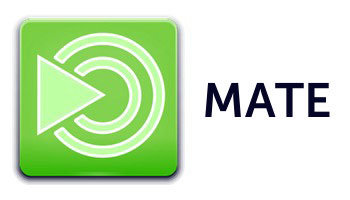
In this tutorial, we will show you how to install Mate Desktop on Ubuntu 18.04 LTS. For those of you who didn’t know, The MATE Desktop Environment is the continuation of GNOME 2. It provides an intuitive and attractive desktop environment using traditional metaphors for Linux and other Unix-like operating systems. There are several Linux distributions that support the MATE desktop including of course Ubuntu, and there is a dedicated Ubuntu MATE edition for this elegant desktop environment as well.
This article assumes you have at least basic knowledge of Linux, know how to use the shell, and most importantly, you host your site on your own VPS. The installation is quite simple and assumes you are running in the root account, if not you may need to add ‘sudo‘ to the commands to get root privileges. I will show you the step-by-step installation of Mate Desktop on a Ubuntu 18.04 LTS (Bionic Beaver) server.
Prerequisites
- A server running one of the following operating systems: Ubuntu 18.04 LTS (Bionic Beaver)
- It’s recommended that you use a fresh OS install to prevent any potential issues.
- SSH access to the server (or just open Terminal if you’re on a desktop).
- A
non-root sudo useror access to theroot user. We recommend acting as anon-root sudo user, however, as you can harm your system if you’re not careful when acting as the root.
Install Mate Desktop on Ubuntu 18.04 LTS Bionic Beaver
Step 1. First, make sure that all your system packages are up-to-date by running the following apt-get commands in the terminal.
sudo apt-get update sudo apt-get upgrade
Step 2. Installing Mate Desktop Environment on Ubuntu 18.04 LTS.
Install Mate desktop using the following command:
sudo apt install tasksel sudo apt update sudo tasksel install ubuntu-mate-desktop
During installation select a display manager, lightdm is the default display manager for the Mate desktop, and wait for a few minutes, depending on your Internet connection speeds for the installation process to finish.
Step 3. Accessing Mate Desktop.
If everything goes OK, log out of your current session or restart your system and choose MATE desktop at the login interface as in the image below.
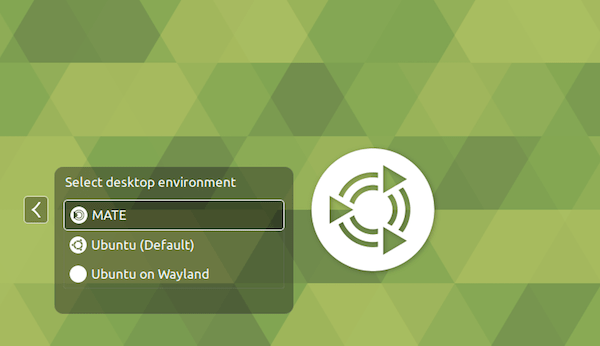
Congratulations! You have successfully installed Mate Desktop. Thanks for using this tutorial for installing MATE Desktop Environment on your Ubuntu 18.04 LTS system. For additional help or useful information, we recommend you check the official Mate Desktop website.