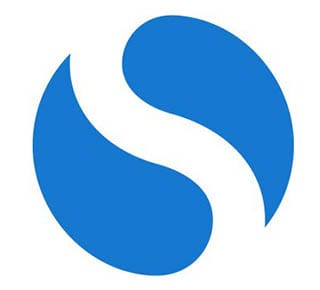
In this tutorial, we will show you how to install SimpleNote on your Ubuntu 17.04. For those of you who didn’t know, SimpleNote is an open-source alternative to EverNote. It’s free, lightweight, and available for Linux, Mac, Windows, Android, iOS, and the web. SimpleNote is developed by Automattic, the same company behind the WordPress blogging platform.
This article assumes you have at least basic knowledge of Linux, know how to use the shell, and most importantly, you host your site on your own VPS. The installation is quite simple and assumes you are running in the root account, if not you may need to add ‘sudo‘ to the commands to get root privileges. I will show you the step-by-step installation SimpleNote on Ubuntu 17.04 Zesty Zapus server.
Prerequisites
- A server running one of the following operating systems: Ubuntu 17.04, and any other Debian-based distribution like Linux Mint or elementary OS.
- It’s recommended that you use a fresh OS install to prevent any potential issues.
- SSH access to the server (or just open Terminal if you’re on a desktop).
- A
non-root sudo useror access to theroot user. We recommend acting as anon-root sudo user, however, as you can harm your system if you’re not careful when acting as the root.
SimpleNote Features
- Your notes stay updated across all your devices while no buttons are pressed
- Find notes quickly with instant searching as well as simple tags
- Share a list, post some instructions, or publish your thoughts
- Your notes are backed up when you change them. Just drag the version slider to go back in time
- Type what you’re looking for, and your list updates instantly. You’ll never misplace an important thought again
- Notes can be backed up, synced, and shared – it’s all completely free
- History: drag the History slider to view previous versions.
- Collaboration: share your note with others as well as allow them to edit.
- Publishing: make your note public with its own URL.
- Tags: organize your notes effectively with tags.
- Pinning: pin notes right from the note list so they’re easy to find.
Install SimpleNote on Ubuntu 17.04 Zesty Zapus
Step 1. First, make sure that all your system packages are up-to-date by running the following apt-get commands in the terminal.
sudo apt-get update sudo apt-get upgrade sudo apt-get install gdebi
Step 3. Installing SimpleNote.
The first thing to do is to go to SimpleNote’s download page and download the latest stable version of SimpleNote, At the moment of writing this article it is version 1.0.8:
wget https://github.com/Automattic/simplenote-electron/releases/download/v1.0.8/simplenote-1.0.8.deb
Run command to install SimpleNote:
sudo gdebi simplenote-1.0.8.deb
Once installed, next you can start SimpleNote by searching for it Unity Dash. If the app icon doesn’t show up, try logging out and logging back in.
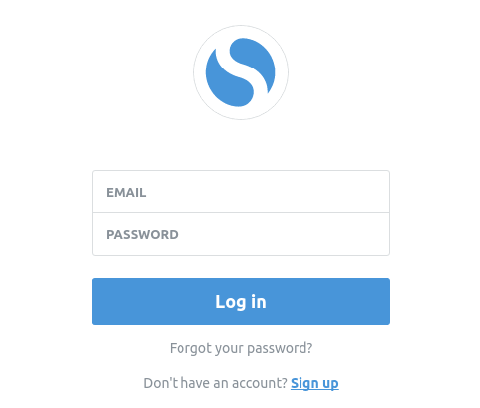
Congratulations! You have successfully installed SimpleNote. Thanks for using this tutorial for installing SimpleNote in Ubuntu 17.04 (Zesty Zapus) systems. For additional help or useful information, we recommend you check the official SimpleNote website.