How To Install LAMP Stack on Fedora 41

The LAMP stack is a powerful and popular combination of open-source software used for web development and hosting. LAMP stands for Linux, Apache, MySQL (or MariaDB), and PHP. This robust setup provides a solid foundation for creating dynamic websites and web applications. In this comprehensive guide, we’ll walk you through the process of installing LAMP on Fedora 41, the latest release of the cutting-edge Linux distribution.
Fedora 41 offers a stable and feature-rich environment for deploying LAMP. By following this tutorial, you’ll set up a complete web development environment, enabling you to host and develop websites efficiently. Whether you’re a seasoned developer or just starting your journey in web development, this guide will help you establish a reliable LAMP stack on your Fedora 41 system.
Prerequisites
Before we begin the installation process, ensure that you have the following:
- A computer or virtual machine with Fedora 41 installed
- Root access or sudo privileges on your Fedora 41 system
- A stable internet connection for downloading packages
- Basic familiarity with the command line interface
It’s crucial to have a fresh installation of Fedora 41 to avoid conflicts with existing software. If you haven’t installed Fedora 41 yet, you can download it from the official Fedora website and follow their installation guide.
Updating Fedora 41
Before installing the LAMP stack, it’s essential to update your Fedora 41 system to ensure you have the latest security patches and software versions. Open a terminal and run the following command:
sudo dnf update -yThis command will update all installed packages to their latest versions. The ‘-y’ flag automatically answers “yes” to any prompts, streamlining the update process. Once the update is complete, reboot your system to apply any kernel updates:
sudo rebootInstalling Apache Web Server
Apache is the ‘A’ in LAMP and serves as the web server component. It’s responsible for handling HTTP requests and serving web pages to users. To install Apache on Fedora 41, follow these steps:
- Open a terminal and run the following command to install Apache:
sudo dnf install httpd -y - Once the installation is complete, start the Apache service:
sudo systemctl start httpd - Enable Apache to start automatically on system boot:
sudo systemctl enable httpd - Configure the firewall to allow HTTP and HTTPS traffic:
sudo firewall-cmd --permanent --add-service=http sudo firewall-cmd --permanent --add-service=https sudo firewall-cmd --reload
To test your Apache installation, open a web browser and navigate to http://localhost or http://your_server_ip. You should see the default Apache test page, indicating a successful installation.
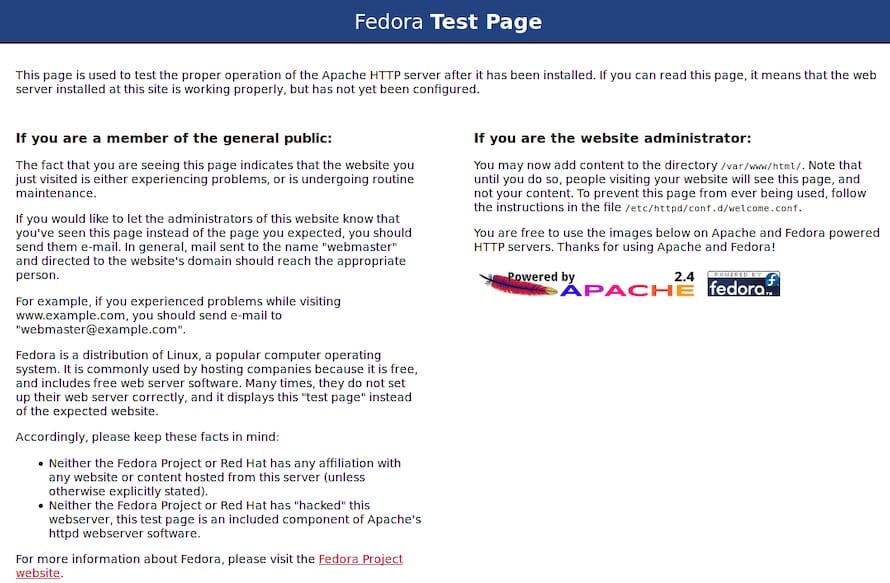
Installing MariaDB
MariaDB is a popular open-source relational database management system and a fork of MySQL. It’s the ‘M’ in LAMP and provides robust data storage capabilities. Here’s how to install and secure MariaDB on Fedora 41:
- Install MariaDB using the following command:
sudo dnf install mariadb-server -y - Start the MariaDB service:
sudo systemctl start mariadb - Enable MariaDB to start on system boot:
sudo systemctl enable mariadb - Secure your MariaDB installation by running the security script:
sudo mysql_secure_installationThis script will guide you through setting a root password, removing anonymous users, disallowing root login remotely, and removing the test database.
To verify your MariaDB installation, log in to the MariaDB shell:
mysql -u root -pEnter the root password you set during the secure installation process. If you can log in successfully, your MariaDB installation is working correctly.
Installing PHP 8.3
PHP is the ‘P’ in LAMP and is a server-side scripting language used for web development. Fedora 41 repositories may not include PHP 8.3 by default, so we’ll need to add a third-party repository. Follow these steps to install PHP 8.3:
- Add the Remi repository, which provides up-to-date PHP versions:
sudo dnf install https://rpms.remirepo.net/fedora/remi-release-41.rpm -y - Enable the PHP 8.3 module:
sudo dnf module reset php sudo dnf module enable php:remi-8.3 -y - Install PHP and common extensions:
sudo dnf install php php-cli php-fpm php-mysqlnd php-zip php-devel php-gd php-mcrypt php-mbstring php-curl php-xml php-pear php-bcmath php-json -y - Verify the PHP installation by checking its version:
php -vThis should display the installed PHP version (8.3.x).
Configuring Apache for PHP
Now that we have installed both Apache and PHP, we need to configure Apache to work with PHP. Follow these steps:
- Open the Apache configuration file:
sudo nano /etc/httpd/conf/httpd.conf - Add the following line at the end of the file:
AddType application/x-httpd-php .php - Save the file and exit the editor (in nano, press Ctrl+X, then Y, then Enter).
- Restart Apache to apply the changes:
sudo systemctl restart httpd
To test if Apache is correctly processing PHP files, create a test PHP file:
sudo nano /var/www/html/info.phpAdd the following content to the file:
<?php
phpinfo();
?>Save the file and exit the editor. Now, open a web browser and navigate to http://localhost/info.php or http://your_server_ip/info.php. You should see the PHP information page, confirming that Apache is correctly processing PHP files.
Installing phpMyAdmin (Optional)
phpMyAdmin is a web-based interface for managing MySQL or MariaDB databases. While not essential, it can greatly simplify database management tasks. Here’s how to install and configure phpMyAdmin:
- Install phpMyAdmin:
sudo dnf install phpMyAdmin -y - Configure Apache to allow access to phpMyAdmin. Open the phpMyAdmin Apache configuration file:
sudo nano /etc/httpd/conf.d/phpMyAdmin.conf - Find the
<Directory /usr/share/phpMyAdmin/>section and modify the Require line to allow access from your IP address or localhost:Require ip 127.0.0.1 Require ip ::1Replace these lines with your specific IP address if you’re accessing the server remotely.
- Save the file and exit the editor.
- Restart Apache:
sudo systemctl restart httpd
You can now access phpMyAdmin by navigating to http://localhost/phpMyAdmin or http://your_server_ip/phpMyAdmin in your web browser. Log in using your MariaDB credentials.

Troubleshooting Common Issues
Even with careful installation, you might encounter some issues. Here are solutions to common problems:
Apache not starting
If Apache fails to start, check the error logs:
sudo journalctl -u httpdLook for specific error messages and address them accordingly. Common issues include port conflicts or misconfiguration.
MariaDB connection problems
If you can’t connect to MariaDB, ensure the service is running:
sudo systemctl status mariadbIf it’s not running, start it with:
sudo systemctl start mariadbAlso, verify that you’re using the correct credentials.
PHP modules not loading
If certain PHP functions are unavailable, you might be missing required modules. Check which modules are loaded:
php -mInstall any missing modules using dnf:
sudo dnf install php-[module_name]Permission issues
If you encounter permission errors when trying to access or modify files, ensure that the Apache user (usually ‘apache’) has the necessary permissions on your web directories:
sudo chown -R apache:apache /var/www/htmlBest Practices and Security Considerations
To maintain a secure and efficient LAMP stack on Fedora 41, consider the following best practices:
- Regularly update your system and LAMP components:
sudo dnf update - Use strong, unique passwords for all accounts, especially database users.
- Configure your firewall to only allow necessary incoming connections.
- Implement SSL/TLS for encrypted connections to your web server.
- Regularly backup your databases and important configuration files.
- Monitor your server logs for any suspicious activity.
- Keep your PHP applications and frameworks up to date to patch security vulnerabilities.
Congratulations! You have successfully installed LAMP. Thanks for using this tutorial for installing the LAMP Stack on Fedora 41 system. For additional help or useful information, we recommend you check the Fedora website.