How To Install Scala Programming on Ubuntu 24.04 LTS
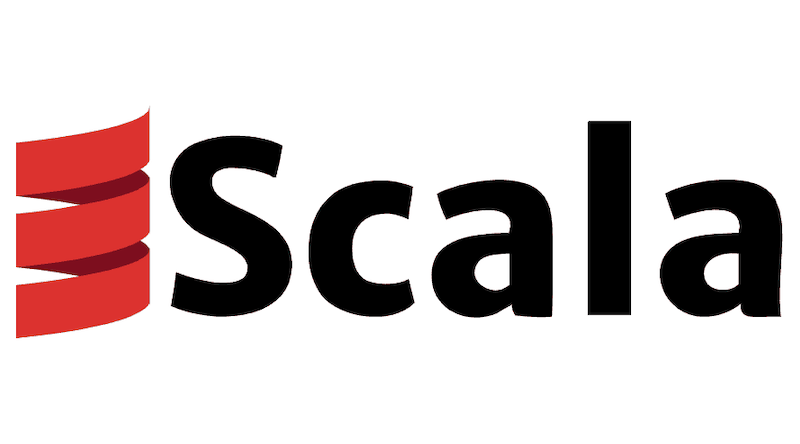
Scala is a powerful, statically typed programming language that combines object-oriented and functional programming paradigms. It runs on the Java Virtual Machine (JVM) and is known for its concise syntax, scalability, and interoperability with Java. In this comprehensive guide, we will walk you through the process of installing Scala on Ubuntu 24.04 LTS, enabling you to start developing Scala applications on your Linux system.
Prerequisites
Before diving into the installation process, ensure that your system meets the necessary requirements and preparations. Ubuntu 24.04 LTS should be freshly installed, and you should have SSH access to your server. It’s recommended to use a non-root user with sudo privileges for enhanced security. A basic understanding of Linux and command-line operations will be beneficial throughout this guide.
To ensure a smooth installation, update your system packages to the latest versions by running the following commands:
sudo apt update
sudo apt upgradeUnderstanding Scala
Scala, an acronym for “Scalable Language,” is a modern programming language that combines the best features of object-oriented and functional programming. It is designed to express common programming patterns in a concise, elegant, and type-safe way. Scala seamlessly integrates with Java, allowing developers to leverage existing Java libraries and frameworks.
Compared to other programming languages like Java and Python, Scala offers several advantages. Its concise syntax reduces boilerplate code, making it more expressive and readable. Scala’s strong static typing system catches errors at compile-time, enhancing code reliability. Additionally, Scala’s support for functional programming concepts, such as immutability and higher-order functions, enables developers to write more modular and maintainable code.
Step 1: Install Java Development Kit (JDK)
Scala runs on the Java Virtual Machine (JVM), so the first step is to install the Java Development Kit (JDK). The JDK is necessary for compiling and running Scala applications. To check if JDK is already installed on your system, run the following command:
java -versionIf JDK is not installed, you can install it using the package manager. On Ubuntu 24.04 LTS, you can install the OpenJDK package by executing the following commands:
sudo apt install default-jdkOnce the installation is complete, verify the JDK installation by running java -version again. You should see the installed JDK version displayed in the output.
Step 2: Install Scala Using Coursier
Coursier is the recommended installer for Scala. It simplifies the installation process and provides a convenient way to manage Scala versions. To install Scala using Coursier, follow these steps:
- Download the Coursier installation script by running the following command:
curl -fLo cs https://git.io/coursier-cli-linux &&
chmod +x cs &&
./cs setup- Add the Coursier binary directory to your system’s PATH by adding the following line to your shell configuration file (e.g.,
~/.bashrcor~/.zshrc):
export PATH="$PATH:/home/your-user/.local/share/coursier/bin"Replace your-user with your actual username.
- Reload the shell configuration by running the following command:
source ~/.bashrcor
source ~/.zshrc- Verify the Scala installation by running the following command:
scala -versionYou should see the installed Scala version displayed in the output.
Step 3: Install SBT (Scala Build Tool)
SBT (Scala Build Tool) is a popular build tool for Scala projects. It simplifies the process of compiling, testing, and packaging Scala applications. To install SBT on Ubuntu 24.04 LTS, you can use the package manager or alternative methods like SDKMAN.
Using the package manager, run the following command:
sudo apt install sbtAlternatively, you can install SBT using SDKMAN by following these steps:
- Install SDKMAN by running the following command:
curl -s "https://get.sdkman.io" | bash- Reload the shell configuration:
source "$HOME/.sdkman/bin/sdkman-init.sh"- Install SBT using SDKMAN:
sdk install sbtAfter the installation is complete, verify the SBT installation by running:
sbt --versionStep 4: Verify Scala Installation
To ensure that Scala is properly installed on your system, you can check the installed version by running the following command:
scala -versionIf Scala is installed correctly, you should see the version information displayed in the output.
If you encounter any issues during the verification process, double-check that the installation steps were followed correctly. Ensure that the necessary environment variables are set and that the Scala and SBT binaries are accessible from the command line.
Step 5: Creating a Simple Scala Application
Now that you have Scala installed on your Ubuntu system, let’s create a simple “Hello, World” program to test your setup. Follow these steps:
- Open a text editor and create a new file named
HelloWorld.scala. - Add the following code to the file:
object HelloWorld {
def main(args: Array[String]): Unit = {
println("Hello, World!")
}
}- Save the file and navigate to the directory where it is saved using the terminal.
- Compile the Scala program by running the following command:
scalac HelloWorld.scala- If the compilation is successful, run the program using the following command:
scala HelloWorldYou should see the output “Hello, World!” printed in the terminal.
If you encounter any errors during the compilation or execution of the program, double-check the code for any typos or syntax errors. Ensure that the Scala compiler and runtime are properly installed and accessible from the command line.
Troubleshooting Installation Issues
If you encounter any issues during the installation process, here are a few common problems and their solutions:
- Permission denied errors: Ensure that you have the necessary permissions to install packages and modify system files. Use
sudowhen running commands that require administrative privileges. - Package not found errors: Update the package list by running
sudo apt updateand try installing the package again. - Version conflicts: If you have multiple versions of Java or Scala installed, ensure that the desired versions are set as the default. Use tools like
update-alternativesto manage multiple installations.
Congratulations! You have successfully installed Scala. Thanks for using this tutorial for installing Scala programming language on the Ubuntu 24.04 LTS system. For additional help or useful information, we recommend you check the official Scala website.