How To Install Thunderbird Mail on openSUSE

In this tutorial, we will show you how to install Thunderbird Mail on openSUSE. Thunderbird Mail, developed by Mozilla, is one of the most popular open-source email clients available. Known for its flexibility, powerful features, and ease of use, Thunderbird is a great choice for managing your emails. If you’re an openSUSE user looking to streamline your email experience, installing Thunderbird is a wise move.
This article assumes you have at least basic knowledge of Linux, know how to use the shell, and most importantly, you host your site on your own VPS. The installation is quite simple and assumes you are running in the root account, if not you may need to add ‘sudo‘ to the commands to get root privileges. I will show you the step-by-step installation of the Thunderbird Mail on openSUSE.
Prerequisites
- A server running one of the following operating systems: openSUSE (Leap or Tumbleweed)
- It’s recommended that you use a fresh OS install to prevent any potential issues.
- You will need access to the terminal to execute commands. openSUSE provides the Terminal application for this purpose. It can be found in your Applications menu.
- You’ll need an active internet connection.
- You’ll need administrative (root) access or a user account with sudo privileges.
Install Thunderbird Mail on openSUSE
Step 1. Update System Packages.
Before installing any package, it’s a good practice to update the package lists to ensure you have the latest available versions. Run the following command:
sudo zypper refresh sudo zypper update
The zypper refresh command refreshes the repository cache, while zypper update upgrades all installed packages to their latest available versions. This process may take a few minutes, depending on the number of updates available and your internet connection speed.
Step 2. Installing Thunderbird Mail on openSUSE.
- Method 1: Install Thunderbird via openSUSE Software Repositories
One of the easiest ways to install Thunderbird on openSUSE is through the distribution’s official software repositories. This method ensures that the package is compatible with your system and can be easily updated and maintained.
You can install Thunderbird by running the following command:
sudo zypper install mozilla-thunderbird
This command will download and install the latest version of Thunderbird available in the openSUSE repositories.
After the installation is complete, you can launch Thunderbird from the application menu or by running the following command in the terminal:
thunderbird
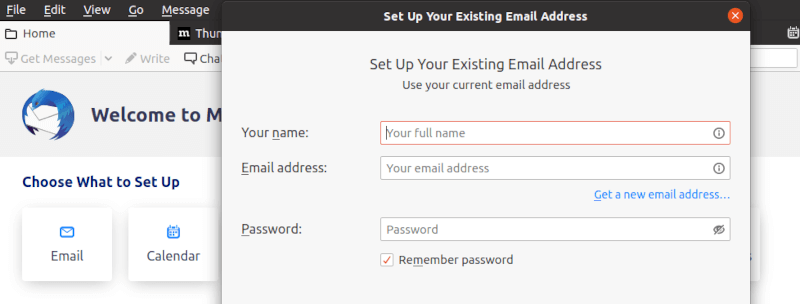
When new versions of Thunderbird become available in the openSUSE repositories, you can update the package by running the following command:
sudo zypper update mozilla-thunderbird
- Method 2: Install Thunderbird via Flatpak
Flatpak is a popular package management system that allows you to install and run applications in a sandboxed environment, ensuring better security and isolation. Installing Thunderbird via Flatpak can provide you with the latest version and frequent updates.
Flathub is the primary repository for Flatpak applications. To enable it, run the following commands:
sudo zypper install flatpak flatpak remote-add --if-not-exists flathub https://flathub.org/repo/flathub.flatpakrepo
After enabling the Flathub repository, you can install the Thunderbird Flatpak package by running the following command:
flatpak install flathub org.mozilla.Thunderbird
This command will download and install the latest version of Thunderbird from the Flathub repository.
Once the installation is complete, you can launch Thunderbird by running the following command:
flatpak run org.mozilla.Thunderbird
Alternatively, you can search for Thunderbird in the application menu and launch it from there.
Flatpak applications are automatically updated when new versions become available. However, you can manually check for updates and install them by running the following command:
flatpak update
- Method 3: Install Thunderbird from the Mozilla Website
If you prefer to have complete control over the installation process or want to ensure you’re running the latest version of Thunderbird, you can download and install it directly from the Mozilla website.
Visit the official Thunderbird website and download the latest version of the binary for Linux. Choose the appropriate architecture (32-bit or 64-bit) for your openSUSE system.
wget https://download-installer.cdn.mozilla.net/pub/thunderbird/releases/115.11.1/linux-x86_64/en-US/thunderbird-115.11.1.tar.bz2
Once the download is complete, navigate to the directory where the tarball is saved and extract it using the following command:
tar -xvf thunderbird-115.11.1.tar.bz2
To make Thunderbird accessible from anywhere in the terminal, create a symlink to the executable file in the /usr/local/bin directory:
sudo ln -s /path/to/thunderbird/thunderbird /usr/local/bin/thunderbird
Thunderbird requires a desktop file to integrate with the desktop environment properly. Download the desktop file from the Mozilla website:
wget https://raw.githubusercontent.com/mozilla/sumo-kb/main/installing-thunderbird-linux/thunderbird.desktop
Then, install the desktop file by running the following command:
sudo desktop-file-install thunderbird.desktop
After completing the installation, you can launch Thunderbird from the application menu or by running the following command in the terminal:
thunderbird
Since you installed Thunderbird directly from the Mozilla website, you’ll need to manually check for updates and download the latest version when available. You can repeat the steps above to install the new version, or you can use the built-in update feature in Thunderbird by going to Help > About Thunderbird and clicking the “Check for Updates” button.
Congratulations! You have successfully installed Thunderbird Mail. Thanks for using this tutorial for installing the Thunderbird Mail client on your openSUSE system. For additional or useful information, we recommend you check the official Thunderbird website.