
In this tutorial, we will show you how to check disk space usage with ncdu utility on your Linux server. For those of you who didn’t know, Ncdu (NCurses Disk Usage) is a command-line tool to view and analyze disk space usage on Linux. It can drill down into directories and report space used by individual directories. This way it is very easy to track down space-consuming files/directories.
This article assumes you have at least basic knowledge of Linux, know how to use the shell, and most importantly, you host your site on your own VPS. The installation is quite simple and assumes you are running in the root account, if not you may need to add ‘sudo‘ to the commands to get root privileges. I will show you the step-by-step installation Ncdu on Linux systems.
Prerequisites
- A server running one of the following operating systems: CentOS Linux.
- It’s recommended that you use a fresh OS install to prevent any potential issues.
- SSH access to the server (or just open Terminal if you’re on a desktop).
- A
non-root sudo useror access to theroot user. We recommend acting as anon-root sudo user, however, as you can harm your system if you’re not careful when acting as the root.
Check Disk Space Usage With Ncdu Utility
Step 1. First, let’s start by ensuring your system is up-to-date.
sudo yum clean all sudo yum install epel-release sudo yum update
Step 2. Installing Ncdu on RHEL/CentOS.
Run the following commands to install Ncdu:
yum install ncdu -y
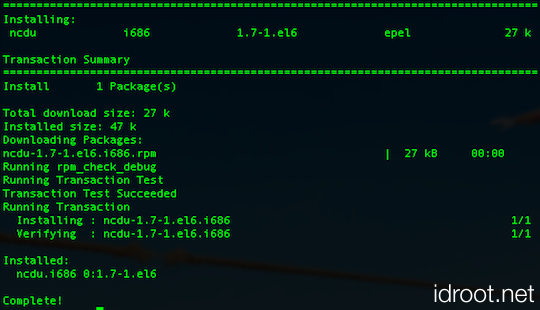
Step 3. Ncdu sample usage
To start ncdu type the following command on your terminal:
ncdu
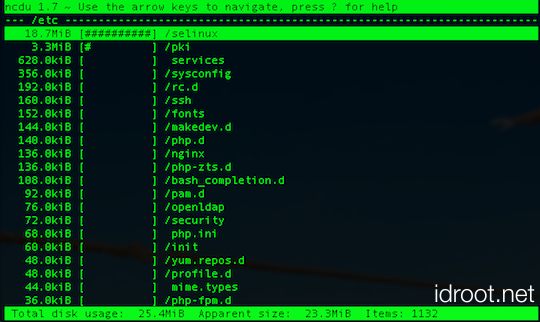
To get more information on the selected directory press “i” button:
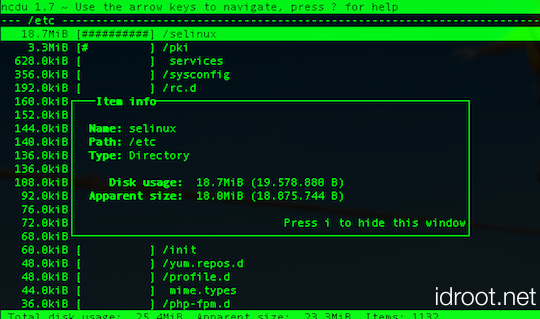
To see the help window with ncdu available options press “Shift+?” key combination. You can use arrow keys to move up and down for more options.
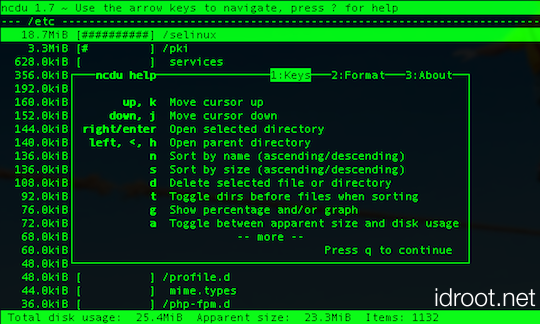
For command-line options and other information, go through the man page of ncdu command.
If you are not satisfied with the standard du command and are looking for a fast, ncurses based du-like utility then try out ncdu. It provides lots of customization options. You’ll definitely like it.
Congratulations! You have successfully installed Ncdu. Thanks for using this tutorial for installing Ncdu on a Linux system. For additional help or useful information, we recommend you to check the official Ncdu website.