How to Convert HEIF Images to JPG or PNG on Linux
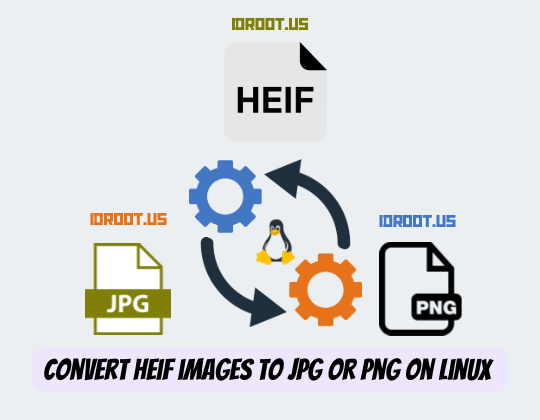
Have you ever received photos from an iPhone user only to discover they’re in a strange format you can’t open? Or perhaps you’ve switched from iOS to Linux and found your image library suddenly incompatible? The culprit is likely the HEIF format (with the .HEIC extension), which has become Apple’s default image format in recent years. While this format offers excellent compression and quality benefits, Linux systems don’t always play nicely with it out of the box. This comprehensive guide will walk you through various methods to convert HEIF/HEIC images to more universally compatible formats like JPG and PNG on your Linux system.
Understanding HEIF and HEIC Formats
What is HEIF/HEIC?
HEIF (High-Efficiency Image Format) is a modern image container format designed to store images and image sequences more efficiently than traditional formats. HEIC (High-Efficiency Image Container) files are the most common implementation of the HEIF standard, predominantly used by Apple devices since iOS 11.
Benefits of HEIF
The primary advantage of HEIF is its superior compression algorithm, which can reduce file sizes by up to 50% compared to JPEG while maintaining similar or better image quality. This efficiency makes it ideal for mobile devices where storage space is limited. Additionally, HEIF supports features like transparency, 16-bit color depth, and the ability to store multiple images in a single file.
Why Compatibility is an Issue
Despite its technical advantages, HEIF’s adoption has been limited outside the Apple ecosystem. Linux systems, along with many other platforms, lack native support for this format. This compatibility challenge creates the need for conversion tools to transform HEIF/HEIC files into more universally supported formats like JPG or PNG.
Prerequisites for HEIF Conversion on Linux
Before diving into conversion methods, you’ll need to install some essential packages to handle HEIF files on your Linux system. These libraries provide the necessary functionality to decode HEIF files.
Installing Required Packages
The most critical package for working with HEIF files on Linux is libheif, which provides the core functionality for processing these files. Additionally, you’ll need libheif-examples, which includes the useful heif-convert utility.
For Ubuntu/Debian-based distributions:
sudo apt update
sudo apt install libheif-examplesFor Fedora:
sudo dnf install libheif libheif-toolsFor Arch Linux:
sudo pacman -S libheifFor RHEL/CentOS:
sudo yum install libheif libheif-toolsFor openSUSE:
sudo zypper install libheif libheif-toolsVerifying Installation
After installation, you can verify that the packages were installed correctly by checking the version of heif-convert:
heif-convert --versionIf you see a version number rather than an error message, the installation was successful.
Command-Line Method Using heif-convert
The heif-convert utility is a powerful command-line tool for converting HEIF images to more common formats. It’s straightforward to use and offers various options for customization.
Basic Conversion Syntax
The basic syntax for converting a single HEIF file to JPG is:
heif-convert input.heic output.jpgSimilarly, for PNG:
heif-convert input.heic output.pngAdjusting Output Quality
One of the advantages of heif-convert is the ability to control the quality of the output image using the -q option, which accepts values from 0 to 100 (where higher values indicate better quality):
heif-convert -q 85 input.heic output.jpgA value of 85-95 typically offers a good balance between quality and file size. Using 100 provides maximum quality but results in larger files, while lower values like 70-80 can significantly reduce file size with only minor visible quality loss.
Real-World Example
Let’s say you have a photo from an iPhone named IMG_1234.HEIC and want to convert it to a high-quality JPG:
heif-convert -q 95 IMG_1234.HEIC IMG_1234.jpgThis command will create a new file called IMG_1234.jpg with 95% quality, which should be virtually indistinguishable from the original to the naked eye while maintaining a reasonable file size.
Batch Conversion of Multiple HEIF Files
When dealing with numerous HEIF files, converting them one by one would be tedious. Fortunately, there are several methods for batch conversion.
Using Bash Loops for Files in a Single Directory
To convert all HEIC files in the current directory to JPG format, you can use a simple bash loop:
for file in *.heic; do
heif-convert -q 90 "$file" "${file%.heic}.jpg"
doneThis loop iterates through all files with the .heic extension in the current directory and converts each one to JPG with 90% quality. The ${file%.heic} part removes the .heic extension from the original filename.
For case-insensitive matching (to catch both .heic and .HEIC files), use:
for file in *.{heic,HEIC}; do
[ -f "$file" ] || continue
heif-convert -q 90 "$file" "${file%.*}.jpg"
doneHandling Files in Subdirectories
If your HEIF files are scattered across multiple directories, you can use the find command to locate and process them recursively:
find . -iname "*.heic" -exec bash -c 'heif-convert -q 90 "$1" "${1%.*}.jpg"' _ {} \;This command searches for all files with .heic extension (case-insensitive) in the current directory and all its subdirectories, then converts each one to a JPG file in the same location as the original.
Creating Organized Output
You might want to organize your converted files by moving them to a separate directory. Here’s how to do that:
# Create a directory for converted files
mkdir -p converted
# Convert and move files
for file in *.heic; do
heif-convert -q 90 "$file" "converted/${file%.heic}.jpg"
doneThis approach keeps your original HEIC files untouched while placing all converted JPGs in a separate converted directory.
Using Python for HEIF Conversion
For those who prefer Python or need more customization options, there are Python-based solutions for converting HEIF files.
Required Python Libraries
To convert HEIF files using Python, you’ll need to install the following libraries:
pip install pillow pyheifPillow is a powerful image processing library for Python, while pyheif provides the capability to read HEIF files.
Basic Python Script for Single File Conversion
Here’s a simple Python script to convert a single HEIF file to JPG:
import pyheif
from PIL import Image
import sys
def convert_heif_to_jpg(heif_path, jpg_path):
# Read the HEIF file
heif_file = pyheif.read(heif_path)
# Convert to PIL Image
image = Image.frombytes(
heif_file.mode,
heif_file.size,
heif_file.data,
"raw",
heif_file.mode,
heif_file.stride,
)
# Save as JPG
image.save(jpg_path, "JPEG", quality=90)
print(f"Converted {heif_path} to {jpg_path}")
if __name__ == "__main__":
if len(sys.argv) != 3:
print("Usage: python convert.py input.heic output.jpg")
sys.exit(1)
convert_heif_to_jpg(sys.argv[1], sys.argv[2])Save this script as convert.py and run it with:
python convert.py input.heic output.jpgAdvanced Python Script for Batch Processing
Here’s a more advanced script for batch processing that can handle multiple files and includes error handling:
import os
import pyheif
from PIL import Image
import argparse
import sys
def convert_heif_to_jpg(heif_path, jpg_path, quality=90):
try:
# Read the HEIF file
heif_file = pyheif.read(heif_path)
# Convert to PIL Image
image = Image.frombytes(
heif_file.mode,
heif_file.size,
heif_file.data,
"raw",
heif_file.mode,
heif_file.stride,
)
# Extract EXIF data if present
metadata = None
for metadata in heif_file.metadata or []:
if metadata['type'] == 'Exif':
exif_data = metadata['data']
break
# Save as JPG with EXIF data if available
if metadata:
image.save(jpg_path, "JPEG", quality=quality, exif=exif_data)
else:
image.save(jpg_path, "JPEG", quality=quality)
print(f"Converted {heif_path} to {jpg_path}")
return True
except Exception as e:
print(f"Error converting {heif_path}: {e}")
return False
def batch_convert(input_dir, output_dir=None, quality=90, recursive=False):
# Create output directory if specified and doesn't exist
if output_dir and not os.path.exists(output_dir):
os.makedirs(output_dir)
success_count = 0
failure_count = 0
# Find all HEIF files
if recursive:
all_files = []
for root, _, files in os.walk(input_dir):
for file in files:
if file.lower().endswith(('.heic', '.heif')):
all_files.append(os.path.join(root, file))
else:
all_files = [os.path.join(input_dir, f) for f in os.listdir(input_dir)
if os.path.isfile(os.path.join(input_dir, f))
and f.lower().endswith(('.heic', '.heif'))]
# Process each file
for heif_path in all_files:
if output_dir:
# Determine output path in the specified output directory
base_name = os.path.basename(heif_path)
jpg_name = os.path.splitext(base_name)[0] + '.jpg'
jpg_path = os.path.join(output_dir, jpg_name)
else:
# Replace extension in the same directory
jpg_path = os.path.splitext(heif_path)[0] + '.jpg'
# Convert the file
if convert_heif_to_jpg(heif_path, jpg_path, quality):
success_count += 1
else:
failure_count += 1
print(f"\nConversion complete: {success_count} succeeded, {failure_count} failed")
if __name__ == "__main__":
parser = argparse.ArgumentParser(description='Convert HEIF images to JPG')
parser.add_argument('input', help='Input file or directory')
parser.add_argument('-o', '--output', help='Output file or directory (optional)')
parser.add_argument('-q', '--quality', type=int, default=90, help='Output quality (1-100, default: 90)')
parser.add_argument('-r', '--recursive', action='store_true', help='Process directories recursively')
args = parser.parse_args()
if os.path.isfile(args.input):
# Single file mode
if not args.input.lower().endswith(('.heic', '.heif')):
print("Input file is not a HEIF/HEIC file.")
sys.exit(1)
output_path = args.output if args.output else os.path.splitext(args.input)[0] + '.jpg'
convert_heif_to_jpg(args.input, output_path, args.quality)
else:
# Directory mode
batch_convert(args.input, args.output, args.quality, args.recursive)Save this script as batch_convert.py and use it like this:
# Convert a single file
python batch_convert.py input.heic -o output.jpg -q 95
# Convert all HEIF files in a directory
python batch_convert.py input_directory -o output_directory -q 90
# Recursively convert files in a directory tree
python batch_convert.py input_directory -o output_directory -rUsing the Python heif-convert Package
There’s also a dedicated Python package called heif-convert that provides a simpler interface for HEIF conversion.
Installation
Install the package using pip:
pip install heif-convertBasic Usage
Once installed, you can use the heif-convert command directly from the terminal:
heif-convert input.heicThis will convert the file to JPG with the default settings. The command offers several options for customization:
heif-convert -o output.jpg -f jpg -q 90 input.heicWhere:
-ospecifies the output filename-fsets the output format (jpg, png, webp, gif, tiff, bmp, or ico)-qcontrols the quality (0-100)
Batch Processing with the Package
For batch processing, you can specify multiple input files:
heif-convert *.heicOr use more advanced options:
heif-convert -f png -q 95 -p "converted/" *.heicThis will convert all HEIC files to PNG format with 95% quality and place them in a folder called “converted”.
Docker Implementation
The heif-convert Python package also offers a Docker image for containerized usage:
docker pull nevermendel/heif-convert
docker run -v "$(pwd)":/usr/app/out --rm nevermendel/heif-convert input.heicThis approach is particularly useful in environments where installing dependencies might be challenging.
GUI Solutions for HEIF Conversion
For users who prefer graphical interfaces over command-line tools, there are several GUI applications that can handle HEIF files on Linux.
Image Editors with HEIF Support
Both GIMP and Krita, popular image editors for Linux, can open HEIF files and export them to other formats:
- Install GIMP or Krita from your distribution’s package manager
- Open the HEIC file in the editor
- Use the “Export As” or “Save As” option from the File menu
- Choose JPG or PNG format and adjust quality settings as needed
- Save the converted file
Setting Up System-Wide HEIF Support
To enable HEIF support in file managers and image viewers, you can install the heif-gdk-pixbuf package:
sudo apt install heif-gdk-pixbufThis will enable HEIC support in applications that use the GDK-PixBuf library, including:
- XViewer (default in Linux Mint)
- Eye of GNOME (GNOME’s image viewer)
- Nemo File Manager
- PCMan File Manager
- And many others
After installation, you’ll need to select the default application for opening HEIC files and possibly log out and back in for the changes to take effect.
Automating HEIF Conversion
For users who regularly deal with HEIF files, automating the conversion process can save significant time.
Creating System Services
You can create a systemd service to watch for new HEIC files and automatically convert them:
1. Create a script for conversion:
#!/bin/bash
# Save as ~/bin/convert-heic.sh
INPUT_DIR="$HOME/Pictures/HEIC"
OUTPUT_DIR="$HOME/Pictures/Converted"
mkdir -p "$OUTPUT_DIR"
inotifywait -m -r -e close_write --format '%w%f' "$INPUT_DIR" | while read FILE
do
if [[ "$FILE" =~ .*\.(heic|HEIC)$ ]]; then
BASENAME=$(basename "$FILE")
FILENAME="${BASENAME%.*}"
heif-convert -q 90 "$FILE" "$OUTPUT_DIR/$FILENAME.jpg"
echo "Converted $FILE to $OUTPUT_DIR/$FILENAME.jpg"
fi
done2. Make the script executable:
chmod +x ~/bin/convert-heic.sh3. Create a systemd service file:
[Unit]
Description=HEIC Auto Converter
After=network.target
[Service]
Type=simple
ExecStart=/home/yourusername/bin/convert-heic.sh
Restart=on-failure
[Install]
WantedBy=multi-user.target4. Save this file as ~/.config/systemd/user/heic-converter.service
5. Enable and start the service:
systemctl --user enable heic-converter.service
systemctl --user start heic-converter.serviceIntegration with File Managers
You can also add a custom action to your file manager for right-click conversion:
For Nautilus (GNOME Files):
- Install
nautilus-actionsorfilemanager-actions - Create a new action with the command:
heif-convert -q 90 %f %f.jpg - Set it to appear for HEIC/HEIF file types only
For Nemo (Cinnamon):
- Create a script in
~/.local/share/nemo/actions/convert-heic.nemo_action:[Nemo Action] Name=Convert to JPG Comment=Convert HEIC image to JPG Exec=heif-convert -q 90 %F %F.jpg Icon-Name=image Selection=s Extensions=heic;HEIC;heif;HEIF; - Make the script executable and restart Nemo
Performance Considerations
When converting HEIF images, several factors can affect performance and output quality.
Speed vs. Quality Trade-offs
Generally, higher quality settings result in longer conversion times. For batch processing of many files, you might want to use a lower quality setting (like 80-85) to speed up the process.
Here’s a rough comparison based on a test with a 12-megapixel image:
- Quality 100: ~3MB file size, slowest conversion
- Quality 90: ~1.2MB file size, good balance
- Quality 75: ~700KB file size, fastest conversion
Resource Usage
HEIF conversion can be CPU-intensive, especially for high-resolution images. For large batch operations, consider:
- Using the
-qoption to reduce quality and speed up processing - Processing files in smaller batches to avoid memory issues
- Running conversions during periods of low system usage
Multithreading Options
For Python-based solutions, you can implement multithreading to take advantage of multiple CPU cores:
import concurrent.futures
# Inside your batch processing function:
with concurrent.futures.ThreadPoolExecutor(max_workers=os.cpu_count()) as executor:
futures = [executor.submit(convert_heif_to_jpg, file, output_path, quality)
for file in heif_files]
for future in concurrent.futures.as_completed(futures):
try:
future.result()
except Exception as e:
print(f"Conversion failed: {e}")Troubleshooting Common Issues
Despite the straightforward nature of these conversion tools, you might encounter some issues during the process.
Missing Dependencies
If you get an error like “Command not found” when trying to use heif-convert, make sure you’ve installed the necessary packages:
sudo apt install libheif-examplesFor Python-based solutions, ensure you have all required libraries:
pip install pillow pyheifPermission Problems
If you encounter permission errors:
1. Check file permissions:
ls -l input.heic2. Ensure you have read permission on the source files and write permission in the target directory:
chmod 644 input.heic
chmod 755 target_directoryQuality and Orientation Issues
Some versions of heif-convert have bugs with image orientation. If your converted images appear rotated:
- Try using the Python-based conversion with EXIF preservation
- Use an image editor like GIMP to manually correct the orientation
- Update to the latest version of libheif and libheif-examples
Metadata Preservation
If maintaining EXIF data is important:
- Use the Python script provided earlier, which includes EXIF preservation
- For command-line tools, check if your version of
heif-convertsupports metadata preservation options
Comparison of Conversion Methods
Each conversion method has its advantages and limitations. Here’s a comparison to help you choose the right approach for your needs:
Command-Line Method (heif-convert):
- Pros: Fast, lightweight, easy for automation
- Cons: Limited options, potential metadata loss
- Best for: Quick conversions, batch processing, scripts
Python Scripts:
- Pros: Highly customizable, metadata preservation, error handling
- Cons: Requires Python knowledge, more dependencies
- Best for: Complex workflows, custom requirements
Python heif-convert Package:
- Pros: Simple interface, good documentation, Docker support
- Cons: Additional dependency via pip
- Best for: Users familiar with Python ecosystems
GUI Solutions:
- Pros: User-friendly, no command-line knowledge required
- Cons: Less suitable for automation, potentially slower
- Best for: Casual users, occasional conversions