
In this tutorial, we will show you how to disable automatic updates on Ubuntu 20.04 LTS. Automatic updates in Ubuntu are not only a security feature but also meant for user convenience. As we have mentioned, it is a by default enabled feature that keeps your system up to date, but it is also annoying for many users due to the errors. You can disable these auto-updates but update your system manually as it is essential to maintain your data security in the system.
Important: Disabling automatic updates also means you won’t be receiving important security updates for your system so unless you are in the habit of regularly updating your software packages it’s probably best to leave automatic updates enabled.
This article assumes you have at least basic knowledge of Linux, know how to use the shell, and most importantly, you host your site on your own VPS. The installation is quite simple and assumes you are running in the root account, if not you may need to add ‘sudo‘ to the commands to get root privileges. I will show you the step-by-step disable updates on Ubuntu 20.04 (Focal Fossa). You can follow the same instructions for Ubuntu 18.04, 16.04, and any other Debian-based distribution like Linux Mint.
Prerequisites
- A server running one of the following operating systems: Ubuntu 22.04, 20.04, and any other Debian-based distribution like Linux Mint.
- It’s recommended that you use a fresh OS install to prevent any potential issues.
- SSH access to the server (or just open Terminal if you’re on a desktop).
- A
non-root sudo useror access to theroot user. We recommend acting as anon-root sudo user, however, as you can harm your system if you’re not careful when acting as the root.
Disable Automatic Updates on Ubuntu 20.04 LTS Focal Fossa
Step 1. First, make sure that all your system packages are up-to-date by running the following apt commands in the terminal.
sudo apt update sudo apt upgrade
Step 2. Disable Automatic Updates on Ubuntu
- Disable Automatic Updates via GUI.
Now open the “Software & Updates” utility and check under the Updates tab, look for “automatically check for updates,” and change this option to never:
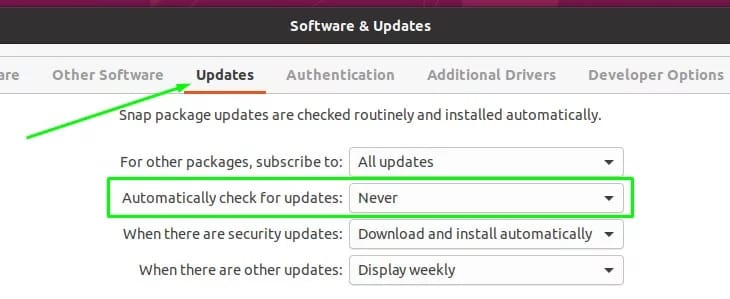
- Disable Automatic Updates via Command-Line.
You need to edit the /etc/apt/apt.conf.d/20auto-upgrades for disabling unattended upgrades in Ubuntu:
sudo nano /etc/apt/apt.conf.d/20auto-upgrades
Set the values in this file to 0:
APT::Periodic::Update-Package-Lists "0"; APT::Periodic::Download-Upgradeable-Packages "0"; APT::Periodic::AutocleanInterval "0"; APT::Periodic::Unattended-Upgrade "0";
Save your changes to the file and exit.
Congratulations! You have successfully disabled automatic updates. Thanks for using this tutorial to disable automatic updates on your Ubuntu system. For additional help or useful information, we recommend you check the official Ubuntu website.