How to Enable Apache Mod_Rewrite
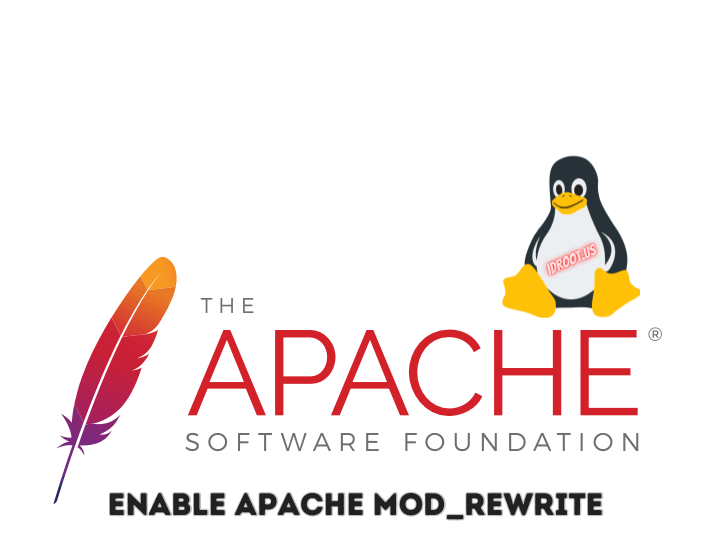
In the dynamic realm of web development and server administration, Apache Mod_Rewrite stands as a cornerstone tool for managing and manipulating URLs efficiently. If you are a web developer, system administrator, or someone keen on optimizing their web server for performance and SEO, this comprehensive guide will walk you through the process of enabling and harnessing the power of Apache Mod_Rewrite using the Command Line Interface (CLI) on your Linux server.
Introduction
Brief Overview of Apache Mod_Rewrite
Apache Mod_Rewrite, a powerful and versatile module, grants you the ability to dynamically transform URLs on your web server. With this tool at your disposal, you can achieve various tasks, including URL rewriting, enforcing SEO-friendly URL structures, and managing redirections effectively.
Importance of CLI for Configuration
Configuring Apache Mod_Rewrite via the CLI is a decision backed by sheer pragmatism. It offers an organized and scriptable method to administer server configurations. This, in turn, facilitates the automation of tasks and ensures consistency across multiple servers. Moreover, the CLI provides fine-grained control, making it an ideal choice for both server administrators and web developers who prioritize efficiency.
Prerequisites
Access to a Linux Server
Before embarking on this journey, ensure that you have SSH access to a Linux server.
Apache Installed and Running
For Mod_Rewrite to work its magic, Apache must be installed and operational on your server. If it isn’t already, you can rely on your package manager to take care of the installation.
Understanding Mod_Rewrite
What is Mod_Rewrite?
Mod_Rewrite is an Apache module designed to empower you with URL rewriting capabilities. It enables you to alter the appearance of URLs and dictate how server requests are handled.
Why Use Mod_Rewrite?
The application of Mod_Rewrite spans a multitude of web-related tasks. It’s indispensable for creating user-friendly URLs, enforcing secure HTTPS connections, managing URL redirections, and bolstering SEO by rewriting URLs.
Preparing Your Environment
Accessing the CLI
Your first step is to establish an SSH connection to your Linux server. This will be your gateway to the CLI.
Verifying Apache Installation
A quick check to confirm that Apache is installed and up and running. Depending on your Linux distribution, you’ll use either apache2 or httpd for this purpose.
Now that you’re set-up, let’s dive into the process of enabling Apache Mod_Rewrite via CLI.
Enabling Mod_Rewrite
Using a2enmod Command
The a2enmod command is a trusty ally when it comes to enabling Apache modules with ease. Here’s how you can use it to enable Mod_Rewrite:
- Open your terminal and SSH into your Linux server.
-
Run the following command to enable Mod_Rewrite:
sudo a2enmod rewrite
- After enabling Mod_Rewrite, you need to restart Apache for the changes to take effect. Execute this command:
sudo systemctl restart apache2
Manually Editing Configuration Files
If you prefer a more hands-on approach, manually editing Apache’s configuration files can provide you with the desired level of control:
- Access your Apache configuration directory, typically located at
/etc/apache2/or/etc/httpd/. - Locate the file named
apache2.conforhttpd.confdepending on your Linux distribution. - Open the configuration file using your preferred text editor. You may need superuser privileges, so use
sudo. -
Search for the following section:
<Directory /var/www/html> Options Indexes FollowSymLinks AllowOverride None Require all granted </Directory>
- Change
AllowOverride NonetoAllowOverride All. - Save the configuration file and exit your text editor.
- Now, you’ll need to create a
.htaccessfile in the root directory of your web project. This is where you’ll define your Mod_Rewrite rules. - To test the changes, restart Apache:
sudo systemctl restart apache2
You’ve successfully enabled Mod_Rewrite and can now proceed to define your rewriting rules in the .htaccess file.
Testing Mod_Rewrite
Creating and Configuring .htaccess File
The .htaccess file is the playground where you define your Mod_Rewrite rules. Let’s create and configure it:
- Navigate to the root directory of your web project.
- Create a new file and name it
.htaccess. - Open the
.htaccessfile in your text editor. - Here’s a basic example of a Mod_Rewrite rule that redirects all incoming requests to a specific page:
RewriteEngine On RewriteRule ^$ /index.php [L]
- Save the
.htaccessfile.
Verifying Rewriting Rules
It’s crucial to verify that your Mod_Rewrite rules work as expected. Here’s how to do it:
- Create a simple HTML file named
index.phpin your web project’s root directory. - Add some unique content to
index.phpto distinguish it from other pages. - Open your web browser and access your server’s IP address or domain name. You should be redirected to
index.phpas per your Mod_Rewrite rule.
Congratulations! You’ve successfully set up and tested Mod_Rewrite on your server.
Common Use Cases
Rewriting URLs for SEO
Mod_Rewrite can significantly enhance your website’s SEO by creating clean and descriptive URLs. Here’s a brief example of how you can achieve this:
RewriteEngine On RewriteRule ^products/([A-Za-z0-9-]+)/?$ product.php?slug=$1 [L]
This rule transforms a URL like your-domain-name.com/products/macbook-pro-m1 into your-domain-name.com/product.php?slug=macbook-pro-m1.
Redirecting Old URLs
URL redirection is a common requirement when you update your website’s structure or migrate content. Mod_Rewrite can seamlessly handle this task:
RewriteEngine On Redirect 301 /old-page.html /new-page.html
This rule ensures that users and search engines are directed to the new page while preserving SEO value.
URL Parameter Handling
Mod_Rewrite also provides solutions for dealing with URL parameters:
RewriteEngine On
RewriteCond %{QUERY_STRING} ^id=([0-9]+)$
RewriteRule ^article\.php$ /article/%1? [R=301,L]
This rule converts a URL like example.com/article.php?id=123 into example.com/article/123.
Best Practices
Security Considerations
When implementing Mod_Rewrite rules, keep security in mind. Avoid creating rules that could expose sensitive information or open up security vulnerabilities. Always sanitize user input and validate URLs to prevent potential threats.
Efficient Rewrite Rules
Efficiency matters when it comes to Mod_Rewrite. Write rules that are concise and specific to avoid unnecessary processing overhead. Regularly review and optimize your rules for performance.
Troubleshooting
Common Issues and Solutions
While Mod_Rewrite is a powerful tool, it’s not without its challenges. Here are some common issues and their solutions:
- 500 Internal Server Error: This error often occurs due to syntax errors in your
.htaccessfile. Double-check your rules for typos or incorrect directives. - No Effect: If your rules have no effect, ensure that you’ve enabled Mod_Rewrite and that your
.htaccessfile is in the correct directory. - Infinite Redirect Loop: This typically happens when your rules create a loop. Use the
[L]flag in your rules to prevent further processing. -
Performance Issues: If you notice performance degradation, review your rules and consider consolidating them for efficiency.