How To Enable Wayland on Ubuntu 24.04 LTS

Ubuntu 24.04 LTS “Noble Numbat” represents a significant milestone in Linux desktop evolution, offering users the choice between traditional X11 and the modern Wayland display server. This comprehensive guide provides detailed instructions for enabling Wayland on Ubuntu 24.04 LTS, ensuring optimal performance and compatibility for your desktop environment.
Wayland has emerged as the future of Linux display servers, delivering enhanced security, improved performance, and reduced input latency compared to legacy X11 systems. While Ubuntu 24.04 includes Wayland support by default, many installations still default to X11 for compatibility reasons. Understanding how to properly enable and configure Wayland empowers users to leverage cutting-edge display technology while maintaining system stability.
This guide addresses common challenges, hardware-specific considerations, and troubleshooting techniques that ensure successful Wayland implementation. Whether you’re a system administrator, developer, or enthusiast seeking modern display server capabilities, these instructions provide the foundation for optimal Ubuntu 24.04 LTS configuration.
Understanding Wayland vs X11 in Ubuntu 24.04
What is Wayland?
Wayland represents a revolutionary approach to display server architecture, designed from the ground up to address security vulnerabilities and performance limitations inherent in traditional X11 systems. This communication protocol specifies interactions between display servers and client applications, fundamentally changing how graphical interfaces render and process input events.
The Wayland architecture eliminates the complex client-server model that characterizes X11, instead implementing a compositor-based system where applications communicate directly with the display compositor. This streamlined approach reduces system overhead, minimizes security attack vectors, and enables more efficient GPU utilization for hardware-accelerated rendering.
Security enhancements in Wayland include application isolation mechanisms that prevent unauthorized access to input devices and screen content. Unlike X11, where any client application can potentially capture keystrokes or screenshots from other applications, Wayland implements strict boundaries between application contexts, significantly improving overall system security.
Key Differences from X11
Performance comparisons between Wayland and X11 reveal substantial improvements in rendering efficiency, input latency reduction, and memory utilization optimization. Wayland eliminates unnecessary protocol overhead and redundant copying operations that plague X11 implementations, resulting in smoother animations and more responsive user interfaces.
Compatibility considerations remain important when choosing between display servers. Legacy applications designed specifically for X11 may experience issues under native Wayland sessions, though XWayland compatibility layers provide fallback support for most software. Modern applications increasingly support native Wayland protocols, offering superior performance and feature integration.
The decision between Wayland and X11 depends on specific use cases and hardware configurations. Wayland excels in modern desktop environments with compatible hardware and software stacks, while X11 remains necessary for specialized applications, remote desktop scenarios, and certain legacy workflows.
System Requirements and Compatibility Check
Hardware Requirements
Ubuntu 24.04 LTS with Wayland support requires modern graphics hardware capable of hardware-accelerated rendering and kernel mode setting (KMS) functionality. Intel integrated graphics from Ivy Bridge (3rd generation) and newer provide excellent Wayland compatibility, while AMD graphics cards with AMDGPU drivers offer robust support for Wayland sessions.
Graphics card compatibility varies significantly across manufacturers and driver implementations. Intel graphics hardware generally provides seamless Wayland integration out-of-the-box, benefiting from mature open-source driver support and extensive testing within Ubuntu development cycles. AMD graphics cards utilizing the AMDGPU driver stack deliver excellent Wayland performance with proper kernel support and firmware.
NVIDIA graphics cards present unique challenges for Wayland implementation, requiring specific driver versions and configuration adjustments to achieve stable operation. Users with NVIDIA hardware should verify driver compatibility and consider potential limitations before enabling Wayland sessions, particularly with older GPU generations or proprietary driver configurations.
Software Prerequisites
Ubuntu 24.04 LTS version verification ensures compatibility with Wayland enablement procedures and feature availability. The GNOME desktop environment in Ubuntu 24.04 includes comprehensive Wayland support through GDM3 (GNOME Display Manager), providing the necessary infrastructure for display server selection and session management.
Required packages and dependencies for Wayland functionality are typically installed by default in Ubuntu 24.04 desktop installations. The system includes both Wayland compositor support and XWayland compatibility layers, enabling mixed-mode operation where legacy applications can function alongside native Wayland software.
Desktop environment compatibility focuses primarily on GNOME, which serves as Ubuntu’s default desktop environment and provides the most mature Wayland implementation. Alternative desktop environments may offer varying levels of Wayland support, requiring additional configuration or compatibility considerations.
Pre-Installation Verification
Checking Current Display Server
Determining the active display server type requires simple command-line verification using environment variables that indicate session characteristics. The most reliable method involves checking the XDG_SESSION_TYPE environment variable, which reports either “wayland” or “x11” depending on the current session configuration.
Execute the following command in a terminal window to verify the current display server:
echo $XDG_SESSION_TYPEAlternative verification methods include using loginctl commands to examine session properties and display server assignments. The loginctl show-session command provides detailed information about active sessions, including display server type, session state, and user assignment details.
GNOME-specific checking techniques involve accessing system settings and examining session information through desktop environment tools. The Settings application under “About” section displays system information including active display server type, though command-line methods provide more precise technical details.
System Status Assessment
Driver status verification ensures graphics hardware compatibility with Wayland sessions and identifies potential configuration issues. Check installed graphics drivers using lshw -c display or lspci -v | grep -i vga commands to verify proper driver loading and hardware recognition.
Current session type identification helps determine whether system modifications are necessary and provides baseline information for troubleshooting potential issues. Document existing configuration settings before making changes to enable easy restoration if problems occur.
Backup considerations include creating copies of critical configuration files, particularly /etc/gdm3/custom.conf, before making modifications. This precautionary measure enables quick recovery in case of configuration errors or unexpected system behavior.
Step-by-Step Wayland Enabling Process
Method 1: GDM3 Configuration File Editing
The primary method for enabling Wayland on Ubuntu 24.04 involves modifying the GDM3 configuration file that controls display server selection and session management. This approach provides system-wide Wayland enablement that applies to all user accounts and login sessions.
Open a terminal window using Ctrl+Alt+T or through the application launcher, then access the GDM3 configuration file with administrative privileges:
sudo nano /etc/gdm3/custom.confNavigate to the [daemon] section within the configuration file and locate the commented line containing WaylandEnable=false. This line appears with a hashtag prefix indicating it is currently disabled or commented out.
Modify the WaylandEnable parameter by removing the hashtag prefix and changing the value from “false” to “true”:
WaylandEnable=trueSave the configuration file changes by pressing Ctrl+X, then Y to confirm saving, and Enter to accept the filename. Proper file modification ensures the GDM3 service recognizes Wayland as the preferred display server for new sessions.
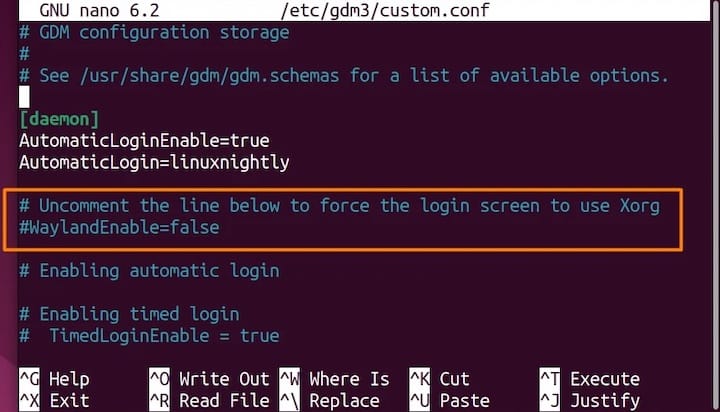
Method 2: Using Nano Editor
Alternative text editors provide similar functionality for configuration file modification, with nano offering user-friendly navigation and editing capabilities for system administration tasks. The nano editor includes helpful shortcuts and visual indicators that simplify file editing for users unfamiliar with command-line text manipulation.
Access the configuration file using nano with administrative privileges:
sudo nano /etc/gdm3/custom.confUse arrow keys to navigate within the file and locate the Wayland configuration section. The nano editor displays line numbers and provides status information at the bottom of the screen, facilitating precise navigation within configuration files.
File backup recommendations suggest creating a copy of the original configuration before making modifications. Execute the following command to create a backup:
sudo cp /etc/gdm3/custom.conf /etc/gdm3/custom.conf.backupSystem Service Restart
Restarting the GDM3 service applies configuration changes immediately without requiring a complete system reboot. This approach minimizes downtime and allows for quick verification of Wayland enablement success.
Execute the following command to restart the GDM3 service:
sudo systemctl restart gdm3The service restart process terminates active desktop sessions and returns to the login screen, allowing users to select Wayland sessions from the available options. If service restart fails or encounters errors, a complete system reboot provides an alternative activation method:
sudo rebootLogin Session Selection and Verification
Accessing Wayland Session
Login screen navigation in Ubuntu 24.04 provides session selection options through a gear icon or dropdown menu located near the password entry field. The session selection interface displays available display server options, including “Ubuntu” (Wayland) and “Ubuntu on Xorg” (X11) variants.
Session identification requires careful attention to naming conventions, as “Ubuntu” typically indicates the default Wayland session, while “Ubuntu on Xorg” specifically denotes X11 compatibility mode. Some systems may display additional session types depending on installed desktop environments or custom configurations.
Troubleshooting missing session options involves verifying GDM3 configuration correctness and ensuring proper service restart completion. If Wayland session options do not appear, revisit configuration file modifications and confirm proper syntax and spacing within the configuration parameters.
Confirming Successful Activation
Command verification methods provide definitive confirmation of active display server type after login completion. Execute the environment variable check immediately after logging into the desktop session:
echo $XDG_SESSION_TYPEThe command should return “wayland” indicating successful Wayland session activation. Additional verification methods include examining process lists for Wayland-specific components and checking system logs for display server initialization messages.
Visual confirmation techniques involve observing system behavior characteristics specific to Wayland sessions, such as improved screen tearing reduction and enhanced gesture support. System information tools within GNOME Settings also display active display server information under the “About” section.
Hardware-Specific Considerations
NVIDIA Graphics Cards
NVIDIA graphics hardware presents unique challenges for Wayland implementation, requiring specific driver versions and configuration adjustments to achieve stable operation. The proprietary NVIDIA driver stack has historically provided limited Wayland support, though recent driver releases have significantly improved compatibility and stability.
Driver version requirements for NVIDIA Wayland support include version 470 or newer for basic functionality, with version 495 and above providing enhanced stability and feature support. Users should verify their current driver version using nvidia-smi command and update to compatible versions through Ubuntu’s Additional Drivers tool or official NVIDIA repositories.
Common NVIDIA issues with Wayland include screen flickering, application crashes, and compositor instability that may require specific workarounds or configuration adjustments. Some users report success with NVIDIA Wayland sessions after installing additional packages or modifying kernel parameters for improved driver compatibility.
Explicit sync support in newer NVIDIA drivers addresses timing issues between GPU rendering and display composition that previously caused visual artifacts and instability. This feature requires recent driver versions and compatible kernel support to function properly.
Intel and AMD Graphics
Intel graphics hardware provides excellent Wayland compatibility with minimal configuration requirements, benefiting from mature open-source driver development and extensive Ubuntu testing. Most Intel integrated graphics solutions from the past decade support Wayland sessions without additional driver installation or configuration modifications.
AMD graphics compatibility depends on the specific GPU generation and driver implementation, with modern AMDGPU-supported hardware providing robust Wayland functionality. Older AMD graphics cards using legacy radeon drivers may experience limitations or compatibility issues with certain Wayland features.
Hybrid graphics configurations combining Intel integrated graphics with discrete NVIDIA or AMD GPUs require careful driver coordination and power management configuration. Prime render offload and GPU switching functionality may behave differently under Wayland compared to X11 sessions.
Multi-Monitor Configurations
Display scaling issues in multi-monitor Wayland setups may require manual configuration adjustments to achieve proper scaling ratios and display alignment. GNOME’s display settings provide per-monitor scaling controls, though some applications may not properly respect these settings in mixed-DPI environments.
Multiple monitor detection problems can occur when displays have significantly different resolutions or refresh rates, potentially causing compositor instability or incorrect display arrangement. Users should configure display settings through GNOME Settings rather than relying on automatic detection for complex multi-monitor setups.
Performance optimization for multi-display configurations involves ensuring adequate GPU memory and processing power to handle multiple high-resolution displays simultaneously. Wayland’s improved rendering architecture typically provides better multi-monitor performance compared to X11, particularly with hardware-accelerated compositing.
Troubleshooting Common Issues
Application Compatibility Problems
Application compatibility represents the most common challenge when transitioning to Wayland, as certain software packages lack native Wayland support or experience functionality limitations. Identifying incompatible applications requires systematic testing of critical software and documenting any issues encountered during normal usage.
Development tools compatibility varies significantly across different software packages, with some integrated development environments and editors requiring specific configuration adjustments or alternative versions. Visual Studio Code, for example, may experience issues with certain extensions or debugging functionality under Wayland sessions, requiring the use of X11 fallback mode or specific launch parameters.
Qt-based applications occasionally encounter platform-specific issues under Wayland, particularly older versions that lack native Wayland backend support. These applications may fail to launch properly or exhibit reduced functionality until updated to Wayland-compatible versions or configured with appropriate platform backends.
Alternative solutions for problematic software include using XWayland compatibility layers, which provide X11 emulation within Wayland sessions, or maintaining dual-boot or multi-session configurations that allow switching between display servers as needed.
Session Reversion Issues
Automatic fallback to X11 sessions can occur when Wayland encounters critical errors during initialization or when hardware compatibility issues prevent stable operation. This behavior serves as a safety mechanism to ensure users can access their desktop environment even when Wayland configuration problems exist.
Persistent configuration problems may require thorough examination of system logs and configuration files to identify root causes of session instability. Common causes include graphics driver conflicts, insufficient permissions, or corrupted configuration files that prevent proper Wayland compositor initialization.
Service restart requirements may necessitate multiple attempts or additional configuration adjustments to achieve stable Wayland operation. Users should monitor system logs during restart attempts to identify specific error messages or hardware conflicts that prevent successful Wayland activation.
Performance and Stability Issues
Sleep and suspend functionality may experience disruptions under certain Wayland configurations, particularly with specific graphics hardware or driver combinations. These issues can manifest as system freezes when resuming from sleep or inability to properly enter power-saving modes.
Screen tearing and rendering problems occasionally occur with certain graphics configurations or application combinations, though Wayland typically provides superior performance compared to X11 in most scenarios. Users experiencing rendering issues should verify graphics driver installation and configuration settings.
System freeze scenarios may occur during virtual terminal switching or when certain applications attempt to access restricted system resources. These issues often require kernel parameter adjustments or graphics driver updates to resolve completely.
Application Compatibility and Workarounds
Native Wayland Applications
Applications with native Wayland support provide optimal performance and feature integration, taking full advantage of Wayland’s security improvements and rendering efficiency. Most modern GNOME applications, including Files (Nautilus), Terminal, and System Settings, offer native Wayland backends that deliver enhanced responsiveness and visual quality.
Web browsers including Firefox and Chromium-based applications provide excellent Wayland support with hardware acceleration and improved security sandboxing. These applications benefit from Wayland’s compositor architecture, delivering smoother scrolling and reduced input latency compared to X11 operation.
Future application support trends indicate increasing adoption of native Wayland protocols across major software categories, including media applications, development tools, and gaming platforms. This transition ensures long-term compatibility and performance optimization as the Linux desktop ecosystem evolves.
XWayland Compatibility Layer
XWayland provides essential compatibility support for legacy applications that lack native Wayland backends, enabling continued use of critical software during the transition period. This compatibility layer translates X11 protocol calls into Wayland equivalents, maintaining functionality while introducing minimal performance overhead.
Performance implications of XWayland operation include slight increases in memory usage and rendering latency compared to native Wayland applications, though these impacts are generally negligible for most use cases. Users can identify XWayland applications through process monitoring tools or system activity monitors.
Application identification methods help distinguish between native Wayland and XWayland applications, enabling users to prioritize native alternatives when available. The xlsclients command lists active XWayland applications, providing visibility into which software relies on compatibility layer support.
Specific Software Considerations
Development environments and programming tools may require specific configuration adjustments or alternative versions to function optimally under Wayland. Integrated development environments should be tested thoroughly to ensure debugging capabilities, extension functionality, and project management features work as expected.
Media applications including video editors, audio production software, and graphics editing tools may experience varying levels of Wayland compatibility depending on their underlying graphics libraries and hardware acceleration requirements. Professional workflows should be thoroughly tested before committing to Wayland as the primary display server.
Remote access tools and screen sharing applications face particular challenges under Wayland due to security restrictions that prevent unauthorized screen capture or input injection. These limitations may require alternative software solutions or specific configuration adjustments to maintain remote access functionality.
Performance Optimization and Best Practices
System Optimization
Memory usage optimization in Wayland configurations typically results in reduced RAM consumption compared to equivalent X11 setups, as the streamlined compositor architecture eliminates redundant processes and memory allocations. Users can monitor memory usage through system monitoring tools to verify optimization benefits.
GPU acceleration verification ensures graphics hardware operates at optimal efficiency under Wayland sessions. The glxinfo command provides detailed information about OpenGL implementation and hardware acceleration status, while GPU monitoring tools display real-time performance metrics.
Power management improvements under Wayland include more efficient display compositing and reduced CPU usage during idle periods, potentially extending battery life on laptop systems. These benefits result from Wayland’s event-driven architecture and optimized rendering pipelines.
Configuration Best Practices
System configuration recommendations include maintaining regular backups of critical configuration files and documenting any custom modifications for future reference. Users should establish baseline performance measurements before making significant changes to enable objective evaluation of optimization efforts.
Security configuration enhancements leverage Wayland’s improved isolation mechanisms to strengthen overall system security posture. These improvements include application sandboxing, input device protection, and screen capture restrictions that prevent unauthorized access to sensitive information.
Maintenance and monitoring guidelines suggest regular review of system logs, driver updates, and application compatibility to ensure continued optimal operation. Automated monitoring tools can alert administrators to potential issues before they impact user productivity.
When to Revert to X11
Scenarios Requiring X11
Critical application incompatibility may necessitate reverting to X11 sessions when essential software lacks adequate Wayland support or experiences significant functionality limitations. Users should evaluate the impact of compatibility issues against the benefits of Wayland adoption before making permanent decisions.
Hardware driver limitations, particularly with certain NVIDIA graphics configurations or specialized display hardware, may require X11 operation until improved driver support becomes available. These limitations should be weighed against specific performance requirements and compatibility needs.
Professional workflow requirements in specialized industries may mandate X11 usage due to legacy software dependencies or specific hardware integration requirements. Organizations should conduct thorough compatibility testing before implementing Wayland across production environments.
Reversion Process
The safe rollback procedure involves modifying the GDM3 configuration file to disable Wayland and restore X11 as the default display server. This process reverses the enablement steps by setting WaylandEnable=false in the configuration file.
Execute the following commands to revert to X11:
sudo nano /etc/gdm3/custom.confModify the configuration to disable Wayland:
WaylandEnable=falseRestart the display manager service:
sudo systemctl restart gdm3Configuration file restoration from previously created backups provides an additional safety mechanism for returning to known-good configurations. Users should verify successful reversion by checking the active display server type after login.
Future of Wayland in Ubuntu
Ubuntu’s roadmap for Wayland adoption demonstrates continued commitment to modernizing the desktop experience while maintaining compatibility with existing workflows and applications. Future Ubuntu releases will likely increase Wayland integration and reduce dependency on X11 compatibility layers.
Upcoming improvements in Wayland implementation include enhanced NVIDIA driver support, expanded application compatibility, and performance optimizations that address current limitations. These developments will make Wayland adoption more attractive for users with diverse hardware configurations and software requirements.
Community and developer support for Wayland continues to grow across the Linux ecosystem, with major software projects increasingly prioritizing native Wayland backends and optimization. This support ensures long-term viability and continued improvement of the Wayland ecosystem.
Long-term benefits for Ubuntu desktop users include improved security, enhanced performance, and access to modern display technologies that are not feasible under traditional X11 architectures. These advantages position Wayland as the foundation for future Ubuntu desktop innovation and capability expansion.
Congratulations! You have successfully set up Wayland. Thanks for using this tutorial to enable Wayland on the Ubuntu 24.04 LTS system. For additional help or useful information, we recommend you check the official Ubuntu website.