How To Fix “User is not in sudoers file” Error on Ubuntu

Have you ever tried to run a command with sudo on your Ubuntu system only to be greeted with the frustrating message: “Username is not in the sudoers file. This incident will be reported”? This common Linux error occurs when your user account doesn’t have the necessary permissions to execute commands with administrative privileges. For Ubuntu users, especially those new to Linux, this error can be particularly confusing and limiting.
The sudo command is essential for performing administrative tasks in Ubuntu. Without proper sudo access, you’ll be unable to install software, edit system files, or perform many maintenance tasks. Fortunately, fixing this permission issue is straightforward once you understand the underlying system.
In this comprehensive guide, we’ll explore multiple solutions to resolve the “User is not in sudoers file” error, explain the fundamental concepts behind sudo privileges, and provide detailed instructions for regaining administrative access to your Ubuntu system.
Understanding the Sudoers System
The sudo (superuser do) command in Ubuntu allows regular users to execute commands with the security privileges of another user, typically the root user. This system increases security by limiting continuous use of the powerful root account while still providing a way to perform administrative tasks when needed.
The configuration that controls sudo access is stored in the /etc/sudoers file. This critical system file contains rules that define which users can use sudo and what commands they’re permitted to execute. By default, this file is only readable by the root user and has very restrictive permissions (440) to prevent unauthorized modifications.
In Ubuntu, there’s a special group called “sudo” (in some other distributions, it might be called “wheel” or “admin”). Any user added to this group automatically receives permission to use the sudo command for administrative tasks. This group-based approach simplifies permission management compared to editing the sudoers file directly.
When you attempt to run a command with sudo, the system checks several things:
- Whether your username is directly listed in the sudoers file
- Whether you belong to a group that has sudo privileges
- Whether you have specific permissions for the command you’re trying to run
If none of these conditions are met, you’ll encounter the “User is not in sudoers file” error message.
Common Causes of the Error
Several situations can lead to the sudoers file error on your Ubuntu system:
Newly Created User Accounts: When you create a new user account through the command line using commands like adduser or useradd without explicitly granting sudo privileges, the new user won’t have sudo access by default.
User Not Added to Sudo Group: During Ubuntu installation, the first user created is automatically added to the sudo group. However, subsequent users may not receive this privilege unless specifically configured.
Accidental Removal: Sometimes system administrators accidentally remove users from the sudo group or modify the sudoers file incorrectly during routine maintenance.
System Upgrades or Migrations: Major system upgrades or migrations can occasionally affect user permission configurations, resulting in lost sudo privileges.
Corrupted Sudoers File: Improper editing of the sudoers file without using the visudo command can lead to syntax errors that prevent proper functioning of sudo permissions.
Understanding which of these scenarios applies to your situation will help determine the most appropriate solution for fixing the error.
Before You Begin: Preparing to Fix the Issue
Before attempting to fix the sudoers error, it’s important to gather information and prepare properly:
Identify Your Current Username: Confirm your current username by running the command whoami in the terminal.
Check Available Access: Determine if you have access to either:
- The root account (and know the root password)
- Another user account that has sudo privileges
- Physical access to the machine for recovery mode
Understand the Risks: Modifying system files and permission structures carries some risk. A mistake could potentially lock you out of administrative access entirely or cause other system issues.
Backup Important Data: While fixing sudo permissions doesn’t typically affect user data, it’s always a good practice to back up important files before making system changes.
Required Tools: Ensure you have access to a terminal and the necessary commands for your chosen fix method. Most solutions will require access to commands like usermod, adduser, visudo, or recovery mode options.
With this preparation complete, you’re ready to implement one of the following methods to regain sudo access.
Method 1: Adding User to the Sudo Group
The simplest and most recommended way to fix the sudoers file error is to add your user to the sudo group. This approach avoids directly editing the sudoers file and follows Ubuntu’s standard permission model.
To add a user to the sudo group, you’ll need access to an account that already has sudo privileges or the root account. Here’s how to proceed:
- Log in as a user with sudo privileges or switch to the root user if you know the root password:
su - rootYou’ll be prompted for the root password.
- Add your user to the sudo group using the usermod command:
usermod -aG sudo usernameReplace “username” with your actual username. The
-aoption adds the user to the specified group without removing them from other groups, and-Gspecifies the group name. - Alternatively, you can use the adduser command, which is sometimes more intuitive:
adduser username sudo - Verify that the user has been successfully added to the sudo group:
groups usernameThis command will display all groups the user belongs to. The “sudo” group should now be listed.
- Log out completely and log back in for the new group membership to take effect. Group memberships are only applied at login time.
- Test your sudo access by running a simple command:
sudo ls /rootYou should be prompted for your password, and after entering it correctly, the command should execute without displaying the “not in sudoers file” error.
This method is preferred because it’s cleaner and follows Ubuntu’s design for permission management. Most system utilities expect users with administrative privileges to be in the sudo group.
Method 2: Adding User Directly to Sudoers File
While adding a user to the sudo group is the recommended approach, sometimes you might need more fine-grained control over sudo permissions. In these cases, you can add a user directly to the sudoers file.
Important: Always edit the sudoers file using the visudo command, which validates the syntax before saving. Syntax errors in this file can lock you out of sudo access completely.
Here’s how to add a user to the sudoers file:
- Access the root account using one of these methods:
- Log in as a user with sudo privileges and run
sudo -i - Use the
su - rootcommand and provide the root password - Boot into recovery mode if no other method is available
- Log in as a user with sudo privileges and run
- Once you have root access, edit the sudoers file using visudo:
visudo - Navigate to the section of the file where user privileges are defined (usually after the line that reads
# User privilege specification). - Add a line for your user with the appropriate privileges. For full sudo access (equivalent to being in the sudo group), add:
username ALL=(ALL:ALL) ALLReplace “username” with your actual username.
- Let’s understand the syntax:
- The first
ALLmeans this rule applies to all hosts (ALL:ALL)means the user can run commands as any user and any group- The last
ALLmeans this applies to all commands
- The first
- If you want to allow sudo access without requiring a password (use with caution), you can use:
username ALL=(ALL) NOPASSWD: ALL - Save the file and exit the editor (in nano, press Ctrl+O then Enter to save, and Ctrl+X to exit; in vim, type
:wqand press Enter). - Test your sudo access with a simple command:
sudo ls /root
The advantage of this method is precise control over sudo permissions. For example, you can limit a user to only certain commands or remove the password requirement for specific operations. However, this approach requires more maintenance than simply using the sudo group.
Method 3: Recovery When Locked Out of Sudo
If you don’t have the root password or access to any user with sudo privileges, you’ll need to use recovery options to regain administrative access. Here are several approaches:
Using Recovery Mode
- Restart your Ubuntu system.
- During boot, hold down the Shift key to access the GRUB menu.
- Select “Advanced options for Ubuntu” and then select a recovery mode option.
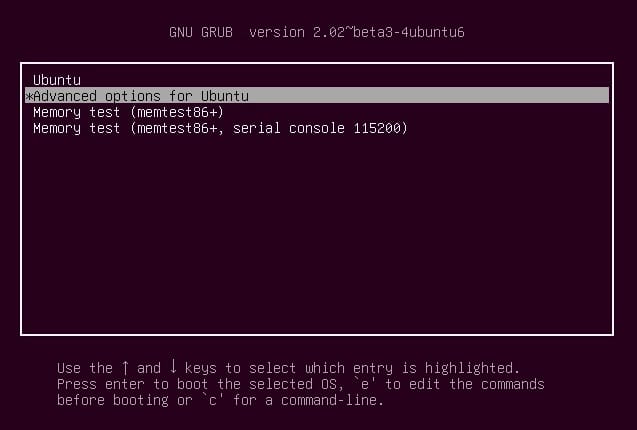
- In the recovery menu, select “root – Drop to root shell prompt.”
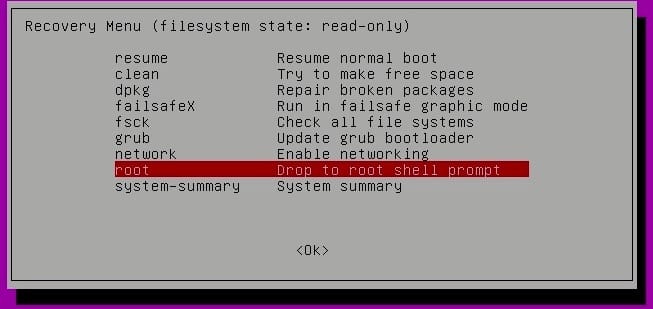
- Your file system will initially be mounted as read-only. Remount it with write permissions:
mount -o remount,rw / - Add your user to the sudo group:
usermod -aG sudo username - Alternatively, edit the sudoers file:
visudo - Type
exitto leave the root shell, then select “resume normal boot” from the recovery menu.
Using a Live USB
- Boot your computer from an Ubuntu Live USB.
- Once in the live environment, open a terminal.
- Mount your system’s root partition:
sudo mkdir /mnt/system sudo mount /dev/sdXY /mnt/systemReplace sdXY with your root partition (find it using
sudo fdisk -l). - Mount other necessary virtual filesystems:
sudo mount --bind /dev /mnt/system/dev sudo mount --bind /proc /mnt/system/proc sudo mount --bind /sys /mnt/system/sys - Chroot into your installed system:
sudo chroot /mnt/system - Now add your user to the sudo group:
usermod -aG sudo username - Exit the chroot environment, unmount filesystems, and reboot:
exit sudo umount /mnt/system/sys sudo umount /mnt/system/proc sudo umount /mnt/system/dev sudo umount /mnt/system sudo reboot
These recovery methods can be lifesavers when you’re completely locked out of administrative access on your system.
Advanced Sudoers Configuration
For system administrators managing multiple users or requiring complex permission schemes, the sudoers file offers powerful configuration options beyond basic user privileges.
Permission Levels and Syntax
The sudoers file supports several permission specifications:
username ALL=(ALL:ALL) ALL: Full sudo access for all commandsusername ALL=(ALL:ALL) /bin/command1, /bin/command2: Restrict user to specific commands%groupname ALL=(ALL:ALL) ALL: Grant permissions to an entire groupusername ALL=(userB:groupB) ALL: Allow running commands as specific user/group
Using Aliases for Management
For larger systems, aliases can simplify sudoers configuration:
- User aliases group users together:
User_Alias ADMINS = user1, user2, user3 - Command aliases group commands:
Cmnd_Alias SOFTWARE = /usr/bin/apt, /usr/bin/dpkg - Apply permissions using aliases:
ADMINS ALL = SOFTWARE
Password and Security Configuration
Modify authentication requirements for sudo:
Defaults timestamp_timeout=15: Change how long sudo credentials are cachedDefaults passwd_tries=5: Set maximum password attemptsusername ALL=(ALL:ALL) NOPASSWD: ALL: No password required (use cautiously)username ALL=(ALL:ALL) PASSWD: /bin/command1: Require password only for specific commands
Using these advanced configurations can help balance security with convenience in multi-user environments while maintaining the principle of least privilege.
Troubleshooting Common Issues
Even after fixing the main sudoers error, you might encounter some related issues. Here are solutions to common problems:
Syntax Errors in Sudoers File
If you see “syntax error” messages when using sudo, the sudoers file likely contains formatting errors. Boot into recovery mode and run visudo to fix the file. Visudo will identify specific syntax errors for you to correct.
“Authentication Failed” Errors
If you get authentication failures despite being in the sudo group:
- Verify your password is correct
- Check if your account is locked:
sudo passwd -S username - Reset your password if necessary:
sudo passwd username
Group Membership Not Taking Effect
If you’ve added a user to the sudo group but still get permission errors:
- Ensure you’ve logged out and back in completely (or restarted)
- Verify group membership with
groups username - Check if you have session persistence issues by running
sudo -iand thengroups
Command-Specific Issues
If you can use some sudo commands but not others:
- Check for specific command restrictions in the sudoers file
- Look for error messages in system logs:
cat /var/log/auth.log | grep sudo - Verify the command path matches what’s specified in sudoers
Corrupted Sudo Package
In rare cases, the sudo package itself might be corrupted:
- Boot into recovery mode
- Remount filesystem as writable:
mount -o remount,rw / - Reinstall sudo:
apt-get install --reinstall sudo
Preventing Future Sudo Problems
To avoid encountering the “not in sudoers file” error and other permission issues in the future, implement these best practices:
Create a Standard User Management Process
Develop a consistent approach for adding new users that includes appropriate sudo permissions based on their role:
# Script example for adding an admin user
adduser newuser
usermod -aG sudo newuserRegular Permission Audits
Periodically review sudo permissions with commands like:
grep -Po '^sudo:.*:\K.*$' /etc/groupOr examine the sudoers file:
sudo cat /etc/sudoers
sudo cat /etc/sudoers.d/*Use Sudo Groups Rather Than Direct Entries
Manage privileges through group membership rather than individual sudoers entries when possible. This creates a more maintainable system.
Document Administrative Access
Maintain documentation of which users have sudo access and their specific permission levels, particularly in multi-administrator environments.
Backup Sudoers Configuration
Before making changes to sudo configurations, create backups:
sudo cp /etc/sudoers /etc/sudoers.backupImplement Least Privilege Principle
Grant users only the specific permissions they need rather than full sudo access whenever possible. This minimizes security risks while still enabling users to perform their tasks.
Understanding “This incident will be reported”
When you encounter the “This incident will be reported” message, you might wonder where these reports go and who sees them. This somewhat mysterious message refers to system logging of failed sudo attempts.
Where Sudo Logs Are Stored
On Ubuntu, sudo logs are typically written to the system’s auth log:
/var/log/auth.logViewing Sudo Logs
To check failed sudo attempts, use:
sudo grep 'sudo' /var/log/auth.logOr for more specific failed attempt logging:
sudo grep 'COMMAND not allowed' /var/log/auth.logWhat Information Gets Recorded
These logs contain valuable security information:
- Username attempting the sudo command
- Terminal they were using
- Working directory
- User they were trying to run the command as
- The command itself
- Timestamp of the attempt
Security Implications
Failed sudo attempts may indicate:
- Innocent user error or confusion about permissions
- Malicious attempts to gain unauthorized access
- A need for additional user training on proper system use
System administrators should regularly review these logs to identify potential security issues or users who might need assistance understanding their permission boundaries.
Best Practices for System Administrators
For system administrators managing Ubuntu servers or multi-user environments, implementing these sudo best practices will create a more secure and maintainable system:
Create Standardized Sudo Policies
Develop clear policies defining which users get what level of sudo access. Document these policies and ensure they’re consistently applied.
Implement Role-Based Access Control
Create user groups based on roles and assign appropriate sudo permissions to these groups rather than individual users:
# Example: Create a web admin group with limited permissions
sudo groupadd webadmins
sudo visudo
# Add to sudoers:
%webadmins ALL=(ALL) /usr/sbin/service apache2 restart, /usr/bin/systemctl restart nginxMonitor Sudo Usage
Implement sudo logging and regularly review logs to detect unusual patterns:
sudo grep sudo /var/log/auth.log | lessEducate Users on Sudo Best Practices
Train users on:
- When to use sudo vs. when not to
- Security implications of sudo commands
- How to report suspected sudo abuse
- Proper password management for sudo accounts
Regular Security Audits
Conduct periodic reviews of:
- Who has sudo access
- What specific permissions they have
- Whether these align with current organizational needs
- Unused accounts that should have sudo access revoked
Implement Sudo Command Logging
For sensitive environments, consider enabling command logging for all sudo usage:
Defaults log_output
Defaults!/usr/bin/sudoreplay !log_output
Defaults!/sbin/reboot !log_outputBy following these best practices, you’ll create a more secure system while still providing users with the access they need to perform their duties effectively.