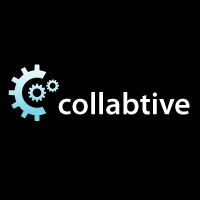
In this tutorial, we will show you how to install Collabtive on Ubuntu 14.04. For those of you who didn’t know, Collabtive is an open-source web-based project management software. The main features of Collabtive are task lists, milestones, time tracking, messaging / instant messaging, file management, role-based user permissions, reporting, exporting, calendaring and multilingual interface.
This article assumes you have at least basic knowledge of Linux, know how to use the shell, and most importantly, you host your site on your own VPS. The installation is quite simple. I will show you through the step-by-step installation Collabtive on Ubuntu 14.04 server.
Prerequisites
- A server running one of the following operating systems: Ubuntu 14.04.
- It’s recommended that you use a fresh OS install to prevent any potential issues.
- A
non-root sudo useror access to theroot user. We recommend acting as anon-root sudo user, however, as you can harm your system if you’re not careful when acting as the root.
Install Collabtive on Ubuntu 14.04
Step 1. First of all, make sure that all packages are up to date.
apt-get update apt-get upgrade
Step 2. Install LAMP server and include some PHP extensions.
sudo apt-get install apache2 sudo apt-get install mysql-server sudo apt-get install php5 php5-cli php5-common php5-mysql php5-mbstring
Start service Apache web server and MySQL also enable it to start on boot of the server:
/etc/init.d/apache2 start /etc/init.d/mysql start
Step 3. Install Collabtive.
Download the latest stable version of Collabtive, At the moment of writing this article it is version 2.1.1:
http://downloads.sourceforge.net/project/collabtive/collabtive/2.1.1/collabtive-211.zip unzip -o collabtive-211.zip -d /var/www/collabtive/
We will need to change some folders permissions:
chown -R www-data /var/www/collabtive/ chmod +w /var/www/collabtive/config/standard/config.php chmod +w /var/www/collabtive/files chmod +w /var/www/collabtive/templates_c
Step 4. Configure MySQL Database for Collabtive.
By default, MySQL is not hardened. You can secure MySQL using the mysql_secure_installation script. you should read and below each step carefully which will set a root password, remove anonymous users, disallow remote root login, and remove the test database and access to secure MySQL.
mysql_secure_installation
Next, we will need to log in to the MySQL console and create a database for Collabtive. Run the following command:
mysql -u root -p
This will prompt you for a password, so enter your MySQL root password and hit Enter. Once you are logged in to your database server you need to create a database for the Collabtive software:
mysql> CREATE DATABASE collabtivedb; mysql> GRANT ALL PRIVILEGES ON collabtivedb.* TO 'collabtiveuser'@'localhost' IDENTIFIED BY 'your-password' WITH GRANT OPTION; mysql> FLUSH PRIVILEGES; mysql> quit
Step 5. Configure Apache webserver.
Create a new virtual host directive in Apache:
touch /etc/apache2/sites-available/collabtive.conf
Then, run the following command:
ln -s /etc/apache2/sites-available/collabtive.conf /etc/apache2/sites-enabled/collabtive.conf
Next, use the a2ensite to enable the ‘collabtive.conf’ configuration in Apache:
a2ensite collabtive.conf
Edit the ‘collabtive.conf’ configuration file:
nano /etc/apache2/sites-available/collabtive.conf
Add the following lines to it:
<VirtualHost *:80> ServerAdmin admin@your-domain.com DocumentRoot /var/www/collabtive/ ServerName your-domain.com ServerAlias www.your-domain.com <Directory /var/www/collabtive/> Options FollowSymLinks AllowOverride All </Directory> ErrorLog /var/log/apache2/your-domain.com-error_log CustomLog /var/log/apache2/your-domain.com-access_log common </VirtualHost>
Restart the Apache service for the changes to take effect:
/etc/init.d/apache2 restart
Step 5. Accessing Collabtive.
Collabtive project management will be available on HTTP port 80 by default. Open your favorite browser and navigate to http://your-domain.com/install.php or http://server-ip/install.php and complete the required steps to finish the installation. If you are using a firewall, please open port 80 to enable access to the control panel. For security reasons, it is recommended to delete ‘install.php’ and ‘update.php’ files:
rm-rf /var/www/collabtive/install.php rm-rf /var/www/collabtive/update.php
Once complete installation, Log in to the Administrator back-end area at http://your-domain.com to configure Collabtive according to your needs, extend the functionality of your installation with plugins, etc.
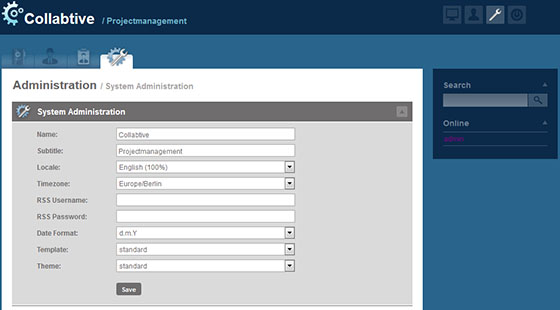
Congratulations! You have successfully installed Collabtive. Thanks for using this tutorial for installing collaborative project management on Ubuntu 14.04 system. For additional help or useful information, we recommend you to check the official Collabtive website.