
In this tutorial, we will show you how to install DirectAdmin on CentOS 6. For those of you who didn’t know, DirectAdmin is a web hosting control panel providing a graphical interface and automation tools to simplify server and account management. Features include E-mail, FTP, DNS and web management, Statistics, Apache configuration, User and reseller management, and more.
This article assumes you have at least basic knowledge of Linux, know how to use the shell, and most importantly, you host your site on your own VPS. The installation is quite simple. I will show you the step-by-step installation of DirectAdmin on CentOS 6.
Prerequisites
- A server running one of the following operating systems: CentOS 6.
- It’s recommended that you use a fresh OS install to prevent any potential issues
- A
non-root sudo useror access to theroot user. We recommend acting as anon-root sudo user, however, you can harm your system if you’re not careful when acting as the root.
Install DirectAdmin on CentOS 6
Step 1. First of all, make sure that all packages are up to date.
yum -y update
Step 2. Install required packages.
Now we install all required dependency:
yum install wget gcc gcc-c++ flex bison make bind bind-libs bind-utils openssl openssl-devel perl quota libaio libcom_err-devel libcurl-devel gd zlib-devel zip unzip libcap-devel cronie bzip2 cyrus-sasl-devel perl-ExtUtils-Embed autoconf automake libtool which patch mailx db4-devel
Step 3. Installing DirectAdmin.
Run this command for downloading the DirectAdmin installation script:
wget http://www.directadmin.com/setup.sh chmod 755 setup.sh
To run the installation script, simply enter the command:
./setup.sh
Once the script is running you will be prompted for your DirectAdmin client ID, license number, and the hostname of the VPS. Wait a few minutes and DirectAdmin is installed and all services are configured.
Step 4. Accessing DirectAdmin Web Interface.
DirectAdmin will be available on HTTP port 80 by default. Open your favorite browser and navigate to http://yourdomain.com/2222 or http://server-ip/2222. If you are using a firewall, please open port 80 to enable access to the control panel.
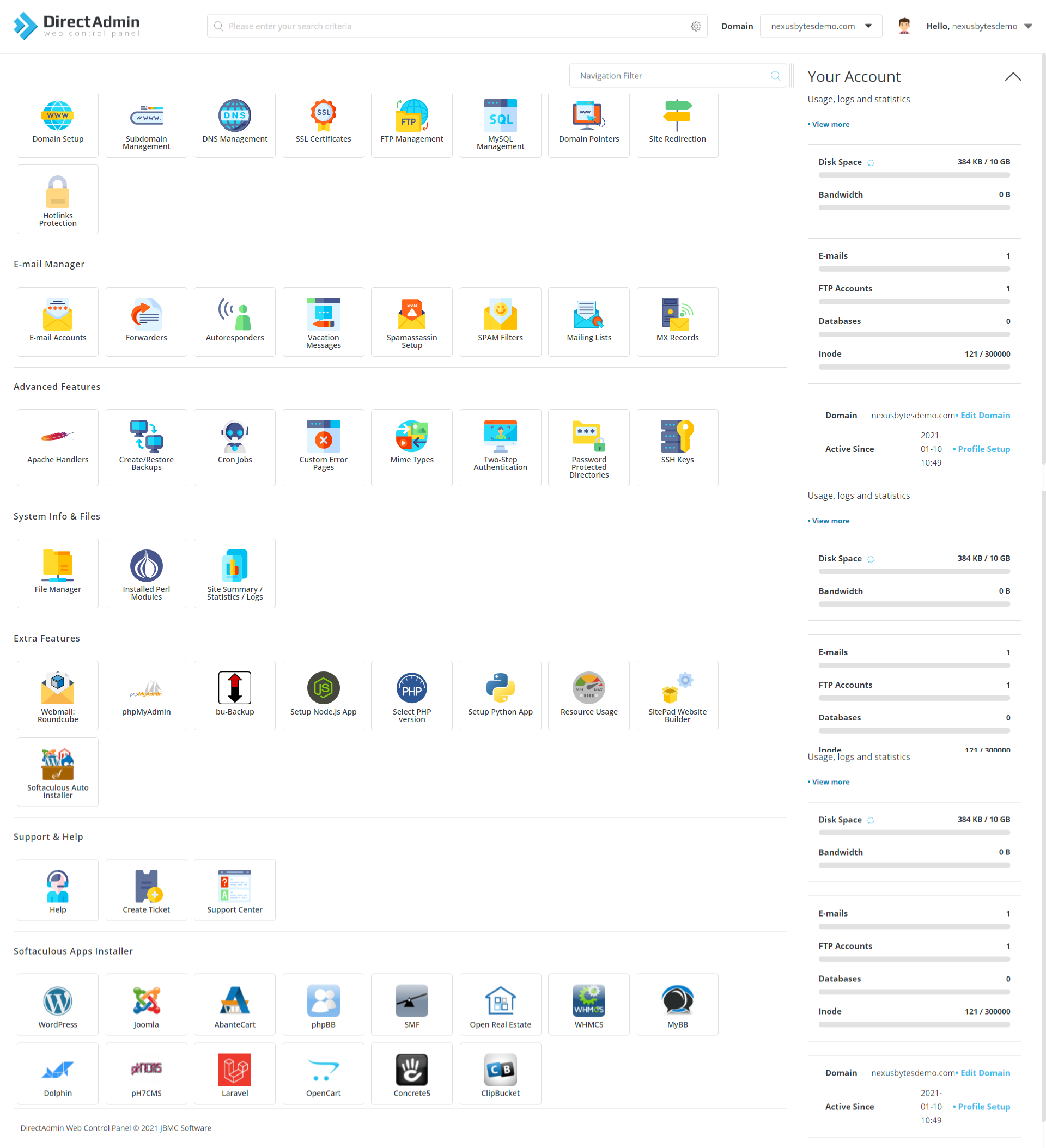
Congratulations! You have successfully installed DirectAdmin. Thanks for using this tutorial for installing DirectAdmin on CentOS 6 system. For additional help or useful information, we recommend you to check the official DirectAdmin website.