
In this tutorial, we will show you how to install Elgg on CentOS 6. For those of you who didn’t know, Elgg is an open-source and powerful social networking engine used to create your own social networking website. It is a PHP-based application and can easily be installed on a Linux VPS.
This article assumes you have at least basic knowledge of Linux, know how to use the shell, and most importantly, you host your site on your own VPS. The installation is quite simple. I will show you through the step-by-step installation of Elgg (Social Networking Platform) on CentOS 6.
Prerequisites
- A server running one of the following operating systems: CentOS 6.
- It’s recommended that you use a fresh OS install to prevent any potential issues.
- SSH access to the server (or just open Terminal if you’re on a desktop).
- A
non-root sudo useror access to theroot user. We recommend acting as anon-root sudo user, however, as you can harm your system if you’re not careful when acting as the root.
Install Elgg on CentOS 6
Step 1. First, You need to enable the EPEL repository on your system.
## RHEL/CentOS 6 64-Bit ## # wget http://download.fedoraproject.org/pub/epel/6/x86_64/epel-release-6-8.noarch.rpm # rpm -ivh epel-release-6-8.noarch.rpm ## RHEL/CentOS 6 32-Bit ## # wget http://download.fedoraproject.org/pub/epel/6/i386/epel-release-6-8.noarch.rpm # rpm -ivh epel-release-6-8.noarch.rpm
Step 2. Install LAMP (Apache, PHP, and MySQL) on CentOS 6.
yum install mysql mysql-server httpd php php-mysql php-gd php-imap php-ldap php-odbc php-pear php-xml php-xmlrpc php-mbstring wget unzip
Start LAMP service, enable to start on boot:
service httpd start service mysqld start chkconfig httpd on chkconfig mysqld on
Step 3. Configuring MySQL for Elgg.
By default, MySQL is not hardened. You can secure MySQL using the mysql_secure_installation script. you should read and below each step carefully which will set a root password, remove anonymous users, disallow remote root login, and remove the test database and access to secure MySQL:
mysql_secure_installation
Next, we will need to log in to the MySQL console and create a database for Elgg. Run the following command:
mysql -u root -p
This will prompt you for a password, so enter your MySQL root password and hit Enter. Once you are logged in to your database server you need to create a database for Elgg installation:
CREATE DATABASE elgg_db; CREATE USER 'elgguser'@'localhost' IDENTIFIED BY 'your-password-here'; GRANT ALL PRIVILEGES ON elgg_db.* TO 'elgguser'@'localhost'; FLUSH PRIVILEGES;
Step 4. Configuring Apache webserver.
Create a new Apache virtual host for Elgg:
<VirtualHost *:80> ServerAdmin admin@yourdomain.com DocumentRoot /var/www/html/elgg/ ServerName yourdomain.com ServerAlias www.yourdomain.com ErrorLog logs/yourdomain.com-error_log CustomLog logs/yourdomain.com-access_log common </VirtualHost>
Restart your Apache service for the changes to take effect:
service httpd restart
Step 5. Install Elgg.
Download the latest stable version of Elgg, At the moment of writing this article it is version 1.11.1:
wget https://www.elgg.org/getelgg.php?forward=elgg-1.11.1.zip unzip elgg-*
Move the Elgg installation files and directories:
mv /elgg-1.11.1/ /var/www/html/elgg/ cd /var/www/html/elgg/
Step 6. Accessing Elgg.
Elgg will be available on HTTP port 80 by default. Open your favorite browser and navigate to http://yourdomain.com/install.php or http://server-ip/install.php and complete the required steps to finish the installation. Make sure the webserver has permission to write to and create directories in /var/www/html/elgg/. If you are using a firewall, please open port 80 to enable access to the control panel.
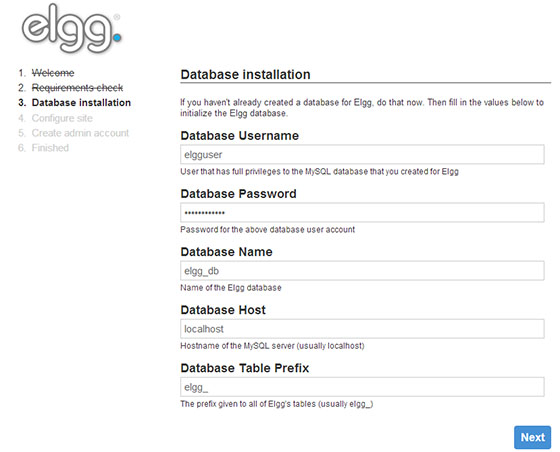
Congratulations! You have successfully installed Elgg. Thanks for using this tutorial for installing Elgg social networking engine on CentOS 6 system. For additional help or useful information, we recommend you check the official Elgg website.