
In this tutorial, we will show you how to install Gallery3 on Ubuntu 14.04. For those of you who didn’t know, Gallery3 is an open-source photo-sharing web application, based on PHP and MySQL. Gallery 3 has intuitive photo management administration and you can use it on your own website no matter whether you’re running a small personal site or a large community portal.
This article assumes you have at least basic knowledge of Linux, know how to use the shell, and most importantly, you host your site on your own VPS. The installation is quite simple and assumes you are running in the root account, if not you may need to add ‘sudo‘ to the commands to get root privileges. I will show you the step-by-step installation of Gallery3 on the Ubuntu 14.04 server.
Prerequisites
- A server running one of the following operating systems: Ubuntu 14.04, and any other Debian-based.
- It’s recommended that you use a fresh OS install to prevent any potential issues.
- SSH access to the server (or just open Terminal if you’re on a desktop).
- A
non-root sudo useror access to theroot user. We recommend acting as anon-root sudo user, however, as you can harm your system if you’re not careful when acting as the root.
Install Gallery3 on Ubuntu 14.04
Step 1. First of all, make sure that all packages are up to date.
apt-get update apt-get upgrade
Step 2. Install the LAMP server and include some PHP extensions.
sudo apt-get install apache2 sudo apt-get install mysql-server sudo apt-get install php5 php5-cli php5-gd php5-common php5-mysql php5-mbstring
Next, edit your PHP configuration file and set the following:
### nano /etc/php5/apache2/php.ini short_open_tag = On
Start service Apache web server and MySQL also enable it to start on boot of the server:
/etc/init.d/apache2 start /etc/init.d/mysql start
Step 3. Configure MySQL Database for Gallery3.
By default, MySQL is not hardened. You can secure MySQL using the mysql_secure_installation script. you should read and below each step carefully which will set a root password, remove anonymous users, disallow remote root login, and remove the test database and access to secure MySQL.
mysql_secure_installation
Next, we will need to log in to the MySQL console and create a database for Gallery3. Run the following command:
mysql -u root -p
This will prompt you for a password, so enter your MySQL root password and hit Enter. Once you are logged in to your database server you need to create a database for the Gallery3 software:
mysql> CREATE DATABASE gallery3; mysql> GRANT ALL ON gallery3.* TO gallery3@localhost IDENTIFIED BY '54YfQndxln'; mysql> \q
Step 4. Install Gallery3.
Download the latest stable version of Gallery3, At the moment of writing this article it is version 3.0.9:
wget -O /tmp/gallery3.zip http://downloads.sourceforge.net/project/gallery/gallery3/3.0.9/gallery-3.0.9.zip unzip -d /var/www/html /tmp/gallery3.zip cd /var/www/html/gallery3 chown www-data: -R ../gallery3/
Step 5. Accessing Gallery3.
Gallery3 will be available on HTTP port 80 by default. Open your favorite browser and navigate to http://your-domain.com/gallery3 or http://your-server-ip/gallery3 and complete the required steps to finish the installation. If you are using a firewall, please open port 80 to enable access to the control panel.
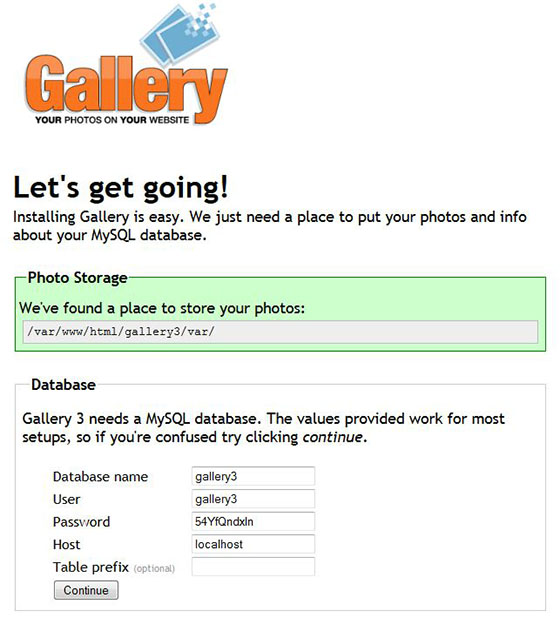
Congratulations! You have successfully installed Gallery3. Thanks for using this tutorial for installing Gallery3 in Ubuntu 14.04 system. For additional help or useful information, we recommend you to check the official Gallery3 website.