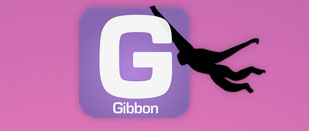
In this tutorial, we will show you how to install Gibbon on CentOS 6. For those of you who didn’t know, Gibbon is an open-source, free, and highly flexible education management system. It helps teachers and students to address and solve daily problems. Gibbon is a flexible application with many features, such as a planner, external assessment, online application forms, messenger, etc. The administration department of the educational institutes can use this tool to complete their administrative responsibilities.
This article assumes you have at least basic knowledge of Linux, know how to use the shell, and most importantly, you host your site on your own VPS. The installation is quite simple. I will show you the step-by-step installation of Gibbon on CentOS 6.
Prerequisites
- A server running one of the following operating systems: CentOS 6.
- It’s recommended that you use a fresh OS install to prevent any potential issues.
- SSH access to the server (or just open Terminal if you’re on a desktop).
- A
non-root sudo useror access to theroot user. We recommend acting as anon-root sudo user, however, as you can harm your system if you’re not careful when acting as the root.
Install Gibbon on CentOS 6
Step 1. First of all, make sure that all packages are up to date.
yum -y update
Step 2. Install the LAMP server and include some PHP extensions.
yum install mysql-server httpd php php-mysql yum install php-mbstring php-curl php-openssl php-zip php-gd php-dom php-xml php-intl php-json
Start Apache and MySQL services:
service httpd start service mysqld start
Step 3. Configuring MySQL.
By default, MySQL is not hardened. You can secure MySQL using the mysql_secure_installation script. you should read and below each step carefully which will set a root password, remove anonymous users, disallow remote root login, and remove the test database and access to secure MySQL.
mysql_secure_installation
Next, we will need to log in to the MySQL console and create a database for Gibbon. Run the following command:
mysql -u root -p
This will prompt you for a password, so enter your MySQL root password and hit Enter. Once you are logged in to your database server you need to create a database for Gibbon installation:
mysql> CREATE DATABASE gibbondb; mysql> GRANT ALL PRIVILEGES ON gibbondb.* TO 'gibbon'@'localhost' IDENTIFIED BY 'your-password' WITH GRANT OPTION; mysql> FLUSH PRIVILEGES; mysql> exit
Edit the ‘php.ini’ configuration file and add/modify the following lines in it:
### nano /etc/php.ini file_uploads = On allow_url_fopen = On register_globals = off magic_quotes_gpc = Off set max_input_vars = 5000 dispaly_errors = Off error_reporting = E_ALL & ~E_NOTICE
Step 4. Configure Apache webserver.
Create a new virtual host directive in Apache:
### nano /etc/httpd/conf/httpd.conf <VirtualHost *:80> ServerAdmin admin@your-domain.com DocumentRoot /var/www/html/gibbon/ ServerName your-domain.com ServerAlias www.your-domain.com <Directory /var/www/html/gibbon/> Options FollowSymLinks AllowOverride All </Directory> ErrorLog /var/log/apache2/your-domain.com-error_log CustomLog /var/log/apache2/your-domain.com-access_log common </VirtualHost>
Set permission:
chown apache:apache -R /var/www/html/gibbon
Restart the Apache webserver for the changes to take effect:
service httpd restart
Step 5. Install Gibbon.
Download the latest stable version of Gibbon:
cd /opt/ wget https://github.com/GibbonEdu/core/archive/v9.1.00.zip unzip v9.1.00.zip mv core-9.1.00 /var/www/html/gibbon
Step 6. Accessing Gibbon.
Gibbon will be available on HTTP port 80 by default. Open your favorite browser and navigate to http://yourdomain.com/gibbon or http://server-ip/gibbon. Follow the easy instructions: enter the system language, and database information, create a new administrator account, enter server settings, and organization settings and click ‘submit’ once you have filled out all of the fields. That is it. The Gibbon installation is now complete. If you are using a firewall, please open port 80 to enable access to the control panel.
Congratulations! You have successfully installed Gibbon. Thanks for using this tutorial for installing Gibbon college management on CentOS 6 system. For additional help or useful information, we recommend you check the official Gibbon website.