
In this tutorial, we will show you how to install Hiawatha Web Server on CentOS 7. For those of you who didn’t know, Hiawatha is a web server built with a focus on security. It has built-in rules that can prevent cross-site scripting and forgery, SQL injections, and resource expenditure. Although its focus is on security, it also excels in performance due to its lightweight design. When combining the Hiawatha webserver with PHP-FPM and MySQL, you can have a powerful web server that is both lightweight and secure.
This article assumes you have at least basic knowledge of Linux, know how to use the shell, and most importantly, you host your site on your own VPS. The installation is quite simple. I will show you the step-by-step installation Hiawatha Web Server on CentOS 7 server.
Prerequisites
- A server running one of the following operating systems: CentOS 7.
- It’s recommended that you use a fresh OS install to prevent any potential issues.
- SSH access to the server (or just open Terminal if you’re on a desktop).
- A
non-root sudo useror access to theroot user. We recommend acting as anon-root sudo user, however, as you can harm your system if you’re not careful when acting as the root.
Install Hiawatha Web Server on CentOS 7
Step 1. First of all, make sure that all packages are up to date.
yum -y update
Step 2. Install Hiawatha Web Server.
Now start by installing third-party repo as Hiawatha is not yet available on CentOS 7 distro by default:
wget http://anku.ecualinux.com/7/x86_64/anku-release-8-1.noarch.rpm rpm -ivh anku-release-8-1.noarch.rpm
Install Hiawatha with the following command:
yum install hiawatha
Start Hiawatha and add it to automatically start on your system start-up using:
service hiawatha start
You can verify that the Hiawatha web server is really running by opening your favorite web browser and entering the URL http://your-server's-address if it is installed, then you will see this:
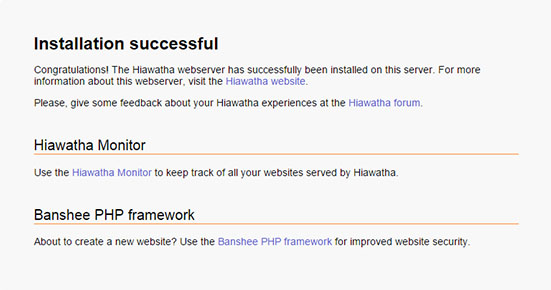
Using the default settings, you can put your web content in the following directory:
/var/www/hiawatha
For any configuration changes that you may want to make, you can go to the following directory:
/etc/hiawatha
Congratulations! You have successfully installed Hiawatha. Thanks for using this tutorial for installing the Hiawatha web server on CentOS 7 system. For additional help or useful information, we recommend you check the official Hiawatha website.