
In this tutorial, we will show you how to install LAMP on Ubuntu 15.10. For those of you who didn’t know, LAMP represents a full-featured stack containing the most popular web server known as Apache, the most popular database server MySQL and the most popular open-source web programming language known as PHP. All components are free and open-source software, and the combination is suitable for building dynamic web pages.
This article assumes you have at least basic knowledge of Linux, know how to use the shell, and most importantly, you host your site on your own VPS. The installation is quite simple. I will show you the step-by-step installation of LAMP (Linux Apache, MySQL, and PHP) on the Ubuntu 15.10 server.
Prerequisites
- A server running one of the following operating systems: Ubuntu 15.10.
- It’s recommended that you use a fresh OS install to prevent any potential issues.
- SSH access to the server (or just open Terminal if you’re on a desktop).
- A
non-root sudo useror access to theroot user. We recommend acting as anon-root sudo user, however, as you can harm your system if you’re not careful when acting as the root.
Install LAMP on Ubuntu 15.10
Step 1. First, make sure that all your system packages are up-to-date by running the following apt-get commands in the terminal.
apt-get update apt-get upgrade
Step 2. Installing Apache on Ubuntu 15.10.
We will be installing Apache with apt-get, which is the default package manager for ubuntu:
apt-get install apache2
You can verify that Apache is really running by opening your favorite web browser and entering the URL http://your-server's-address if it is installed, then you will see this:
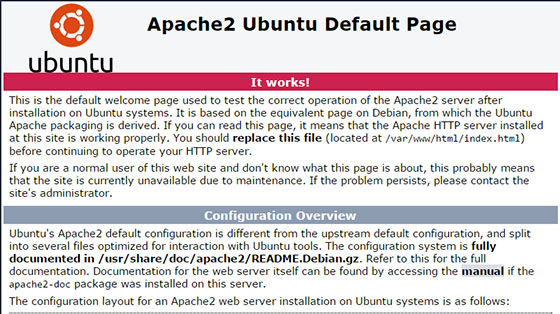
Step 3. Installing MySQL.
To install MySQL in Ubuntu 15.10 run the following command:
sudo apt-get install mysql-server php5-mysql
Once complete, you can verify MySQL is installed by running the below command:
systemctl status mysql
By default, MySQL is not hardened. You can secure MySQL using the mysql_secure_installation script. you should read and below each step carefully which will set a root password, remove anonymous users, disallow remote root login, and remove the test database and access to secure MySQL:
mysql_secure_installation
Configure it like this:
- Set root password? [Y/n] y - Remove anonymous users? [Y/n] y - Disallow root login remotely? [Y/n] y - Remove test database and access to it? [Y/n] y - Reload privilege tables now? [Y/n] y
To log in to MySQL, use the following command (note that it’s the same command you would use to log into a MySQL database):
mysql -u root -p
Step 4. Installing PHP.
To install PHP in Ubuntu 15.10 simply run the following command:
sudo apt-get install php5 php5-mysql libapache2-mod-php5
Your server should restart Apache automatically after the installation of both MySQL and PHP. If it doesn’t, execute this command:
sudo systemctl restart apache2
To test PHP, create a test file named info.php with the content below. Save the file, then browse to it to see if PHP is working:
nano /var/www/html/info.php
<?php phpinfo(); ?>
Try to access it at http://your_server_ip/info.php. If the PHP info page is rendered in your browser then everything looks good and you are ready to proceed further.
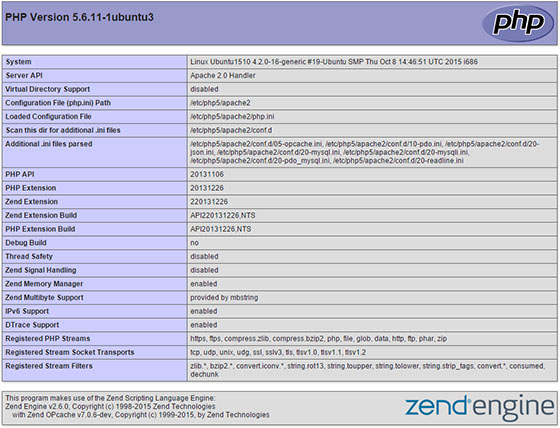
Congratulations! You have successfully installed the LAMP stack. Thanks for using this tutorial for installing LAMP (Linux Apache, MySQL, and PHP) in Ubuntu 15.10 system. For additional help or useful information, we recommend you to check the official Apache, MySQL, and PHP website.