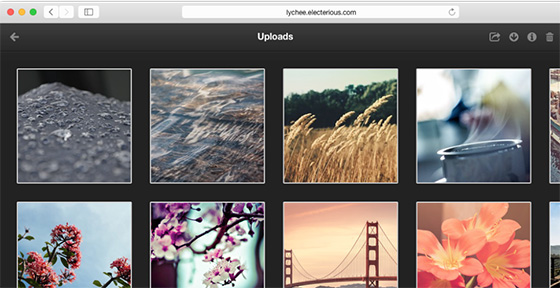
In this tutorial, we will show you how to install and configuration of Lychee on your Ubuntu 14.04 server. For those of you who didn’t know, Lychee is a free and open-source photo management app, to be run on your server. Installing is a matter of seconds. Upload, manage and share photos from a native application. Lychee comes with everything you need and all your photos are stored securely.
This article assumes you have at least basic knowledge of Linux, know how to use the shell, and most importantly, you host your site on your own VPS. The installation is quite simple. I will show you the step-by-step installation of Lychee on Ubuntu 14.04.
Prerequisites
- A server running one of the following operating systems: Ubuntu 14.04, and any other Debian-based distribution like Linux Mint.
- It’s recommended that you use a fresh OS install to prevent any potential issues.
- SSH access to the server (or just open Terminal if you’re on a desktop).
- A
non-root sudo useror access to theroot user. We recommend acting as anon-root sudo user, however, as you can harm your system if you’re not careful when acting as the root.
Install Lychee on Ubuntu 14.04
Step 1. First of all, make sure that all packages are up to date.
sudo apt-get update && sudo apt-get -y upgrade sudo apt-get install software-properties-common git
Step 2. Install LAMP (Apache, PHP, and MySQL) in Ubuntu.
sudo apt-get install apache2 php5 php5-cli php5-gd php5-mysqlnd php5-curl php5-json
Start LAMP service, enable to start on boot:
service mysql start service apache2 start
Step 3. Configuring MySQL for Lychee.
By default, MySQL is not hardened. You can secure MySQL using the mysql_secure_installation script. you should read and below each step carefully which will set a root password, remove anonymous users, disallow remote root login, and remove the test database and access to secure MySQL:
mysql_secure_installation
Next, we will need to log in to the MySQL console and create a database for the Lychee. Run the following command:
mysql -u root -p
This will prompt you for a password, so enter your MySQL root password and hit Enter. Once you are logged in to your database server you need to create a database for Magento installation:
### mysql -u root -p mysql> create database lychee; mysql> GRANT ALL PRIVILEGES ON lychee. * TO lycheeuser@'localhost' IDENTIFIED BY 'your-password' WITH GRANT OPTION; mysql> flush privileges; mysql> quit
Step 4. Configure PHP for Lychee.
To use Lychee without restrictions, we recommend increasing the values of the following properties in php.ini:
### nano /etc/php5/apache2/php.ini max_execution_time = 200 post_max_size = 100M upload_max_size = 100M upload_max_filesize = 20M memory_limit = 256M
Step 5. Configure Apache web server for Lychee.
Create a new virtual host directive in Apache. For example, create a new Apache configuration file named ‘lychee.conf‘:
nano /etc/apache2/sites-available/lychee.conf
Add the following lines:
VirtualHost *:80> ServerAdmin admin@your-domain.com DocumentRoot /var/www/html/lychee/ ServerName your-domain.com ServerAlias www.your-domain.com <Directory /var/www/html/lychee/> Options Indexes FollowSymLinks MultiViews AllowOverride All Order allow,deny allow from all </Directory> ErrorLog /var/log/apache2/your-domain.com-error_log CustomLog /var/log/apache2/your-domain.com-access_log common </VirtualHost>
Restart Apache for the changes to take effect using the following command:
service apache2 restart
Step 5. Install Lychee.
Clone the latest stable version of Lychee, At the moment of writing this article it is version 3.0:
cd /var/www/html/lychee git clone https://github.com/electerious/Lychee.git
Change the owner of the folder to the Web server user (www-data):
chown -R www-data:www-data /var/www/html/lychee
Step 6. Accessing Lychee.
Lychee will be available on HTTP port 80 by default. Open your favorite browser and navigate to http://your-domain.com/lychee and complete the required steps to finish the installation. If you are using a firewall, please open port 80 to enable access to the control panel.
Congratulations! You have successfully installed Lychee. Thanks for using this tutorial for installing Lychee self-hosted photo management on Ubuntu 14.04 system. For additional help or useful information, we recommend you to check the official Lychee website.