
In this tutorial, we will show you how to install Memcached on Ubuntu 15.04 server. For those of you who didn’t know, Memcached is a system daemon that allows you to cache information on RAM memory, this allows you better app speeds and avoids bad performance on your dedicated or VPS server. It is very useful for optimizing dynamic websites and enabled speed by caching objects in memory.
This article assumes you have at least basic knowledge of Linux, know how to use the shell, and most importantly, you host your site on your own VPS. The installation is quite simple. I will show you the step-by-step installation Memcached on Ubuntu 15.04 server.
Prerequisites
- A server running one of the following operating systems: Ubuntu 15.04, and any other Debian-based distribution.
- It’s recommended that you use a fresh OS install to prevent any potential issues.
- SSH access to the server (or just open Terminal if you’re on a desktop).
- A
non-root sudo useror access to theroot user. We recommend acting as anon-root sudo user, however, as you can harm your system if you’re not careful when acting as the root.
Install Memcached on Ubuntu 15.04
Step 1. First of all, make sure that all packages are up to date.
sudo apt-get update sudo apt-get upgrade
Step 2. Install Memcached.
Execute the following commands to install Memcached:
apt-get install memcached
Step 3. Configuration Memcached.
The default configuration file can be found at:
nano /etc/memcached.conf
When started, Memcached will start on port 11211 by default per the default configuration file:
# Default connection port is 11211 -p 11211
Exit and save the configuration file, and then restart Memcached:
service memcached restart
Installing Memcached extension for PHP
You can install the Memcached extension by typing:
apt-get php5-memcached
Now, we can restart Apache so that the changes take place:
service apache2 restart
To test PHP, create a test file named info.php with the content below. Save the file, then browse to it to see if PHP is working:
nano /var/www/html/info.php
<?php phpinfo(); ?>
Try to access it at http://your_server_ip/info.php. If the PHP info page is rendered in your browser then everything looks good and you are ready to proceed further.
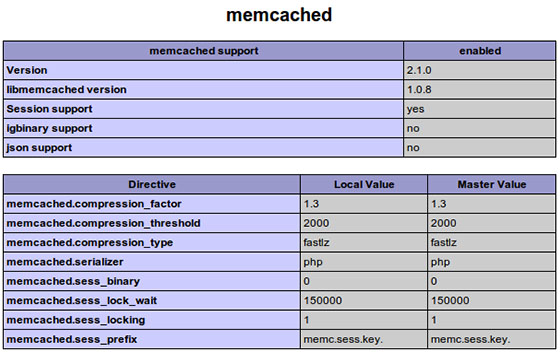
Congratulations! You have successfully installed Memcached. Thanks for using this tutorial for installing Memcached in Ubuntu 15.04 system. For additional help or useful information, we recommend you to check the official Memcached website.