
In this tutorial, we will show you how to install and configure Nette PHP Framework on your CentOS 7. For those of you who didn’t know, Nette Framework is a popular tool for PHP web development It is designed to be as usable and as friendly as possible. It focuses on security and performance and is definitely one of the safest PHP frameworks. Nette Framework speaks your language and helps you to easily build better websites.
This article assumes you have at least basic knowledge of Linux, know how to use the shell, and most importantly, you host your site on your own VPS. The installation is quite simple. I will show you the step-by-step installation of Nette PHP Framework in CentOS 7.
Prerequisites
- A server running one of the following operating systems: CentOS 7.
- It’s recommended that you use a fresh OS install to prevent any potential issues.
- An active internet connection.
- SSH access to the server (or just open Terminal if you’re on a desktop).
- A
non-root sudo useror access to theroot user. We recommend acting as anon-root sudo user, however, as you can harm your system if you’re not careful when acting as the root.
Install Nette PHP Framework on CentOS 7
Step 1. First, we need to add the EPEL repository to our system.
yum install epel-release yum -y update
Step 2. Install the LAMP server.
A CentOS 7 LAMP server is required. If you do not have LAMP installed, you can follow our guide here.
Step 3. Install Composer.
Download and install Composer by executing the following command:
curl -sS https://getcomposer.org/installer | php
Sample result:
[root@idroot ~]# curl -sS https://getcomposer.org/installer | php #!/usr/bin/env php Some settings on your machine may cause stability issues with Composer. If you encounter issues, try to change the following: Your PHP (5.3.3) is quite old, upgrading to PHP 5.3.4 or higher is recommended. Composer works with 5.3.2+ for most people, but there might be edge case issues. Downloading... Composer successfully installed to: /root/composer.phar Use it: php composer.phar
Once the process completes, you can make the ‘composer.phar’ file executable by running the following command:
chmod +x composer.phar
Now use the following commands to make composer available globally for all users in your system, which can be used for all PHP applications on that system:
mv composer.phar /usr/local/bin/composer
Use the following command to update it to the latest version for the composer:
composer self-update
You can also check the version of the composer by running the below command:
composer -V
Step 4. Create Nette Application.
Let’s navigate to the web document root and use composer to create a new Nette application using the following commands:
cd /var/www/html composer create-project nette/sandbox myapp
We will need to change some folders permissions:
chown -R apache.apache myapp chmod -R 755 myapp chmod -R 777 myapp/tmp myapp/log
Step 5. Access Nette Application.
At this stage, you have successfully configured the Nette framework on your local host system. Open your favorite browser and navigate to http://localhost/myapp/www/ and complete the required steps to finish the installation.
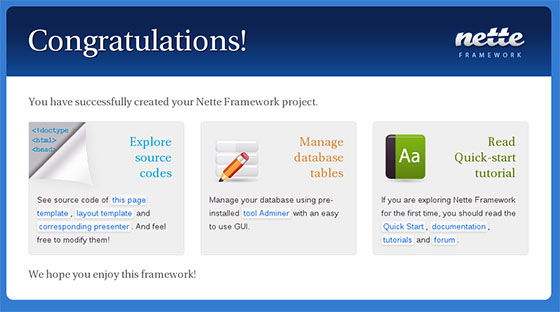
Step 5. Configuring Apache web server for Nette.
We will create an Apache virtual host for your Craft CMS website. First, create ‘/etc/httpd/conf.d/vhosts.conf’ file with using a text editor of your choice:
nano /etc/httpd/conf.d/vhosts.conf IncludeOptional vhosts.d/*.conf
Next, create the virtual host:
mkdir /etc/httpd/vhosts.d/ nano /etc/httpd/vhosts.d/yourdomain.com.conf
Add the following lines:
<VirtualHost YOUR_SERVER_IP:80> ServerAdmin webmaster@yourdomain.com DocumentRoot "/var/www/html/nette/www" ServerName yourdomain.com ServerAlias www.yourdomain.com ErrorLog "/var/log/httpd/yourdomain.com-error_log" CustomLog "/var/log/httpd/yourdomain.com-access_log" combined <Directory "/var/www/html/nette/"> DirectoryIndex index.html index.php Options FollowSymLinks AllowOverride All Require all granted </Directory> </VirtualHost>
Save and close the file. Restart the apache service for the changes to take effect:
systemctl restart httpd.service
Congratulations! You have successfully installed Nette PHP Framework. Thanks for using this tutorial for installing the Nette PHP Framework on your CentOS 7 system. For additional help or useful information, we recommend you check the official Nette PHP Framework website.