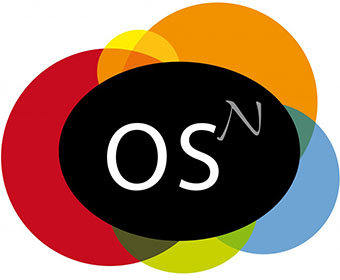
In this tutorial, we will show you how to install Novius OS on CentOS 7. For those of you who didn’t know, Novius OS is an open-source cross-channel content management system (CMS) designed as an application platform.
This article assumes you have at least basic knowledge of Linux, know how to use the shell, and most importantly, you host your site on your own VPS. The installation is quite simple. I will show you the step-by-step installation of Novius OS on CentOS 7.
Prerequisites
- A server running one of the following operating systems: CentOS 7.
- It’s recommended that you use a fresh OS install to prevent any potential issues.
- An active internet connection. You’ll need an internet connection to download the necessary packages and dependencies for Novius.
- SSH access to the server (or just open Terminal if you’re on a desktop).
- A
non-root sudo useror access to theroot user. We recommend acting as anon-root sudo user, however, as you can harm your system if you’re not careful when acting as the root.
Install Novius OS on CentOS 7
Step 1. First of all, make sure that all packages are up to date.
yum -y update
Step 2. Install the LAMP server and include some PHP extensions.
We will be installing Apache with yum, which is the default package manager for CentOS 7:
yum install httpd
Installing MariaDB:
yum install mariadb mariadb-server mysql
Install PHP and a few PHP modules:
yum install php php-mysql php-common
Start the LAMP services and enable it to start on system start-up using:
### Apache ### systemctl start httpd systemctl enable httpd ### MariaDB ### systemctl start mariadb systemctl enable mariadb
Step 3. Configuring MariaDB for Novius OS.
By default, MariaDB is not hardened. You can secure MariaDB using the mysql_secure_installation script. you should read and below each step carefully which will set a root password, remove anonymous users, disallow remote root login, and remove the test database and access to secure MySQL:
mysql_secure_installation
Next, we will need to log in to the MariaDB console and create a database for the Novius OS. Run the following command:
mysql -u root -p
This will prompt you for a password, so enter your MariaDB root password and hit Enter. Once you are logged in to your database server you need to create a database for Novius OS installation:
CREATE DATABASE noviusos; CREATE USER 'noviusosuser'@'localhost' IDENTIFIED BY 'PASSWORD'; GRANT ALL PRIVILEGES ON `noviusos`.* TO 'noviusosuser'@'localhost'; FLUSH PRIVILEGES;
Step 4. Install Novius OS.
Download and execute Novius OS’s installation script using the following command:
wget http://raw.github.com/novius-os/ci/master/dubrovka/tools/install.sh && sh install.sh
Next, You will be prompted to enter an installation directory for Novius OS. If you want to use the default ‘novius-os’ directory just press enter and wait for the installation process to complete.
We will need to change some folders permissions:
chown -R apache:apache novius-os/
Step 5. Configure Apache webserver.
Create a new VirtualHost for Novius OS with your favorite text editor in the following commands:
nano /etc/httpd/conf.d/vhosts.conf IncludeOptional vhosts.d/*.conf
Then configure the file as shown below:
### nano /etc/httpd/vhosts.d/yourdomain.tld.conf ServerAdmin webmaster@yourdomain.tld DocumentRoot "/var/www/html/yourwebsite" ServerName yourdomain.tld ServerAlias www.yourdomain.tld ErrorLog "/var/log/httpd/yourdomain.tld-error_log" CustomLog "/var/log/httpd/yourdomain.tld-access_log" combined <Directory "/var/www/html/yourdomain.tld/"> DirectoryIndex index.html index.php Options FollowSymLinks AllowOverride All Require all granted
Restart Apache for the changes to take effect:
systemctl restart httpd
Step 6. Accessing Novius OS.
Novius OS will be available on HTTP port 80 by default. Open your favorite browser and navigate to http://yourdomain.com or http://server-ip-address and complete the required steps to finish the installation. If you are using a firewall, please open port 80 to enable access to the control panel.
Once everything is completed, execute the following commands:
rm /var/www/html/novius-os/public/htdocs/install.php chmod og-w /var/www/html/novius-os/local/config
Congratulations! You have successfully installed Novius OS. Thanks for using this tutorial for installing the Novius OS content management system on CentOS 7 system. For additional help or useful information, we recommend you to check the official Novius OS website.