How To Install OBS Studio on Rocky Linux 9

In this tutorial, we will show you how to install OBS Studio on Rocky Linux 9. For those of you who didn’t know, OBS Studio (Open Broadcasting Software) is a free and open-source software for video recording and live streaming. It is a powerful tool that can be used for a wide range of applications, from gaming and content creation to professional video production and live-streaming events. It is available for Windows, Mac, and Linux operating systems. OBS Studio is popular among gamers, content creators, and professionals for its ability to record and stream high-quality video and audio.
This article assumes you have at least basic knowledge of Linux, know how to use the shell, and most importantly, you host your site on your own VPS. The installation is quite simple and assumes you are running in the root account, if not you may need to add ‘sudo‘ to the commands to get root privileges. I will show you the step-by-step installation of OBS Studio open-source video recording and live streaming on Rocky Linux. 9.
Prerequisites
- A server running one of the following operating systems: Rocky Linux 9.
- It’s recommended that you use a fresh OS install to prevent any potential issues.
- SSH access to the server (or just open Terminal if you’re on a desktop).
- An active internet connection. You’ll need an internet connection to download the necessary packages and dependencies for OBS Studio.
- A
non-root sudo useror access to theroot user. We recommend acting as anon-root sudo user, however, as you can harm your system if you’re not careful when acting as the root.
Install OBS Studio on Rocky Linux 9
Step 1. The first step is to update your system to the latest version of the package list. To do so, run the following commands:
sudo dnf check-update sudo dnf install dnf-utils epel-release sudo dnf config-manager --enable powertools
Step 2. Installing OBS Studio on Rocky Linux 9.
- Install OBS Studio using RPM Fusion √
By default, OBS Studio is not available on Rocky Linux 9 AppStream repository. Now run the following command below to install RPM fusion on your Rocky Linux system:
sudo dnf install --nogpgcheck https://mirrors.rpmfusion.org/free/el/rpmfusion-free-release-9.noarch.rpm https://mirrors.rpmfusion.org/nonfree/el/rpmfusion-nonfree-release-9.noarch.rpm
Next, install the latest version of OBS Studio using the following command below:
sudo dnf install obs-studio
- Install OBS Studio using Snap √
Now run the following command below to install the latest version of OBS Studio using Snap. If the Snapd package manager is not already installed then you can install it by running the following command below:
sudo dnf install snapd
sudo snap install core
To install OBS Studio, simply use the following command:
sudo snap install obs-studio
For additional resources on installing Snap, read the post below:
Step 3. Accessing OBS Studio on Rocky Linux 9.
Once the installation is completed, OBS Studio can be launched from the Activities menu. First, go to the application launcher and search for “OBS Studio.” or launch the application immediately using the following command below:
obs
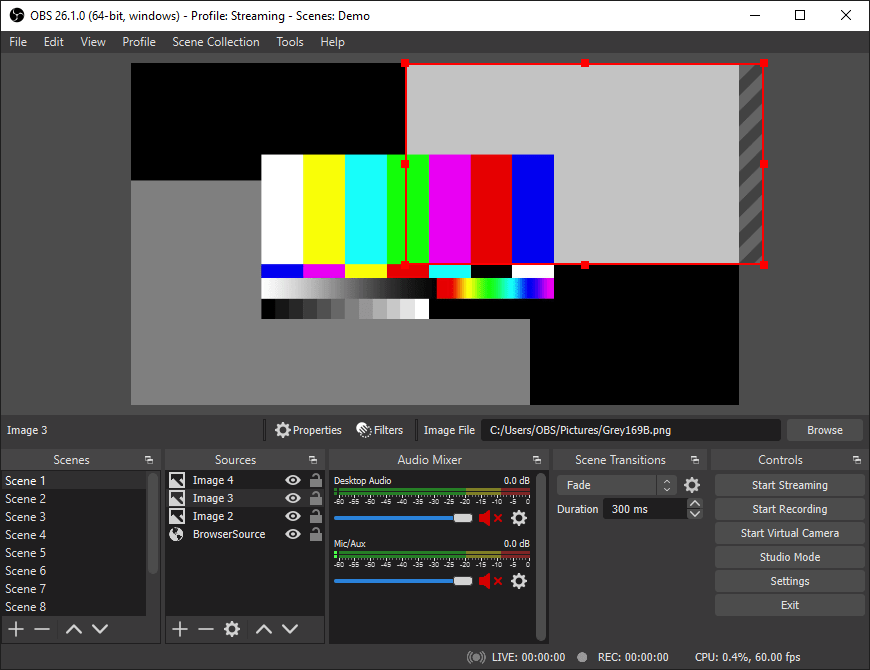
Congratulations! You have successfully installed OBS Studio. Thanks for using this tutorial for installing OBS Studio open-source software for video recording and live streaming on your Rocky Linux 9 system. For additional help or useful information, we recommend you check the official OBS Studio website.