
In this tutorial, we will show you how to install and configure of osTicket on your Ubuntu 14.04. For those of you who didn’t know, os-Ticket is a widely used and trusted open-source support ticket system. It seamlessly routes inquiries created via email, web forms, and phone calls into a simple, easy-to-use, multi-user, web-based customer support platform. Generally Used for Help Desk services.
This article assumes you have at least basic knowledge of Linux, know how to use the shell, and most importantly, you host your site on your own VPS. The installation is quite simple. I will show you the step-by-step installation osTicket on Ubuntu 14.04.
Prerequisites
- A server running one of the following operating systems: Ubuntu 14.04.
- It’s recommended that you use a fresh OS install to prevent any potential issues.
- A
non-root sudo useror access to theroot user. We recommend acting as anon-root sudo user, however, as you can harm your system if you’re not careful when acting as the root.
Install osTicket on Ubuntu 14.04
Step 1. First of all, make sure that all packages are up to date.
apt-get update apt-get upgrade
Step 2. Install LAMP server and include some PHP extensions.
sudo apt-get -y install apache2 mysql-server mysql-client php5 php5-mysql php5-imap php5-gd php5enmod imap
Start service Apache web server and MySQL also enable it to start on boot of the server:
/etc/init.d/apache2 start /etc/init.d/mysql start
Step 3. Configuring MySQL for osTicket.
By default, MySQL is not hardened. You can secure MySQL using the mysql_secure_installation script. you should read and below each step carefully which will set a root password, remove anonymous users, disallow remote root login, and remove the test database and access to secure MySQL:
mysql_secure_installation
Next, we will need to log in to the MySQL console and create a database for the osTicket. Run the following command:
mysql -u root -p
This will prompt you for a password, so enter your MySQL root password and hit Enter. Once you are logged in to your database server you need to create a database for osTicket installation:
create database osticketdb CREATE USER 'osticketuser'@'localhost' IDENTIFIED BY 'password'; GRANT ALL ON osticketdb.* TO 'osticketuser'@'localhost'; flush privileges; exit;
Step 4. Install osTicket.
Download the latest stable version of osTicket, At the moment of writing this article it is version 1.9.8:
sudo wget http://osticket.com/sites/default/files/download/osTicket-v1.9.12.zip sudo cp -r /osTicket-v1.9.12.zip /var/www/ sudo mkdir osticket sudo unzip osTicket-v1.9.12.zip -d osticket
We will need to change some folders permissions:
chown -R www-data:www-data /var/www/osticket/
Restart the Apache service for the changes to take effect:
sudo /etc/init.d/apache2 restart
Now as you can see the Installation wizard has been started, and it’s confirmed that our OS-ticket installation, open your favorite browser and navigate to http://yourdomain.com/osticket or http://server-ip/osticket.
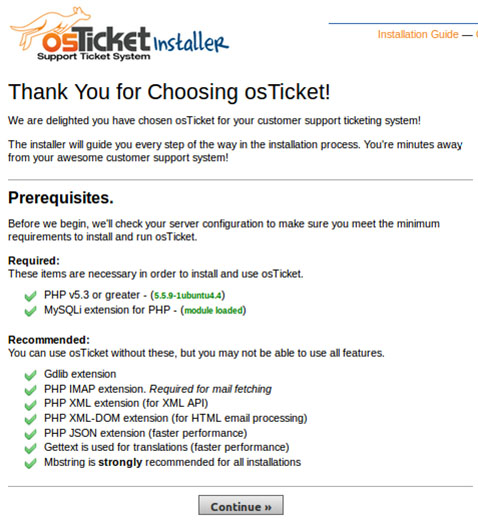
Next step, copy file ost-sampleconfig.php and rename it to ost-config.php:
sudo cd /var/www/osticket sudo cp include/ost-sampleconfig.php include/ost-config.php
Now change proper permission:
sudo cd /var/www/tickets sudo chmod 0664 include/ost-config.php
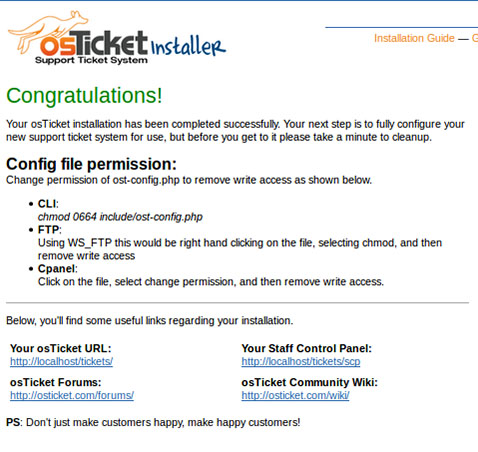
Step 5. Accessing osTicket.
osTicket will be available on HTTP port 80 by default. Open your favorite browser and navigate to http://yourdomain.com/osticket/scp.login or http://server-ip/osticket/scp.login to access the Admin panel. If you are using a firewall, please open port 80 to enable access to the control panel.
Congratulations! You have successfully installed osTicket. Thanks for using this tutorial for installing osTicket (Open source ticketing tool) on Ubuntu 14.04 system. For additional help or useful information, we recommend you to check the official osTicket website.