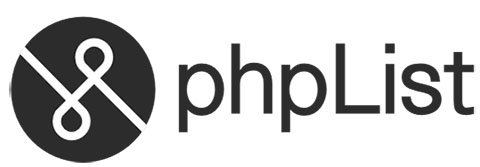
In this tutorial, we will show you how to install and configuration of PHPList on your Ubuntu 15.04. For those of you who didn’t know, PHPList is an open-source newsletter manager which allows us to add and manage subscribers along with creating and sending email newsletters. It provides a user-friendly interface where you can manage newsletters, subscription lists, newsletter reports, notifications, and much more. phpList is written in PHP and uses a MySQL database to store the information.
This article assumes you have at least basic knowledge of Linux, know how to use the shell, and most importantly, you host your site on your own VPS. The installation is quite simple. I will show you the step-by-step installation PHPList on Ubuntu 15.04 server.
Prerequisites
- A server running one of the following operating systems: Ubuntu 15.04, and any other Debian-based distribution like Linux Mint.
- It’s recommended that you use a fresh OS install to prevent any potential issues.
- An active internet connection. You’ll need an internet connection to download the necessary packages and dependencies for PHPList.
- SSH access to the server (or just open Terminal if you’re on a desktop).
- A
non-root sudo useror access to theroot user. We recommend acting as anon-root sudo user, however, as you can harm your system if you’re not careful when acting as the root.
Install PHPList on Ubuntu 15.04
Step 1. First, make sure that all your system packages are up-to-date by running the following apt-get commands in the terminal.
sudo apt-get update sudo apt-get upgrade
Step 2. Install the LAMP server.
A Ubuntu 15.04 LAMP server is required. If you do not have LAMP installed, you can follow our guide here.
Step 3. Install PHPList.
Download the latest stable version of PHPList, At the moment of writing this article it is version 3.0.12:
mkdir /var/www/html wget -O phplist-3.0.12.zip http://prdownloads.sourceforge.net/phplist/phplist-3.0.12.zip?download unzip phplist-3.0.12.zip mv phplist-3.0.12/public_html/lists/ /var/www/html/
We will need to change some folders permissions:
chown -R apache:apache lists/
Step 4. Configuring MariaDB.
By default, MariaDB is not hardened. You can secure MariaDB using the mysql_secure_installation script. You should read and below each step carefully which will set a root password, remove anonymous users, disallow remote root login, and remove the test database and access to secure MariaDB.
mysql_secure_installation
Configure it like this:
- Set root password? [Y/n] y - Remove anonymous users? [Y/n] y - Disallow root login remotely? [Y/n] y - Remove test database and access to it? [Y/n] y - Reload privilege tables now? [Y/n] y
Next, we will need to log in to the MariaDB console and create a database for the PHPList. Run the following command:
mysql -u root -p
This will prompt you for a password, so enter your MariaDB root password and hit Enter. Once you are logged in to your database server you need to create a database for PHPList installation:
MariaDB > create database phplist; MariaDB > grant all privileges on phplist.* to phplistuser@localhost identified by 'your_password'; MariaDB > flush privileges; MariaDB > exit
Now edit PHPList configuration file config/config.php and update the following values. Change the value of the TEST variable to 0 to disable test mode (0=disable test mode, 1=enable test mode):
### nano lists/config/config.php
$database_host = "localhost";
$database_name = "phplist";
$database_user = "phplistuser";
$database_password = 'your_password';
define ("TEST",0);
Now, we can restart Apache and MariaDB so that the changes take place:
systemctl restart apache2.service systemctl restart mariadb.service
Step 6. Accessing PHPList.
PHPList will be available on HTTP port 80 by default. Open your favorite browser and navigate to http://your-domain.com/lists/admin or http://server-ip/lists/admin and complete the required steps to finish the installation. If you are using a firewall, please open port 80 to enable access to the control panel.
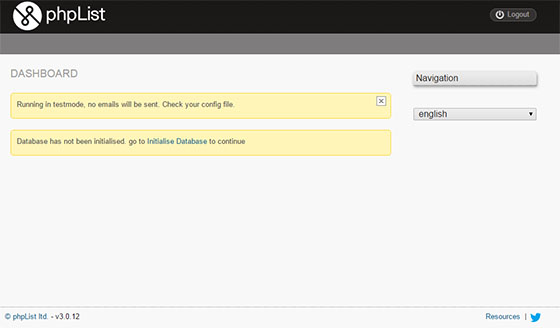
Congratulations! You have successfully installed PHPList. Thanks for using this tutorial for installing PHPList in Ubuntu 15.04 system. For additional help or useful information, we recommend you check the official PHPList website.