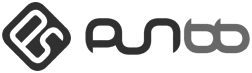
In this tutorial, we will show you how to install and configuration of PunBB on your Ubuntu 15.04. For those of you who didn’t know, phpBB is a free flat-forum bulletin board software solution that can be used to stay in touch with a group of people or can power your entire website. With an extensive database of user-created modifications and styles database containing hundreds of style and image packages to customize your board, you can create a very unique forum in minutes. PunBB has fewer features than many other discussion boards, but is generally faster and outputs smaller, semantically correct XHTML-compliant pages.
This article assumes you have at least basic knowledge of Linux, know how to use the shell, and most importantly, you host your site on your own VPS. The installation is quite simple. I will show you the step-by-step installation of PunBB on the Ubuntu server.
Prerequisites
- A server running one of the following operating systems: Ubuntu 15.04, and any other Debian-based distribution like Linux Mint.
- It’s recommended that you use a fresh OS install to prevent any potential issues.
- An active internet connection. You’ll need an internet connection to download the necessary packages and dependencies for PunBB.
- SSH access to the server (or just open Terminal if you’re on a desktop).
- A
non-root sudo useror access to theroot user. We recommend acting as anon-root sudo user, however, as you can harm your system if you’re not careful when acting as the root.
Install PunBB on Ubuntu 15.04
Step 1. First, make sure that all your system packages are up-to-date by running the following apt-get commands in the terminal.
sudo apt-get update sudo apt-get upgrade
Step 2. Install the LAMP server.
A Ubuntu 15.04 LAMP server is required. If you do not have LAMP installed, you can follow our guide here.
Step 3. Install PunBB.
Download the latest stable version of PunBB, At the moment of writing this article it is version 1.4.3:
cd /opt/ wget http://punbb.informer.com/download/punbb-1.4.3.zip unzip -o punbb-1.4.3.zip -d /var/www/html/ mv /var/www/html/punbb-1.4.3/ /var/www/html/punbb/
We will need to change some folders permissions:
hown -R www-data /var/www/html/punbb/
Step 4. Configuring MySQL.
By default, MySQL is not hardened. You can secure MySQL using the mysql_secure_installation script. you should read and below each step carefully which will set a root password, remove anonymous users, disallow remote root login, and remove the test database and access to secure MySQL.
mysql_secure_installation
Next, we will need to log in to the MySQL console and create a database for the PunBB. Run the following command:
mysql -u root -p
This will prompt you for a password, so enter your MySQL root password and hit Enter. Once you are logged in to your database server you need to create a database for PunBB installation:
mysql> CREATE DATABASE punbbdb; mysql> GRANT ALL PRIVILEGES ON punbbdb.* TO 'punbbuser'@'localhost' IDENTIFIED BY 'your-password' WITH GRANT OPTION; mysql> FLUSH PRIVILEGES; mysql> quit
Step 5. Configuring Apache web server for PunBB.
Create a new virtual host directive in Apache with the following content:
touch /etc/apache2/sites-available/punbb.conf
Then, run the following command:
ln -s /etc/apache2/sites-available/punbb.conf /etc/apache2/sites-enabled/punbb.conf
Alternatively, use the a2ensite to enable the punbb.conf configuration in Apache:
a2ensite punbb.conf
Next, create the virtual host:
nano /etc/apache2/sites-available/punbb.conf
Add the following lines to it:
<VirtualHost *:80> ServerAdmin admin@your-domain.com DocumentRoot /var/www/html/punbb/ ServerName your-domain.com ServerAlias www.your-domain.com <Directory /var/www/html/punbb/> Options FollowSymLinks AllowOverride All </Directory> ErrorLog /var/log/apache2/your-domain.com-error_log CustomLog /var/log/apache2/your-domain.com-access_log common </VirtualHost>
Now, we can restart Apache so that the changes take place:
systemctl restart apache2.service
Step 6. Accessing PunBB.
PunBB will be available on HTTP port 80 by default. Open your favorite browser and navigate to http://your-domain.com/admin/install.php or http://server-ip/admin/install.php and complete the required steps to finish the installation. Once the installation is complete, log in at http://your-domain.com/admin/index.php as an administrator user and configure your PunBB forum according to your needs. If you are using a firewall, please open port 80 to enable access to the control panel.
Congratulations! You have successfully installed PunBB. Thanks for using this tutorial for installing PunBB on Ubuntu 15.04 system. For additional help or useful information, we recommend you check the official PunBB website.