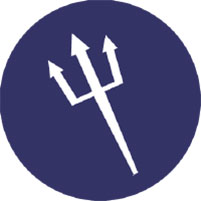
In this tutorial, we will show you how to install and configuration of Sentora on your Ubuntu 14.04. For those of you who didn’t know, Sentora is an open-source web hosting control panel built specifically to work on a variety of Linux distributions. Sentora is a fully-featured, free hosting control panel that can help you easily manage your server through its user-friendly interface. It is easy to install and includes all the software you will need to manage multiple websites and clients on a single server.
This article assumes you have at least basic knowledge of Linux, know how to use the shell, and most importantly, you host your site on your own VPS. The installation is quite simple. I will show you the step-by-step installation Sentora web hosting panel in the Ubuntu 14.04 server.
Prerequisites
- A server running one of the following operating systems: Ubuntu 14.04, and any other Debian-based distribution like Linux Mint.
- It’s recommended that you use a fresh OS install to prevent any potential issues.
- SSH access to the server (or just open Terminal if you’re on a desktop).
- A
non-root sudo useror access to theroot user. We recommend acting as anon-root sudo user, however, as you can harm your system if you’re not careful when acting as the root.
Install Sentora on Ubuntu 14.04
Step 1. Before proceeding with the installation, it’s crucial to ensure that your Ubuntu system is up-to-date with the latest available packages. Open a terminal and run the following commands:
apt-get update apt-get upgrade
Step 2. Install Sentora on Ubuntu.
Sentora is not in the repository, available for installation, so we will need to download the installation script from the web:
wget http://sentora.org/install
This will download the latest version of the Sentora installer script. Once the download is complete, make the script executable by running:
chmod +x install
The install script is responsible for downloading and configuring all the necessary components required for Sentora to function correctly.
Run the installation script using the command:
./install
############################################################ # Welcome to the Official Sentora Installer 1.0.1 # ############################################################ Checking that minimal requirements are ok Detected : CentOs 7 x86_64 Ok. DB server will be mariaDB -- Installing wget and dns utils required to manage inputs Loaded plugins: fastestmirror Loading mirror speeds from cached hostfile * base: mirrors.psychz.net * extras: mirror.keystealth.org * updates: mirrors.easynews.com No packages marked for update Package 32:bind-utils-9.9.4-14.el7_0.1.x86_64 already installed and latest version Package wget-1.14-10.el7_0.1.x86_64 already installed and latest version Preparing to select timezone, please wait a few seconds... Package tzdata-2015a-1.el7_0.noarch already installed and latest version Please identify a location so that time zone rules can be set correctly. Please select a continent or ocean. 1) Africa 2) Americas 3) Antarctica 4) Arctic Ocean 5) Asia 6) Atlantic Ocean 7) Australia 8) Europe 9) Indian Ocean 10) Pacific Ocean 11) none - I want to specify the time zone using the Posix TZ format. #? 2 Please select a country. 1) Anguilla 2) Antigua & Barbuda 3) Argentina 4) Aruba 5) Bahamas 6) Barbados 7) Belize 8) Bolivia 9) Brazil 10) Canada 11) Caribbean Netherlands 12) Cayman Islands 13) Chile 14) Colombia 15) Costa Rica 16) Cuba 17) Curacao 18) Dominica 19) Dominican Republic 20) Ecuador 21) El Salvador 22) French Guiana 23) Greenland 24) Grenada 25) Guadeloupe 26) Guatemala 27) Guyana 28) Haiti 29) Honduras 30) Jamaica 31) Martinique 32) Mexico 33) Montserrat 34) Nicaragua 35) Panama 36) Paraguay 37) Peru 38) Puerto Rico 39) St Barthelemy 40) St Kitts & Nevis 41) St Lucia 42) St Maarten (Dutch part) 43) St Martin (French part) 44) St Pierre & Miquelon 45) St Vincent 46) Suriname 47) Trinidad & Tobago 48) Turks & Caicos Is 49) United States 50) Uruguay 51) Venezuela 52) Virgin Islands (UK) 53) Virgin Islands (US) #? 49 Please select one of the following time zone regions. 1) Eastern Time 2) Eastern Time - Michigan - most locations 3) Eastern Time - Kentucky - Louisville area 4) Eastern Time - Kentucky - Wayne County 5) Eastern Time - Indiana - most locations 6) Eastern Time - Indiana - Daviess, Dubois, Knox & Martin Counties 7) Eastern Time - Indiana - Pulaski County 8) Eastern Time - Indiana - Crawford County 9) Eastern Time - Indiana - Pike County 10) Eastern Time - Indiana - Switzerland County 11) Central Time 12) Central Time - Indiana - Perry County 13) Central Time - Indiana - Starke County 14) Central Time - Michigan - Dickinson, Gogebic, Iron & Menominee Counties 15) Central Time - North Dakota - Oliver County 16) Central Time - North Dakota - Morton County (except Mandan area) 17) Central Time - North Dakota - Mercer County 18) Mountain Time 19) Mountain Time - south Idaho & east Oregon 20) Mountain Standard Time - Arizona (except Navajo) 21) Pacific Time 22) Pacific Standard Time - Annette Island, Alaska 23) Alaska Time 24) Alaska Time - Alaska panhandle 25) Alaska Time - southeast Alaska panhandle 26) Alaska Time - Alaska panhandle neck 27) Alaska Time - west Alaska 28) Aleutian Islands 29) Hawaii #? 1 The following information has been given: United States Eastern Time Therefore TZ='America/New_York' will be used. Local time is now: Mon May 4 10:00:00 EDT 2015. Universal Time is now: Mon May 4 15:00:00 UTC 2015. Is the above information OK? 1) Yes 2) No #? 1 === Informations required to build your server === The installer requires 2 pieces of information: 1) the sub-domain that you want to use to access Sentora panel, - do not use your main domain (like domain.com) - use a sub-domain, e.g panel.domain.com - or use the server hostname, e.g server1.domain.com - DNS must already be configured and pointing to the server IP for this sub-domain 2) The public IP of the server. Enter the sub-domain you want to access Sentora panel: sentora.lecturesnippets.com Enter (or confirm) the public IP for this server: 192.168.8.323 OK: DNS successfully resolves sentora.lecturesnippets.com to 192.168.8.323 All is ok. Do you want to install Sentora now (y/n)? y Daemon run complete! (10:10 4th May 2015 EDT) Restarting mariadb Restarting httpd Restarting postfix Restarting dovecot Restarting crond Restarting named Restarting proftpd Restarting atd ######################################################## Congratulations Sentora has now been installed on your server. Please review the log file left in /root/ for any errors encountered during installation. Login to Sentora at http://yourdomain.com Sentora Username : idroot Sentora Password : idrootnet323 MySQL Root Password : asdf1234CHEDELICS MySQL Postfix Password : OOIUERN5622MM44ES MySQL ProFTPd Password : JJK98SXMN1F2KOPe MySQL Roundcube Password : aQSGm105yPwTCOpD (theses passwords are saved in /root/passwords.txt) ######################################################## Restart your server now to complete the install (y/n)? y
Step 3. Accessing Sentora Web UI.
Once installed, now open your favorite browser and navigate to http://yourdomain.com or http://your-server-ip. Use the username/password generated by the installation script to log in. Once you log in you can start creating new domains, web hostings, and email hostings. If you are using a firewall, please open port 80 to enable access to the control panel.
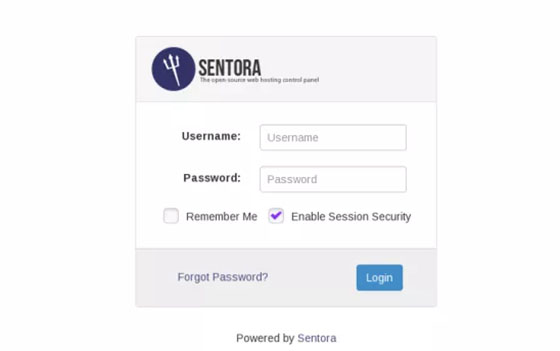
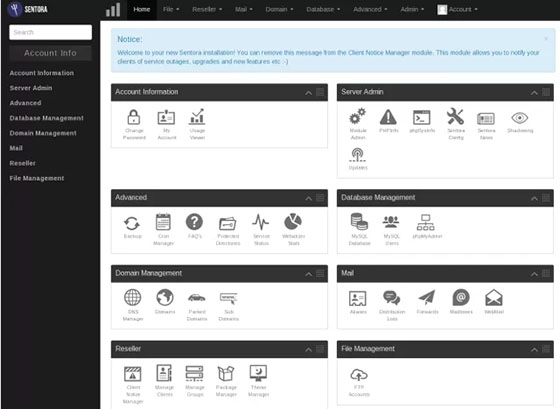
Congratulations! You have successfully installed Sentora. Thanks for using this tutorial for installing Sentora web hosting panel in Ubuntu 14.04 system. For additional help or useful information, we recommend you to check the official Sentora website.