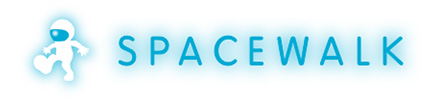
In this tutorial, we will show you how to install and configuration of Spacewalk on your CentOS 7. For those of you who didn’t know, Spacewalk is the package and system management solution for Redhat-derived Linux operating systems such as CentOS, Scientific Linux, and Fedora, by the spacewalk community. It is released under the GPLv2 license. It offers a more flexible way to do. Spacewalk enables you to inventory your systems, manage configuration, act as a central repository for your systems, monitor your systems, and so on.
This article assumes you have at least basic knowledge of Linux, know how to use the shell, and most importantly, you host your site on your own VPS. The installation is quite simple. I will show you the step-by-step installation of Spacewalk on the CentOS 7 server.
Prerequisites
- A server running one of the following operating systems: CentOS 7.
- It’s recommended that you use a fresh OS install to prevent any potential issues.
- SSH access to the server (or just open Terminal if you’re on a desktop).
- A
non-root sudo useror access to theroot user. We recommend acting as anon-root sudo user, however, as you can harm your system if you’re not careful when acting as the root.
Install Spacewalk on CentOS 7
Step 1. First, you need to enable the EPEL repository on your system.
yum install epel-release
Add JPackage repository:
cat > /etc/yum.repos.d/jpackage-generic.repo << EOF [jpackage-generic] name=JPackage generic #baseurl=http://mirrors.dotsrc.org/pub/jpackage/5.0/generic/free/ mirrorlist=http://www.jpackage.org/mirrorlist.php?dist=generic&type=free&release=5.0 enabled=1 gpgcheck=1 gpgkey=http://www.jpackage.org/jpackage.asc EOF
Add Spacewalk repository:
rpm -Uvh http://yum.spacewalkproject.org/2.3/RHEL/7/x86_64/spacewalk-repo-2.3-4.el7.noarch.rpm
Step 2. Install the PostgreSQL database for Spacewalk.
Spacewalk uses a database to store its primary data, it supports either PostgreSQL or Oracle RDBMS. In our case we are using PostgreSQL:
yum install spacewalk-setup-postgresql
Step 3. Install Spacewalk.
Now, install the Spacewalk server using the command:
yum install spacewalk-postgresql
Step 4. Firewall configuration.
Before we will be able to connect to our newly configured Spacewalk-server, we need to make sure that the firewall doesn’t block access:
sudo firewall-cmd --add-service=https --permanent sudo firewall-cmd --add-service=http --permanent sudo firewall-cmd --reload
Step 5. Configure Spacewalk.
If you have installed an embedded database, then use it. It will ask you to enter the admin mail and organization details to generate the self-signed certificate for secured access:
[root@idroot.us ~]# spacewalk-setup --disconnected ** Database: Setting up database connection for PostgreSQL backend. ** Database: Installing the database: ** Database: This is a long process that is logged in: ** Database: /var/log/rhn/install_db.log *** Progress: # ** Database: Installation complete. ** Database: Populating database. *** Progress: #################################### * Setting up users and groups. ** GPG: Initializing GPG and importing key. ** GPG: Creating /root/.gnupg directory You must enter an email address. Admin Email Address? admin@idroot.us * Performing initial configuration. * Activating Spacewalk. ** Loading Spacewalk Certificate. ** Verifying certificate locally. ** Activating Spacewalk. * Enabling Monitoring. * Configuring apache SSL virtual host. Should setup configure apache's default ssl server for you (saves original ssl.conf) [Y]? ** /etc/httpd/conf.d/ssl.conf has been backed up to ssl.conf-swsave * Configuring tomcat. ** /etc/sysconfig//tomcat6 has been backed up to tomcat6-swsave ** /etc/tomcat6//server.xml has been backed up to server.xml-swsave ** /etc/tomcat6//web.xml has been backed up to web.xml-swsave * Configuring jabberd. * Creating SSL certificates. CA certificate password? Re-enter CA certificate password? Organization? idroot.us Organization Unit [server.idroot.us]? Email Address [admin@idroot.us]? City? jogja State? indonesia Country code (Examples: "US", "JP", "IN", or type "?" to see a list)? SI ** SSL: Generating CA certificate. ** SSL: Deploying CA certificate. ** SSL: Generating server certificate. ** SSL: Storing SSL certificates. * Deploying configuration files. * Update configuration in database. * Setting up Cobbler.. Processing /etc/cobbler/modules.conf `/etc/cobbler/modules.conf' -> `/etc/cobbler/modules.conf-swsave' Processing /etc/cobbler/settings `/etc/cobbler/settings' -> `/etc/cobbler/settings-swsave' Cobbler requires tftp and xinetd services be turned on for PXE provisioning functionality. Enable these services [Y]? * Restarting services. Installation complete. Visit https://server.idroot.us to create the Spacewalk administrator account.
At this point, Spacewalk is installed, configured, and ready to use. Refer to the next section to get started with Spacewalk.
Step 5. Accessing Spacewalk.
The spacewalk will be available on HTTPS port 443 by default. Open your favorite browser and navigate to https://hostname.yourdomain.com and complete the required steps to finish the installation. If you are using a firewall, please open ports 80 and 443 to enable access to the control panel.
Congratulations! You have successfully installed Spacewalk. Thanks for using this tutorial for installing the Spacewalk server on CentOS 7 system. For additional help or useful information, we recommend you check the official Spacewalk website.