
In this tutorial, we will show you how to install and configure Steam on Ubuntu 15.04. Gaming on Linux has come a long way, and with the increasing popularity of open-source software, more and more gamers are making the switch to Linux distributions like Ubuntu. One of the most significant challenges faced by Linux gamers has been the limited availability of games and gaming platforms. However, with the introduction of Steam, a popular gaming platform, Linux users can now enjoy a vast library of games without compromising on performance or user experience.
This article assumes you have at least basic knowledge of Linux, know how to use the shell, and most importantly, you host your site on your own VPS. The installation is quite simple and assumes you are running in the root account, if not you may need to add ‘sudo‘ to the commands to get root privileges. I will show you the step-by-step installation of Steam on an Ubuntu 15.04 server.
Prerequisites
- A server running one of the following operating systems: Ubuntu 15.04.
- It’s recommended that you use a fresh OS install to prevent any potential issues.
- SSH access to the server (or just open Terminal if you’re on a desktop).
- A stable internet connection to download the necessary packages.
- A
non-root sudo useror access to theroot user. We recommend acting as anon-root sudo user, however, as you can harm your system if you’re not careful when acting as the root.
Install Steam on Ubuntu 15.04
Step 1. Ensure that your Ubuntu 15.04 installation is up-to-date with the latest security patches and updates. You can check for updates by opening the terminal and running the following command:
sudo apt-get update sudo apt-get upgrade
This ensures your system has the latest packages and security updates, providing a stable foundation for Steam installation.
Step 2. Installing Steam on Ubuntu 15.04.
Use the following command to install Steam:
sudo apt-get install steam
This command will download and install the latest version of Steam on your Ubuntu 15.04 system. The installation process may take a few minutes, depending on your internet connection speed and system specifications.
During the installation process, the “Configuring Steam” window will pop up, you need to read and accept the install agreement here. Hit “Ok” to move to the next step.
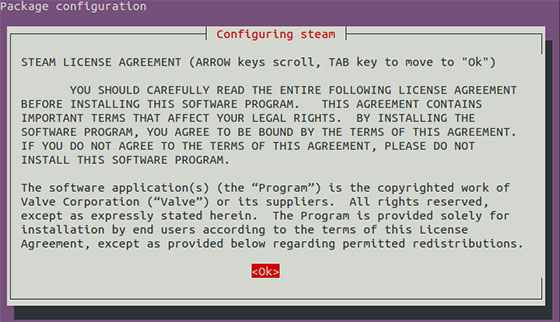
The next screen will be similar to terms and conditions. Press the tab to select the option and then press enter.
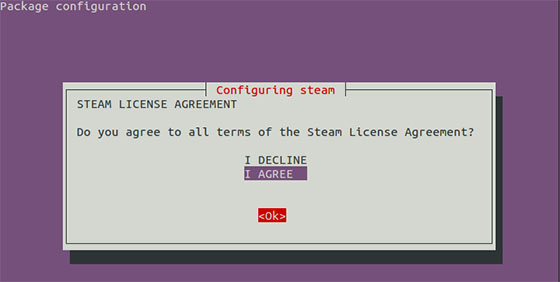
Once installed, go to Unity Dash and look for Steam. Click on it to start it. When you run it for the first time, it will download the necessary package and install the Steam platform.
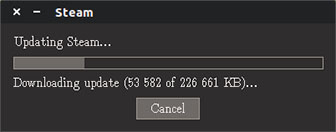
As you are running for the first time, you’ll be asked to either create an account or log in to an existing account. It will also ask for agreeing to terms and conditions.

Congratulations! You have successfully installed Steam. Thanks for using this tutorial for installing Steam on your Ubuntu 15.04 system. For additional help or useful information, we recommend you to check the official Steam website.