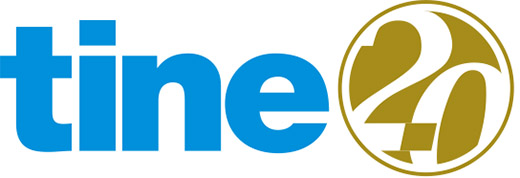
In this tutorial, we will show you how to install and configuration of Tine 2.0 on a CentOS 7 server. For those of you who didn’t know, Tine 2.0 is an open-source business software package covering the software categories groupware and Customer Relationship Management (CRM), released under the terms of the GPL license.
This article assumes you have at least basic knowledge of Linux, know how to use the shell, and most importantly, you host your site on your own VPS. The installation is quite simple. I will show you the step-by-step installation of Tine in CentOS 7.
Prerequisites
- A server running one of the following operating systems: CentOS 7.
- It’s recommended that you use a fresh OS install to prevent any potential issues.
- A
non-root sudo useror access to theroot user. We recommend acting as anon-root sudo user, however, as you can harm your system if you’re not careful when acting as the root.
Install Tine 2.0 on CentOS 7
Step 1. First, let’s start by ensuring your system is up-to-date.
yum -y update
Step 2. Install the LAMP server.
A CentOS 7 LAMP server is required. If you do not have LAMP installed, you can follow our guide here. Tine is PHP based application, so we will install PHP among with few PHP modules required by the application:
yum install php-gd php-ldap php-mcrypt php-mbstring php-xml
Step 3. Installing Tine 2.0 on CentOS 7.
The first thing to do is to go to Tine’s download page and download the latest stable version of Tine, At the moment of writing this article it is version 2.0:
wget http://packages.tine20.org/source/2015.07.6/tine20-allinone_2015.07.6.zip mkdir -p /var/www/html/tine unzip -d /var/www/html/tine tine20*.zip
We will need to change some folders permissions:
chown -R apache:apache /var/www/html/tine
Step 4. Configuring MariaDB for Habari.
By default, MariaDB is not hardened. You can secure MariaDB using the mysql_secure_installation script. you should read and below each step carefully which will set a root password, remove anonymous users, disallow remote root login, and remove the test database and access to secure MariaDB:
mysql_secure_installation
Configure it like this:
- Set root password? [Y/n] y - Remove anonymous users? [Y/n] y - Disallow root login remotely? [Y/n] y - Remove test database and access to it? [Y/n] y - Reload privilege tables now? [Y/n] y
Next, we will need to log in to the MariaDB console and create a database for the Tine. Run the following command:
mysql -u root -p
This will prompt you for a password, so enter your MariaDB root password and hit Enter. Once you are logged in to your database server you need to create a database for Tine installation:
MariaDB [(none)]> CREATE DATABASE tinedb DEFAULT CHARACTER SET 'UTF8'; MariaDB [(none)]> GRANT ALL PRIVILEGES ON tinedb.* TO 'tine'@'localhost' IDENTIFIED BY 'y0ur_passw0rd'; MariaDB [(none)]> FLUSH PRIVILEGES; MariaDB [(none)]> quit
Step 5. Configuring Apache web server for Tine 2.0.
We will create an Apache virtual host for your Tine website. First, create ‘/etc/httpd/conf.d/your-domain.com.conf‘ file using a text editor of your choice:
nano /etc/httpd/conf.d/your-domain.com.conf
Add the following virtual host directives to it:
<VirtualHost YOUR_SERVER_IP:80> ServerAdmin webmaster@your-domain.com DocumentRoot "/var/www/html/tine" ServerName your-domain.com ServerAlias www.your-domain.com ErrorLog "/var/log/httpd/your-domain.com-error_log" CustomLog "/var/log/httpd/your-domain.com-access_log" combined <Directory "/var/www/html/tine/"> DirectoryIndex index.html index.php Options FollowSymLinks AllowOverride All Require all granted </Directory> </VirtualHost>
Save and close the file. Restart the apache service for the changes to take effect:
systemctl restart httpd.service
Next, copy the sample Tine configuration file:
cp /var/www/html/tine/config.inc.php.dist /var/www/html/tine/config.inc.php
Then, edit the newly created ‘config.inc.php’ configuration file. Add the database information and specify login credentials for the setup user:
### nano /var/www/html/tine/config.inc.php
<?php
return array(
'captcha' => array('count'=>0),
'database' => array(
'host' => 'localhost',
'dbname' => 'tinedb',
'username' => 'tine',
'password' => 'y0ur_passw0rd',
'adapter' => 'pdo_mysql',
'tableprefix' => 'tine20_',
),
'setupuser' => array(
'username' => 'setupuser',
'password' => 'Ax6hd35RbM'
),
);
Finally, create an empty ‘config.inc.php’ configuration file, make it writeable to the web server and modify it later via the setup interface:
touch /var/www/html/tine/config.inc.php chown apache:apache -R /var/www/html/tine/config.inc.php chmod 644 /var/www/html/tine/config.inc.php
Step 6. Accessing Tine.
Tine will be available on HTTP port 80 by default. Open your favorite browser and navigate to http://your-domain.com/setup.php or http://server-ip/setup.php and complete the required steps to finish the installation. If you are using a firewall, please open port 80 to enable access to the control panel.
Congratulations! You have successfully installed Tine 2.0. Thanks for using this tutorial for installing Tine 2.0 CRM on your CentOS 7 system. For additional help or useful information, we recommend you to check the official Tine 2.0 website.