How To Install WebStorm on Ubuntu 22.04 LTS
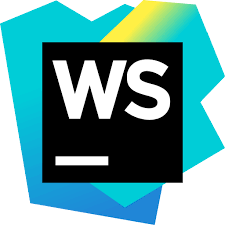
In this tutorial, we will show you how to install WebStorm on Ubuntu 22.04 LTS. For those of you who didn’t know, Webstorm by Jetbrains is an Integrated Development Environment used in web, server, mobile, and desktop application development. Like other JetBrains IDEs, it makes your development experience more enjoyable, automating routine work and helping you handle complex tasks with ease. Webstorm also has native support for NodeJS, ReactJS, VueJS, and many more.
This article assumes you have at least basic knowledge of Linux, know how to use the shell, and most importantly, you host your site on your own VPS. The installation is quite simple and assumes you are running in the root account, if not you may need to add ‘sudo‘ to the commands to get root privileges. I will show you the step-by-step installation of the WebStorm on Ubuntu 22.04 (Jammy Jellyfish). You can follow the same instructions for Ubuntu 22.04 and any other Debian-based distribution like Linux Mint, Elementary OS, Pop!_OS, and more as well.
Prerequisites
- A server running one of the following operating systems: Ubuntu 22.04, 20.04, and any other Debian-based distribution like Linux Mint.
- It’s recommended that you use a fresh OS install to prevent any potential issues.
- SSH access to the server (or just open Terminal if you’re on a desktop).
- A
non-root sudo useror access to theroot user. We recommend acting as anon-root sudo user, however, as you can harm your system if you’re not careful when acting as the root.
Install WebStorm on Ubuntu 22.04 LTS Jammy Jellyfish
Step 1. First, make sure that all your system packages are up-to-date by running the following apt commands in the terminal.
sudo apt update sudo apt upgrade sudo apt install wget apt-transport-https gnupg2
Step 2. Installing WebStorm on Ubuntu 22.04.
- Install WebStorm from the official source.
Now run the following command below to download the latest version of WebStorm from the official page to your Ubuntu system.
Next, extract the tarball file downloaded:
sudo tar xzf WebStorm-*.tar.gz -C /opt/
After that, execute the webstorm.sh script from the extracted directory to run WebStorm:
/opt/WebStorm-*/bin/webstorm.sh
- Install WebStorm using Snap
By default, WebStorm is not available on Ubuntu 22.04 base repository. Now we install WebStorm using Snap, If the Snap package manager is not already installed then you can install it by running the following command below:
sudo apt install snapd
To install WebStorm, simply use the following command:
sudo snap install webstorm --classic
Step 3. Accessing WebStorm on Ubuntu 22.04.
After the installation is done, you can launch WebStorm from the Ubuntu application menu.
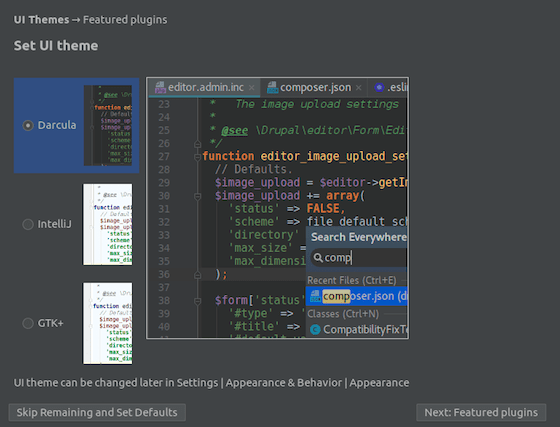
Congratulations! You have successfully installed WebStorm. Thanks for using this tutorial for installing WebStorm on Ubuntu 22.04 LTS Jammy Jellyfish system. For additional help or useful information, we recommend you check the official WebStorm website.