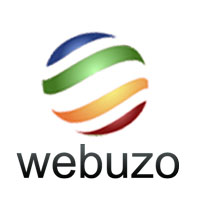
In this tutorial, we will show you how to install and configuration of Webuzo on CentOS 7. For those of you who didn’t know, Webuzo is a LAMP stack that is specially designed for the cloud. The goal is to provide solution providers with the ability to easily launch, manage, and maintain a number of popular applications and development stacks for their customers. Webuzo is one of the products from Softaculuous, their primary software is a script deployment system that has hundreds of auto-installer scripts widely used in the Web Hosting industry. It’s free for personal usage and the premium license started from $2,5 per month.
This article assumes you have at least basic knowledge of Linux, know how to use the shell, and most importantly, you host your site on your own VPS. The installation is quite simple. I will show you the step-by-step installation of Webuzo on the CentOS 7 server.
Prerequisites
- A server running one of the following operating systems: CentOS 7.
- It’s recommended that you use a fresh OS install to prevent any potential issues.
- An active internet connection. You’ll need an internet connection to download the necessary packages and dependencies for Webuzo.
- SSH access to the server (or just open Terminal if you’re on a desktop).
- A
non-root sudo useror access to theroot user. We recommend acting as anon-root sudo user, however, as you can harm your system if you’re not careful when acting as the root.
Install Webuzo on CentOS 7
Step 1. First, let’s start by ensuring your system is up-to-date.
yum -y update
Step 2. Install Webuzo.
Webuzo can be installed in a number of ways an automated install script. Now you can enter this command to get the installer:
wget -N http://files.webuzo.com/install.sh
Once downloaded, do a chmod 755 to make the script executable:
chmod 755 install.sh
Now it is time to install Webuzo. To do so, use the command below:
./install.sh
Take your time to relax, the Installer will provide further instructions to get started with your Webuzo Control Panel.
Step 3. Accessing Webuzo.
Webuzo will be available on HTTP port 80 by default. Open your favorite browser and navigate to http://your-domain.com:2004 or http://your-server-ip:2005 and complete the required steps to finish the installation. If you are using a firewall, please open port 80 to enable access to the control panel.
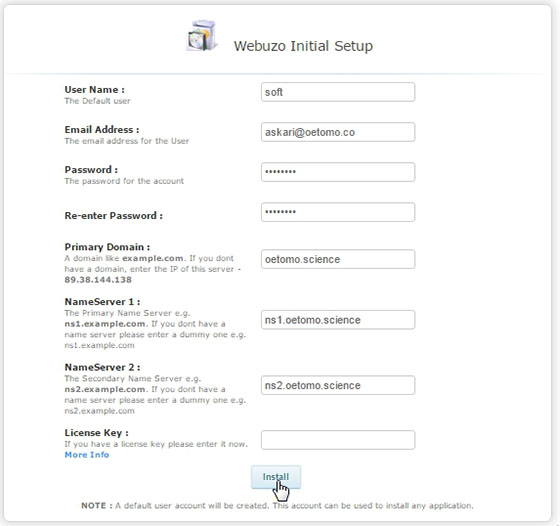
Congratulations! You have successfully installed Webuzo. Thanks for using this tutorial for installing the Webuzo control panel on CentOS 7 system. For additional help or useful information, we recommend you to check the official Webuzo website.