
In this tutorial, we will show you how to install WinUSB on Ubuntu 14.04. For those of you who didn’t know, WinUSB is a simple tool that allows the creation of a bootable Windows USB install stick from Ubuntu Linux. It comprises both GUI and command-line tools and you can decide to choose which to use based on your preference. This tool supports Windows 7, 8, Vista, and XP and can use either an ISO or a DVD as a source. Currently, there is no version of Ubuntu 14.04 in the Ubuntu Repository. To successfully install WinUSB on Ubuntu 14.04, you need to install the Saucy version and run the dependencies to fix the switch to fix the dependencies.
This article assumes you have at least basic knowledge of Linux, know how to use the shell, and most importantly, you host your site on your own VPS. The installation is quite simple and assumes you are running in the root account, if not you may need to add ‘sudo‘ to the commands to get root privileges. I will show you the step-by-step installation of Winusb on Ubuntu 14.04.
Prerequisites
- A server running one of the following operating systems: Ubuntu 14.04, and any other Debian-based distribution.
- It’s recommended that you use a fresh OS install to prevent any potential issues.
- SSH access to the server (or just open Terminal if you’re on a desktop).
- An active internet connection.
- A
non-root sudo useror access to theroot user. We recommend acting as anon-root sudo user, however, as you can harm your system if you’re not careful when acting as the root.
Install Winusb on Ubuntu 14.04
Step 1. First, make sure that all your system packages are up-to-date by running the following apt-get commands in the terminal.
sudo apt-get update
Step 2. Installing Winusb on Ubuntu.
To install WinUSB on Ubuntu, you first need to add the WinUSB repository to your system. To do this, enter the following command in the Terminal:
sudo add-apt-repository ppa:nilarimogard/webupd8
Next, you need to update your system and install WinUSB using the following command below:
sudo apt-get update sudo apt-get install winusb
Step 3. Accessing Winusb on Ubuntu.
Once WinUSB is installed, you can launch it by searching for “WinUSB” in the Applications menu:
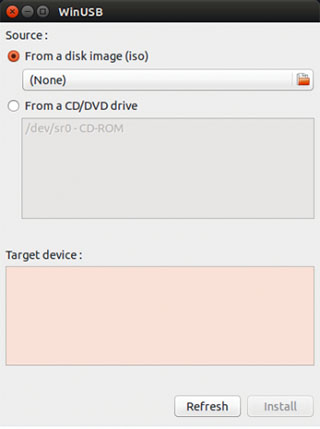
To create a bootable Windows USB stick, follow these steps:
- Insert your USB drive into your computer.
- Open WinUSB and select the ISO image you want to use.
- Select your USB drive from the drop-down list.
- Click the “Install” button to create the bootable USB stick.
Congratulations! You have successfully installed Winusb. Thanks for using this tutorial for installing Winusb on Ubuntu 14.04 system. For additional help or useful information, we recommend you to check the official Winusb website.