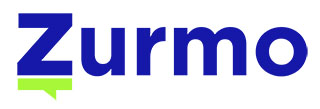
In this tutorial, we will show you how to install and configuration of Zurmo CRM on your Ubuntu 15.04. For those of you who didn’t know, Zurmo is an Open Source Customer Relationship Management (CRM) application that is mobile, social, and gamified. Zurmo uses a test-driven methodology for building every part of the application. This means you can create and maintain a custom-built CRM system or platform with the assurance that future updates are not going to break your installation.
This article assumes you have at least basic knowledge of Linux, know how to use the shell, and most importantly, you host your site on your own VPS. The installation is quite simple. I will show you the step-by-step installation of Zurmo CRM on the Ubuntu 15.04 server.
Prerequisites
- A server running one of the following operating systems: Ubuntu 15.04, and any other Debian-based distribution like Linux Mint or elementary OS.
- It’s recommended that you use a fresh OS install to prevent any potential issues.
- A
non-root sudo useror access to theroot user. We recommend acting as anon-root sudo user, however, as you can harm your system if you’re not careful when acting as the root.
Install Zurmo CRM on Ubuntu 15.04
Step 1. First, make sure that all your system packages are up-to-date by running the following apt-get commands in the terminal.
sudo apt-get update sudo apt-get upgrade
Step 2. Install the LAMP server.
A Ubuntu 15.04 LAMP server is required. If you do not have LAMP installed, you can follow our guide here. Also, install the required PHP modules:
apt-get install php5 php5-cli php5-common php5-dev php5-mysql php5-gd php5-imap php5-mcrypt
Enable Mcrypt and IMAP PHP extensions:
php5enmod mcrypt php5enmod imap
Step 3. Install Zurmo CRM.
Download the latest stable version of Zurmo, At the moment of writing this article it is version 3.0.5:
wget http://build.zurmo.com/downloads/zurmo-stable-3.0.5.cf746baa61be.zip unzip zurmo-stable-3.0.5.cf746baa61be.zip -d /var/www/html/
We will need to change some folders permissions:
chown -R www-data:www-data /var/www/html/zurmo/
Step 4. Configuring MariaDB.
By default, MariaDB is not hardened. You can secure MariaDB using the mysql_secure_installation script. You should read and below each step carefully which will set a root password, remove anonymous users, disallow remote root login, and remove the test database and access to secure MariaDB.
mysql_secure_installation
Configure it like this:
- Set root password? [Y/n] y - Remove anonymous users? [Y/n] y - Disallow root login remotely? [Y/n] y - Remove test database and access to it? [Y/n] y - Reload privilege tables now? [Y/n] y
Next, we will need to log in to the MariaDB console and create a database for Zurmo. Run the following command:
mysql -u root -p
This will prompt you for a password, so enter your MariaDB root password and hit Enter. Once you are logged in to your database server you need to create a database for Zurmo installation:
CREATE DATABASE zurmo; CREATE USER 'zurmoouser'@'localhost' IDENTIFIED BY 'PASSWORD'; GRANT ALL PRIVILEGES ON `zurmo`.* TO 'zurmoouser'@'localhost'; FLUSH PRIVILEGES;
Next, we need to modify the /etc/php5/cli/php.ini file:
php --ini ### nano /etc/php5/cli/php.ini upload_max_filesize = 20M post_max_size = 20M
Step 5. Configuring Apache web server for Zurmo.
Create a new virtual host directive in Apache with the following content:
### nano /etc/apache2/sites-available/yourdomain.com.conf <VirtualHost *:80> ServerAdmin admin@yourdomain.com DocumentRoot /var/www/html/zurmo/ ServerName yourdomain.com ServerAlias www.yourdomain.com <Directory /var/www/html/zurmo/> Options FollowSymLinks AllowOverride All </Directory> ErrorLog /var/log/apache2/yourdomain.com-error_log CustomLog /var/log/apache2/yourdomain.com-access_log common </VirtualHost>
Enable the virtual host files:
a2ensite yourdomain.com
Now, we can restart Apache and MariaDB so that the changes take place:
systemctl restart apache2.service systemctl restart mariadb.service
Step 5. Accessing Zurmo CRM.
Zurmo will be available on HTTP port 80 by default. Open your favorite browser and navigate to http://yourdomain.com or http://server-ip and complete the required steps to finish the installation. If you are using a firewall, please open port 80 to enable access to the control panel.
Congratulations! You have successfully installed Zurmo CRM. Thanks for using this tutorial for installing Zurmo Open Source Customer Relationship Management (CRM) in Ubuntu 15.04 system. For additional help or useful information, we recommend you check the official Zurmo CRM website.