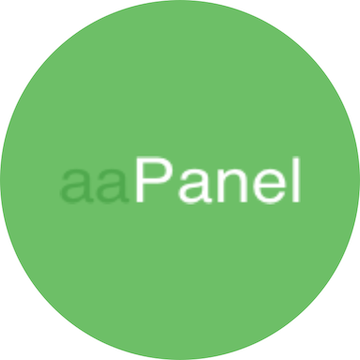
In this tutorial, we will show you how to install aaPanel on Debian 11. For those of you who didn’t know, aaPanel is a free and open-source hosting control panel for Linux. It’s easy to install & all the web hosting options are well-categorized for easily managing websites and databases. Currently, aaPanel supports Debian, Ubuntu, and CentOS.
This article assumes you have at least basic knowledge of Linux, know how to use the shell, and most importantly, you host your site on your own VPS. The installation is quite simple and assumes you are running in the root account, if not you may need to add ‘sudo‘ to the commands to get root privileges. I will show you through the step-by-step installation of the aaPanel free and open-source hosting control panel on a Debian 11 (Bullseye).
Prerequisites
- A server running one of the following operating systems: Debian 10 or Debian 11.
- It’s recommended that you use a fresh OS install to prevent any potential issues
- A
non-root sudo useror access to theroot user. We recommend acting as anon-root sudo user, however, as you can harm your system if you’re not careful when acting as the root.
Install aaPanel on Debian 11 Bullseye
Step 1. Before we install any software, it’s important to make sure your system is up to date by running the following apt commands in the terminal:
sudo apt update sudo apt upgrade
Step 2. Installing aaPanel on Debian 11.
By default, aaPanel is not available on the Debian 11 base repository. So, now run the following command below to download the installer script as shown below:
wget -O install.sh http://www.aapanel.com/script/install-ubuntu_6.0_en.sh sudo chmod +x install.sh
After installation it will give you a login URL along with a username and password like below:
================================================================== Congratulations! Installed successfully! ================================================================== aaPanel Internet Address: http://192.168.77.147:8888/b46de070 aaPanel Internal Address: http://192.168.77.147:8888/b46de070 username: meilana password: maria Warning: If you cannot access the panel, release the following port (8888|888|80|443|20|21) in the security group ==================================================================
Step 3. Configure Firewall.
By default, the UFW firewall is enabled on Debian. Depending on your Apache virtual host configuration file, open ports 80 and 443 to allow HTTP and HTTPS traffic:
sudo ufw allow 8888/tcp sudo ufw reload
Step 4. Accessing aaPanel Web Interface.
Once successfully installed, you can now access the aaPanel web UI using the URL http://192.168.77.147:8888/b46de070. You will be redirected to the aaPanel login page.
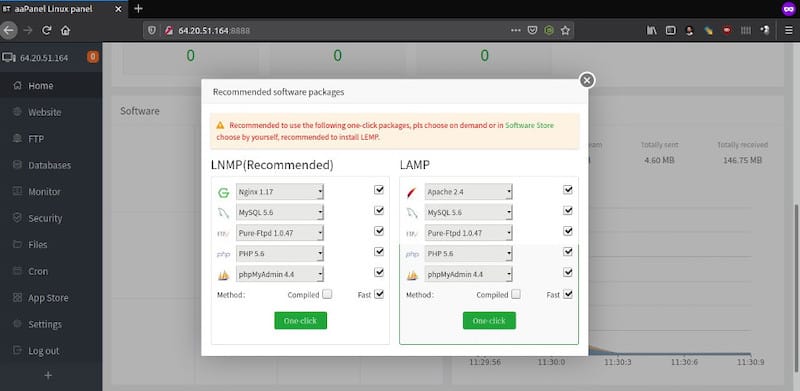
Congratulations! You have successfully installed aaPanel. Thanks for using this tutorial for installing the latest version of the aaPanel open-source alternative for cPanel on Debian 11 Bullseye. For additional help or useful information, we recommend you check the official aaPanel website.