How To Install aaPanel on Debian 12
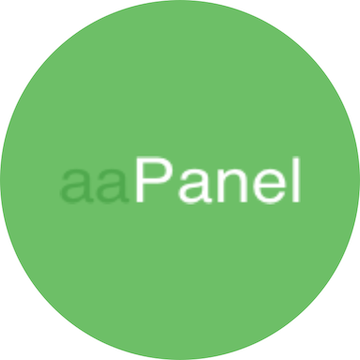
In this tutorial, we will show you how to install aaPanel on Debian 12. In today’s fast-paced digital landscape, efficient server management is paramount. Whether you are a seasoned system administrator or a web developer, having the right tools to simplify complex server tasks can save you time and effort. This is where aaPanel comes into play. aaPanel is an all-in-one server management panel that offers a user-friendly web interface to streamline the deployment and management of web applications, databases, and server configurations.
This article assumes you have at least basic knowledge of Linux, know how to use the shell, and most importantly, you host your site on your own VPS. The installation is quite simple and assumes you are running in the root account, if not you may need to add ‘sudo‘ to the commands to get root privileges. I will show you the step-by-step installation of the aaPanel on a Debian 12 (Bookworm).
Prerequisites
- A server running one of the following operating systems: Debian 12 (Bookworm).
- It’s recommended that you use a fresh OS install to prevent any potential issues.
- SSH access to the server (or just open Terminal if you’re on a desktop).
- An active internet connection. You’ll need an internet connection to download the necessary packages and dependencies for aaPanel.
- A
non-root sudo useror access to theroot user. We recommend acting as anon-root sudo user, however, as you can harm your system if you’re not careful when acting as the root.
Install aaPanel on Debian 12 Bookworm
Step 1. Before we install any software, it’s important to make sure your system is up to date by running the following apt commands in the terminal:
sudo apt update sudo apt install wget curl git zip unzip tar
This command will refresh the repository, allowing you to install the latest versions of software packages.
Step 2. Installing LAMP Stack (Optional but Recommended).
If you plan to host websites on your server, it’s recommended to set up a LAMP (Linux, Apache, MySQL, PHP) stack. This stack provides the foundation for hosting dynamic web applications.
- Install Apache:
sudo apt install apache2
- Install MySQL/MariaDB:
sudo apt install mariadb-server mariadb-client
- Install PHP:
sudo apt install php php-cli php-fpm php-mysql php-gd php-zip php-mbstring php-curl php-xml php-pear php-bcmath
Step 3. Installing aaPanel on Debian 12.
First, download the aaPanel installation script by running the following command:
wget -O install.sh http://www.aapanel.com/script/install-ubuntu_6.0_en.sh
Set execution permissions on the script:
chmod +x aaPanel.sh
Run the installation script by running the following command:
./aaPanel.sh
This script will initiate the installation process. Follow the on-screen prompts to configure aaPanel to your preferences. You will be asked to set a password for aaPanel, which should be strong and secure.
Step 4. Configure Firewall.
You need to allow the ports used by aaPanel. By default, aaPanel uses ports 80, 443, and 8888. You can allow these ports by running the following commands:
sudo ufw allow 80/tcp sudo ufw allow 443/tcp sudo ufw allow 8888/tcp
After allowing the necessary ports, you can enable UFW by running the following command:
sudo ufw enable
Step 5. Access aaPanel via the Web Interface.
After a successful installation, you can access aaPanel by opening a web browser and navigating to http://your_server_ip:8888. Log in with the credentials you set during the installation.
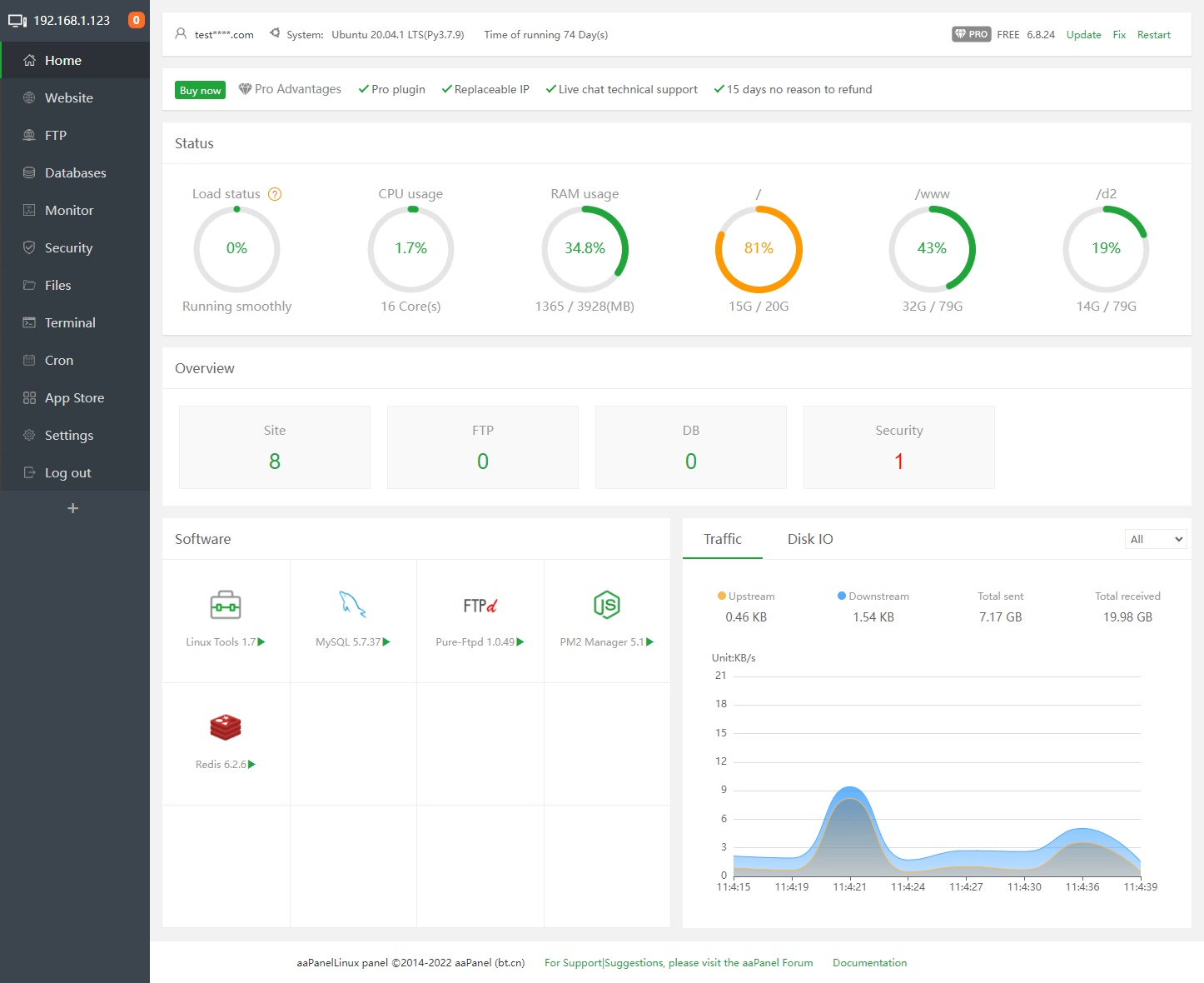
Congratulations! You have successfully installed aaPanel. Thanks for using this tutorial to install the latest version of the aaPanel on Debian 12 Bookworm. For additional help or useful information, we recommend you check the official aaPanel website.