How To Install Actual Budget on Fedora 41

Actual Budget stands out as a powerful open-source financial management tool that brings the envelope budgeting methodology to Linux users. Its local-first approach ensures your financial data remains in your control while offering synchronization capabilities across multiple devices. For Fedora 41 users looking to take control of their finances, Actual Budget provides a robust solution that combines privacy, flexibility, and powerful budgeting features. This comprehensive guide will walk you through the entire installation process, from understanding what Actual Budget offers to advanced configuration options.
Understanding Actual Budget
Actual Budget is an open-source personal finance management application that employs the envelope budgeting methodology—a proven approach where you allocate your existing money to specific spending categories. Unlike many financial tools that focus on forecasting future income, Actual Budget emphasizes working with the money you actually have, helping you make realistic financial decisions.
The application consists of two main components: a client for interacting with your financial data and a server for synchronization across devices. While the server component isn’t strictly necessary, it enables powerful features like multi-device synchronization, bank syncing through services like GoCardless and SimpleFIN, and API access.
Key Features and Benefits:
- Local-first approach, meaning your data resides on your device first and foremost
- Optional end-to-end encryption for enhanced privacy
- Multi-device synchronization
- Bank transaction importing and syncing capabilities
- Comprehensive reporting and visualization tools
- Fast and responsive interface designed for efficiency
- Full control over your financial data
- Support for multiple accounts and transfers between them
- Envelope-style budgeting system
- Extensible through API for developers
The technology stack behind Actual Budget is built on NodeJS, making it well-suited for Linux environments like Fedora 41.
Prerequisites for Installing Actual Budget on Fedora 41
Before proceeding with the installation, ensure your Fedora 41 system meets the necessary requirements for running Actual Budget efficiently.
System Requirements:
- A Fedora 41 installation with administrator (sudo) privileges
- At least 2GB of RAM (4GB recommended for smooth operation)
- Approximately 500MB of free disk space
- Active internet connection for downloading dependencies
Required Dependencies:
- Node.js v18 or greater (Actual Budget requires a relatively recent version)
- Git for cloning the repository
- npm (Node Package Manager, typically installed with Node.js)
- yarn package manager (will be installed during the process)
Ensuring these prerequisites are in place will streamline the installation process and help avoid common issues that might arise when setting up Actual Budget on your Fedora 41 system.
Pre-Installation Setup
Preparing your Fedora 41 system properly before installation will ensure a smooth process and optimal performance for Actual Budget.
Update Your System:
First, ensure your Fedora system is fully updated to avoid potential compatibility issues:
sudo dnf update -y
sudo dnf upgrade -yInstall Essential Packages:
Next, install Git and other necessary dependencies:
sudo dnf install git curl wget -yInstall Node.js:
Actual Budget requires Node.js v18 or higher. Install it using Fedora’s package manager:
sudo dnf install nodejs -yVerify the Node.js installation:
node --versionIf the installed version is below v18, you’ll need to install a newer version:
sudo dnf install nodejs-npm -y
sudo npm install -g n
sudo n stableThis installs the node version manager and uses it to install the latest stable Node.js version.
Create Installation Directory:
Create a directory where Actual Budget will be installed:
sudo mkdir -p /usr/local/actualbudget
sudo chown -R "$USER":"$USER" /usr/local/actualbudgetThis prepares the system with all necessary components and permissions for the actual installation process, preventing common permission-related issues that can occur during installation.
Installation Method 1: Using NodeJS
Installing Actual Budget using NodeJS is the recommended approach for most users as it provides a straightforward and reliable installation process.
Step 1: Clone the Repository
Navigate to the directory created earlier and clone the Actual Budget server repository:
git clone https://github.com/actualbudget/actual-server.git /usr/local/actualbudgetStep 2: Navigate to the Installation Directory
cd /usr/local/actualbudgetStep 3: Check Out the Latest Release
Get the most recent stable version by checking out the latest tagged release:
git checkout "$(git tag --sort=v:refname | tail -n1)"Step 4: Install Yarn Package Manager
sudo npm install -g yarnStep 5: Install Dependencies
Install all the required dependencies using yarn:
yarn installThis process may take several minutes depending on your internet connection speed and system performance.
Step 6: Create a Service File
To ensure Actual Budget runs automatically on system startup, create a systemd service file:
sudo nano /etc/systemd/system/actualbudget.serviceAdd the following configuration to the file:
[Unit]
Description=Actual Budget Server
After=network.target
[Service]
Type=simple
ExecStart=/usr/bin/yarn start
WorkingDirectory=/usr/local/actualbudget
Environment=NODE_ENV=production
Restart=always
User=YOUR_USERNAME
Group=YOUR_GROUP
[Install]
WantedBy=multi-user.targetReplace YOUR_USERNAME and YOUR_GROUP with your actual username and group (typically they are the same).
Step 7: Enable and Start the Service
sudo systemctl daemon-reload
sudo systemctl enable actualbudget.service
sudo systemctl start actualbudget.serviceStep 8: Verify the Installation
Check if the service is running correctly:
sudo systemctl status actualbudget.serviceYou should see “active (running)” in the output.
The NodeJS installation method provides a straightforward approach that works for most users and creates a persistent service that will automatically start when your system boots.
Installation Method 2: Building from Source
For power users and those who want complete control over the installation process, building Actual Budget from source is a viable alternative that offers flexibility and customization options.
Step 1: Clone the Repository
Instead of cloning only the server component, this method involves cloning the entire Actual Budget repository:
git clone https://github.com/actualbudget/actual.git ~/actual
cd ~/actualStep 2: Install Dependencies
yarn installDuring this process, you might encounter peer dependency warnings. In most cases, these can be safely ignored unless they cause actual failures.
Step 3: Build the Server
yarn build:serverThis command compiles the server component from source code.
Step 4: Build the Client (Optional)
If you want to build the web client as well:
yarn build:webStep 5: Create a Custom Script for Starting the Server
Create a script that will make it easier to start the Actual Budget server:
nano ~/bin/start-actual-budget.shAdd the following content:
#!/bin/bash
cd ~/actual
yarn startMake the script executable:
chmod +x ~/bin/start-actual-budget.shStep 6: Create a Systemd Service (Optional)
For automatic startup, create a systemd service file:
sudo nano /etc/systemd/system/actualbudget.serviceAdd the following configuration:
[Unit]
Description=Actual Budget Server
After=network.target
[Service]
Type=simple
ExecStart=/home/YOUR_USERNAME/bin/start-actual-budget.sh
Restart=always
User=YOUR_USERNAME
Group=YOUR_GROUP
[Install]
WantedBy=multi-user.targetReplace YOUR_USERNAME and YOUR_GROUP with your actual username and group.
Step 7: Enable and Start the Service
sudo systemctl daemon-reload
sudo systemctl enable actualbudget.service
sudo systemctl start actualbudget.serviceBuilding from source gives you more control over the installation process and allows you to modify the source code if needed, making it ideal for developers and power users who want to customize their Actual Budget installation.
Post-Installation Configuration
After successfully installing Actual Budget, you’ll need to perform some initial configuration to start using it effectively.
Step 1: Access the Web Interface
Open your preferred web browser and navigate to:
http://localhost:5006If you encounter an infinite loading spinner, try using HTTPS instead:
https://localhost:5006This issue is common and related to how modern browsers handle mixed content security.
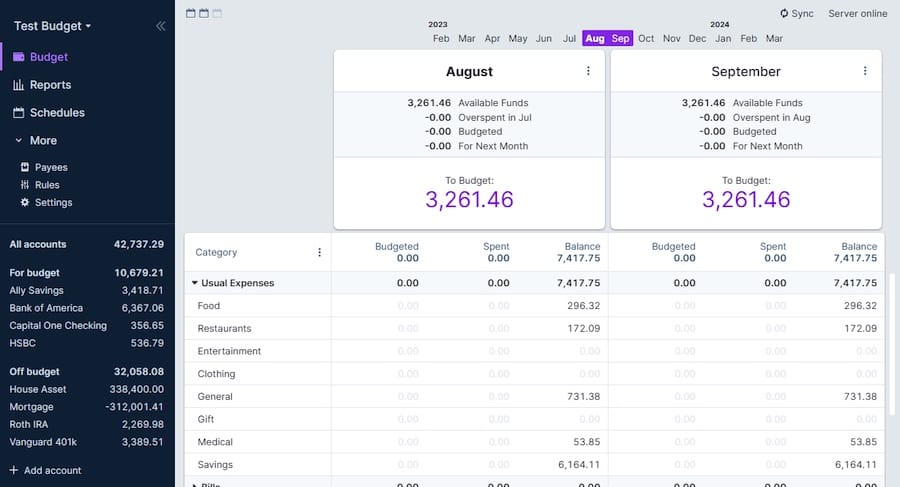
Step 2: Create an Admin Account
The first time you access Actual Budget, you’ll be prompted to create an administrator account. Choose a strong password and keep it secure as this will provide complete access to your financial data.
Step 3: Set Up Data Storage Location
By default, Actual Budget stores its data in the standard location for your user account. You can configure a custom location if desired:
sudo nano /etc/systemd/system/actualbudget.serviceAdd the following environment variable to the [Service] section:
Environment=ACTUAL_DATA_DIR=/path/to/your/preferred/locationRemember to reload the systemd daemon and restart the service after making changes:
sudo systemctl daemon-reload
sudo systemctl restart actualbudget.serviceStep 4: Configure Automatic Backups
Set up automatic backups to prevent data loss:
- Create a backup directory:
mkdir -p ~/actualbudget-backups - Create a backup script:
nano ~/bin/backup-actual-budget.shAdd the following content:
#!/bin/bash
DATE=$(date +%Y-%m-%d_%H-%M-%S)
cp -r /path/to/actual/data ~/actualbudget-backups/backup_$DATE
find ~/actualbudget-backups -type d -mtime +30 -exec rm -rf {} \;Make the script executable and add it to your crontab for daily execution:
chmod +x ~/bin/backup-actual-budget.sh
crontab -eAdd this line to run the backup daily at 3 AM:
0 3 * * * ~/bin/backup-actual-budget.shProper post-installation configuration ensures your Actual Budget installation is secure, backed up, and optimized for your specific needs.
Integration with Fedora 41
Integrating Actual Budget with your Fedora 41 desktop environment enhances the user experience and makes the application more accessible for daily use.
Create a Desktop Shortcut:
Create a desktop entry file:
nano ~/.local/share/applications/actualbudget.desktopAdd the following content:
[Desktop Entry]
Name=Actual Budget
Comment=Personal finance management
Exec=xdg-open http://localhost:5006
Icon=/usr/local/actualbudget/icon.png
Terminal=false
Type=Application
Categories=Office;Finance;For the icon, you can download a suitable image and save it to the specified path.
Configure Firewall:
If you plan to access Actual Budget from other devices on your network, configure the firewall to allow connections to port 5006:
sudo firewall-cmd --permanent --add-port=5006/tcp
sudo firewall-cmd --reloadSELinux Configuration:
If you have SELinux enabled (which is the default in Fedora), you might need to create a policy to allow Actual Budget to function properly:
sudo semanage port -a -t http_port_t -p tcp 5006If you encounter SELinux-related issues, you can check the audit log:
sudo ausearch -c 'node' --raw | audit2allow -M actual-budget
sudo semodule -i actual-budget.ppAuto-Start Configuration:
To have Actual Budget start automatically when you log in:
- Open GNOME Tweak Tool or Settings
- Navigate to Startup Applications
- Add a new startup item with the command:
xdg-open http://localhost:5006
These integration steps help Actual Budget feel like a native part of your Fedora 41 system, making it more convenient to access and use regularly.
Accessing and Using Actual Budget
Once installed and configured, you can begin using Actual Budget to manage your finances effectively.
Accessing the Web Interface:
Open your browser and navigate to http://localhost:5006 (or https://localhost:5006 if needed).
Creating Your First Budget:
- Click on “Create Budget” after logging in
- Give your budget a meaningful name
- Choose a currency
- Click “Create”
Setting Up Accounts:
- Navigate to the “Accounts” section
- Click “Add Account”
- Enter account details (name, type, starting balance)
- Click “Save”
Importing Financial Data:
Actual Budget supports importing transactions from various formats:
- Go to the account you want to import transactions into
- Click “Import”
- Select your financial data file (QIF, OFX, QFX, CAMT.053, or CSV)
- Follow the prompts to map fields if using CSV
Basic Navigation:
- Budget View: Plan and allocate money to different categories
- Accounts: View transactions and account balances
- Reports: Analyze spending patterns and financial health
- Settings: Configure application preferences
The envelope budgeting methodology employed by Actual Budget means you only allocate money you actually have, leading to more realistic financial planning and better spending habits.
Troubleshooting Common Issues
Even with careful installation, you might encounter issues with Actual Budget. Here are solutions to common problems:
Infinite Loading Spinner:
If you see an infinite loading spinner when accessing the web interface, try:
- Using HTTPS instead of HTTP (https://localhost:5006)
- Trying a different browser (Firefox often shows more helpful error messages)
- Checking browser console logs for specific errors
Service Not Starting:
If the Actual Budget service fails to start:
sudo systemctl status actualbudget.serviceLook for specific error messages in the output. Common issues include:
- Wrong working directory in the service file
- Insufficient permissions
- Node.js version incompatibility
Permission Problems:
If you encounter permission errors:
sudo chown -R "$USER":"$USER" /usr/local/actualbudget
chmod -R 755 /usr/local/actualbudgetDatabase Issues:
For database-related problems:
- Backup your data
- Try repairing the database:
cd /usr/local/actualbudget
NODE_ENV=production yarn run db:repairDependency Errors During Installation:
If you see errors about peer dependencies:
yarn install --ignore-peer-depsLog File Analysis:
Check the logs for more detailed error information:
journalctl -u actualbudget.service -fThe -f flag follows the log in real-time, helpful for troubleshooting while restarting the service.
Addressing these common issues should resolve most problems you might encounter when installing and using Actual Budget on Fedora 41.
Advanced Configuration
For power users who want to optimize their Actual Budget installation, several advanced configuration options are available.
Custom Port Configuration:
To change the default port (5006):
sudo nano /etc/systemd/system/actualbudget.serviceAdd to the [Service] section:
Environment=PORT=your_preferred_portRemember to update your firewall rules accordingly.
Database Optimization:
For performance improvement:
cd /usr/local/actualbudget
NODE_ENV=production yarn run db:optimizeThis should be scheduled periodically for larger databases.
Performance Tuning:
Add the following to your service file:
Environment=NODE_OPTIONS=--max-old-space-size=4096This increases the memory allocation for Node.js, beneficial for larger budgets.
Multi-User Setup:
While Actual Budget isn’t designed for multi-user access, you can set up multiple independent instances by:
- Creating separate installation directories
- Using different ports
- Creating distinct service files
Security Hardening:
Enhance security with:
- Setting up HTTPS with a proper certificate
- Implementing a reverse proxy (like Nginx)
- Using environment variables for sensitive configurations
Advanced Synchronization Options:
To enable end-to-end encryption:
- Navigate to Settings > Sync
- Enable end-to-end encryption
- Save your encryption key securely – losing it means losing access to your data
These advanced configurations allow you to tailor Actual Budget to your specific needs and ensure optimal performance and security.
Congratulations! You have successfully installed Actual Budget. Thanks for using this tutorial for installing Actual Budget on Fedora 41 system. For additional help or useful information, we recommend you check the official Actual Budget website.