
In this tutorial, we will show you how to install Adminer on Ubuntu 18.04 LTS. For those of you who didn’t know, Adminer is a lightweight and feature-rich database management tool that provides a user-friendly web interface for administering databases. It supports various database management systems, including MySQL, PostgreSQL, SQLite, MS SQL, Oracle, and more.
This article assumes you have at least basic knowledge of Linux, know how to use the shell, and most importantly, you host your site on your own VPS. The installation is quite simple and assumes you are running in the root account, if not you may need to add ‘sudo‘ to the commands to get root privileges. I will show you the step-by-step installation of Adminer on the Ubuntu 18.04 server.
Prerequisites
- A server running one of the following operating systems: Ubuntu 18.04 server.
- It’s recommended that you use a fresh OS install to prevent any potential issues.
- Adminer requires a web server (Apache), a database management system (MySQL), and PHP to function correctly. If you haven’t already installed the LAMP stack, we’ll guide you through the process.
- A
non-root sudo useror access to theroot user. We recommend acting as anon-root sudo user, however, as you can harm your system if you’re not careful when acting as the root.
Install Adminer on Ubuntu 18.04 LTS
Step 1. Before we proceed with the installation, it’s essential to ensure that your system is up-to-date with the latest security patches and software updates. Open a terminal and run the following commands:
sudo apt update sudo apt upgrade
Step 2. Install LAMP (Linux, Apache, MariaDB, and PHP) server.
Adminer requires a web server, a database management system, and PHP to function correctly. If you haven’t already installed the LAMP stack (Linux, Apache, MySQL, PHP), you can follow our guide.
Step 3. Configuring MariaDB for Adminer.
By default, MariaDB is not hardened. You can secure MariaDB using the mysql_secure_installation script. you should read below each step carefully which will set a root password, remove anonymous users, disallow remote root login, and remove the test database and access to secure MariaDB:
mysql_secure_installation
Configure it like this:
- Set root password? [Y/n] y - Remove anonymous users? [Y/n] y - Disallow root login remotely? [Y/n] y - Remove test database and access to it? [Y/n] y - Reload privilege tables now? [Y/n] y
Next, we will need to log in to the MariaDB console and create a database for the Adminer. Run the following command:
mysql -u root -p
This will prompt you for a password, so enter your MariaDB root password and hit Enter. Once you are logged in to your database server you need to create a database for Adminer installation:
USE mysql; ALTER USER 'root'@'localhost' IDENTIFIED WITH mysql_native_password BY 'password'; FLUSH PRIVILEGES; exit;
Step 4. Installing Adminer on Ubuntu 18.04.
We download the latest Adminer into our Apache web server root folder:
sudo mkdir /usr/share/adminer sudo wget "http://www.adminer.org/latest.php" -O /usr/share/adminer/latest.php sudo ln -s /usr/share/adminer/latest.php /usr/share/adminer/adminer.php echo "Alias /adminer.php /usr/share/adminer/adminer.php" | sudo tee /etc/apache2/conf-available/adminer.conf sudo a2enconf adminer.conf
Restart Apache for the changes to take effect using the following command:
sudo systemctl reload apache2
Step 5. Accessing Adminer Web UI.
Adminer will be available on HTTP port 80 by default. Open your favorite browser and navigate to http://your-domain.com/adminer or http://your-server-ip-address/adminer.
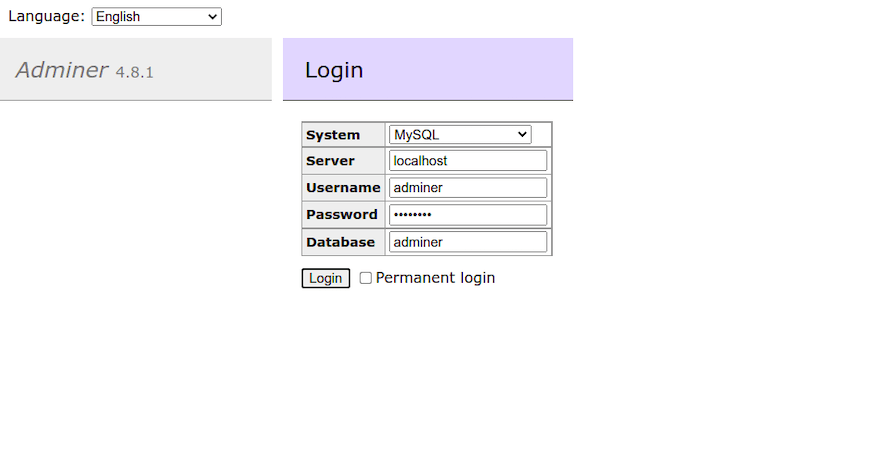
Congratulations! You have successfully installed Adminer. Thanks for using this tutorial for installing Adminer on your Ubuntu 18.04 LTS system. For additional help or useful information, we recommend you check the official Adminer website.