How To Install Ajenti Control Panel on Debian 12

Managing a server can often feel like navigating a complex maze, especially for those new to system administration. Fortunately, tools like Ajenti Control Panel simplify this process, offering a user-friendly interface to handle various server tasks. This article guides you through installing Ajenti on Debian 12, providing a seamless experience in server management. Ajenti is a lightweight, open-source control panel designed to make server administration easier. This web-based tool allows you to manage your server through an intuitive interface, eliminating the need for complex command-line operations. Sounds good, right?
Using Ajenti on Debian 12 can significantly streamline tasks such as software installation, file management, and user account administration. Its compatibility with Debian 12 ensures a smooth and efficient experience, reducing the complexities associated with manual server configuration. Ajenti is more than just a control panel; it’s a comprehensive solution that brings efficiency and simplicity to your server management workflow. Perfect for both beginners and experienced admins, it provides a robust set of tools to handle server operations with ease.
In this guide, we’ll provide a detailed, step-by-step walkthrough of installing Ajenti Control Panel on Debian 12. Our aim is to equip you with the knowledge and confidence to set up Ajenti successfully, so you can take full advantage of its features. This comprehensive guide covers everything from the initial prerequisites to post-installation configurations, ensuring a hassle-free experience. Let’s dive in!
Prerequisites
Before you begin the installation process, there are a few prerequisites you need to ensure your Debian 12 system meets. Meeting these requirements is crucial for a smooth and successful installation. These prerequisites are designed to prevent common issues and ensure that Ajenti runs optimally on your server.
- A Server Running Debian 12: You’ll need a server with Debian 12 installed. This could be a physical server, a virtual machine, or a cloud instance.
- Root or Sudo Access: Ensure you have either root access or a user account with sudo privileges. This allows you to execute administrative commands necessary for installation.
- Minimum 1 GB RAM: Your server should have at least 1 GB of RAM. Ajenti requires sufficient memory to run efficiently, especially when managing multiple services.
- Stable Internet Connection: A stable internet connection is essential for downloading the required packages and dependencies.
- Fresh OS Installation (Recommended): While not mandatory, a fresh OS installation is highly recommended to avoid potential conflicts with existing software.
Step-by-Step Installation Guide
Now that you’ve ensured your system meets the necessary prerequisites, let’s move on to the step-by-step installation guide. Follow these instructions carefully to install Ajenti Control Panel on your Debian 12 server.
1. Update Your System
Before installing any new software, it’s crucial to update your system’s package lists and upgrade existing packages. This ensures you have the latest versions of software and security patches, which can prevent compatibility issues and improve overall system stability. Keeping your system up-to-date is a fundamental step in maintaining a secure and efficient server environment. This process ensures that your system is running the latest versions of all software.
Open your terminal and run the following commands:
sudo apt update && sudo apt upgradesudo apt update: This command refreshes the package lists, downloading the latest information about available packages and their versions. It’s like checking for updates on your phone; it doesn’t install anything but lets you know what’s new.sudo apt upgrade: This command upgrades the installed packages to their newest versions. It’s important to run this after updating the package lists to ensure your system is running the latest software.
Updating your system can take some time, depending on your internet connection and the number of packages that need to be updated. Be patient and allow the process to complete. This ensures that all your packages are current and compatible. Successfully completing this step sets the stage for a smooth Ajenti installation.
2. Install Required Dependencies
Ajenti requires certain dependencies to function correctly. These dependencies are packages that provide essential functionalities needed by Ajenti. Installing these dependencies ensures that Ajenti has all the necessary components to run without issues. This includes packages for handling network requests, downloading files, and managing secure connections.
It is important to ensure that all dependencies are installed prior to installing Ajenti.
Run the following command to install the required dependencies:
sudo apt install curl wget apt-transport-httpscurl: A command-line tool for transferring data with URLs. It’s used for downloading the Ajenti installation script.wget: Another command-line tool for downloading files from the internet. It provides an alternative method for downloading the installation script.apt-transport-https: This package enables the use of HTTPS for APT, ensuring secure downloads from repositories.
These dependencies are essential for downloading the Ajenti installation script and ensuring secure communication during the installation process. Without these packages, the installation may fail or be vulnerable to security threats. Securing your server starts with ensuring these packages are correctly installed. These tools are vital for fetching the necessary components securely and efficiently.
3. Download and Run the Installation Script
Ajenti is not available in Debian’s default repositories, so you’ll need to use the official installation script to install it. This script automates the process of downloading and installing Ajenti and its components. Using the script simplifies the installation and ensures that all necessary files are correctly placed on your system.
The installation script simplifies the process and reduces the risk of errors.
Run the following command to download and execute the installation script:
curl https://raw.githubusercontent.com/ajenti/ajenti/master/scripts/install.sh | sudo bash -s -This command does the following:
curl https://raw.githubusercontent.com/ajenti/ajenti/master/scripts/install.sh: Downloads the installation script from the official Ajenti GitHub repository.| sudo bash -s -: Executes the downloaded script with root privileges. The-soption tells bash to read commands from the standard input, and the second-passes the remaining arguments to the script.
The script performs several tasks, including adding the Ajenti repository to your system, updating the package lists, and installing Ajenti and its dependencies. It essentially automates the entire installation process. This process ensures that the Ajenti control panel is correctly set up on your Debian 12 server. It also takes care of adding the necessary repositories.
4. Start and Enable Ajenti Service
After the installation script completes, you need to start the Ajenti service and enable it to start automatically at boot time. Starting the service makes Ajenti accessible, and enabling it ensures that Ajenti runs every time your server starts. This guarantees continuous availability of the control panel. This step is critical for ensuring that Ajenti operates seamlessly.
Run the following commands to start and enable the Ajenti service:
sudo systemctl start ajenti
sudo systemctl enable ajenti
sudo systemctl status ajentisudo systemctl start ajenti: Starts the Ajenti service immediately.sudo systemctl enable ajenti: Enables the Ajenti service to start automatically at boot time.sudo systemctl status ajenti: Checks the status of the Ajenti service to ensure it is running correctly.
If the service is running correctly, the status command will show that Ajenti is active and running. If there are any issues, the status command will provide information about the problem. Ensure the service is active to proceed. Successfully starting and enabling the service ensures Ajenti is ready for use. Verifying the status confirms that Ajenti is running as expected.
5. Configure Firewall Settings
By default, Ajenti runs on port 8000. You need to open this port in your firewall to allow access to the Ajenti web interface from your browser. Configuring firewall settings is crucial for security, preventing unauthorized access to your server. This is an essential step in securing the Ajenti installation. This step is vital for enabling access to the Ajenti web interface.
If you are using UFW (Uncomplicated Firewall), run the following commands:
sudo ufw allow 8000/tcp
sudo ufw reloadsudo ufw allow 8000/tcp: Allows incoming traffic on port 8000 using the TCP protocol.sudo ufw reload: Reloads the firewall rules to apply the changes.
If you are using a different firewall, consult its documentation to open port 8000. Ensuring that the firewall is correctly configured is essential for protecting your server.
6. Accessing the Ajenti Web Interface
Now that Ajenti is installed and the firewall is configured, you can access the Ajenti web interface through your browser. Open your browser and navigate to the following URL:
https://<server-ip>:8000Replace <server-ip> with the IP address of your Debian 12 server. You might see a warning about an insecure connection because Ajenti uses a self-signed SSL certificate by default. This warning is normal, and you can proceed by adding an exception or trusting the certificate. Handling SSL warnings is a common part of accessing web interfaces with self-signed certificates. Overriding the warning allows you to proceed to the login screen.
The default login credentials are:
- Username:
root - Password:
admin
After logging in, you will be prompted to change these default credentials. It’s crucial to change these credentials immediately to secure your Ajenti installation. This prevents unauthorized access to your server. This step is vital for maintaining the security of your Ajenti control panel. Changing the default credentials should be the first thing you do after logging in.
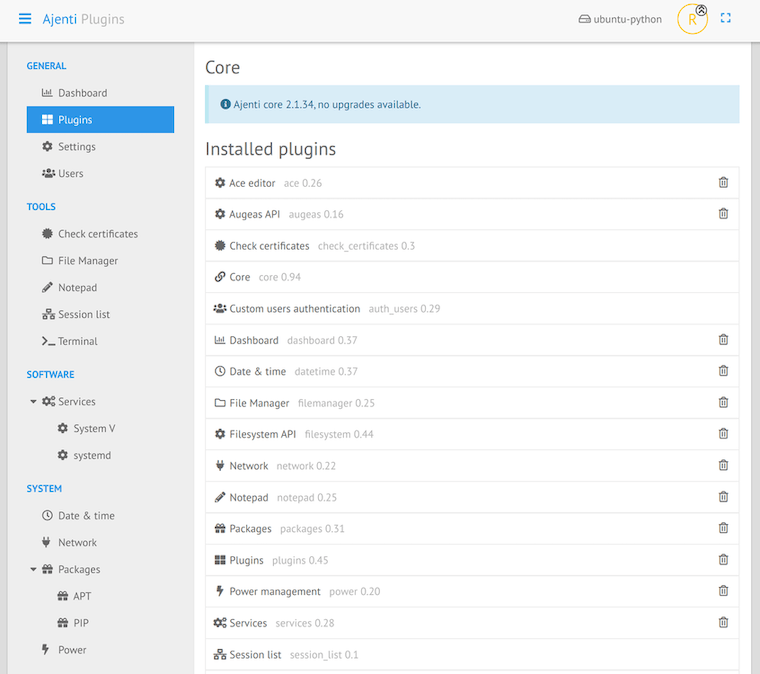
Post-Installation Configuration
After successfully installing Ajenti, there are a few post-installation configuration steps you should take to enhance security and functionality. These steps are essential for optimizing your Ajenti experience and ensuring your server is secure and well-managed.
1. Change Default Credentials
As mentioned earlier, changing the default credentials is a critical security measure. The default username and password (root and admin) are well-known, making your server vulnerable to unauthorized access if you don’t change them. Use a strong, unique password that is difficult to guess. A strong password should include a combination of upper and lowercase letters, numbers, and symbols. Strong passwords significantly enhance the security of your server. Always prioritize security by changing default passwords immediately after installation.
To change the password:
- Log in to the Ajenti web interface.
- Navigate to the “Users” section.
- Select the
rootuser. - Enter a new, strong password and confirm it.
- Save the changes.
Regularly updating your password is also a good practice to maintain security. By changing the password, you’re ensuring only authorized individuals can access your server through Ajenti. This is a fundamental security practice for any server environment.
2. Install Additional Plugins
Ajenti supports a wide range of plugins that extend its functionality. These plugins allow you to manage various aspects of your server, such as databases, web servers, and email servers, directly from the Ajenti interface. Installing additional plugins can greatly enhance your server management capabilities. These plugins provide a more integrated and streamlined experience. Plugins extend Ajenti’s capabilities, making it a versatile tool for server administration.
Some popular plugins include:
- MySQL: Manages MySQL databases.
- Nginx: Configures and manages the Nginx web server.
- PHP-FPM: Manages PHP-FPM processes.
- FTP: Manages FTP services.
- Firewall: Configures and manages firewall settings directly through the Ajenti interface.
To install plugins:
- Log in to the Ajenti web interface.
- Navigate to the “Plugins” section.
- Browse the available plugins and select the ones you want to install.
- Click the “Install” button for each plugin.
After installing a plugin, you may need to configure it to suit your specific needs. Each plugin has its own set of configuration options, which can be accessed through the Ajenti interface. Configuring plugins allows you to tailor Ajenti to your specific server environment. This allows you to take full advantage of the additional features. Installing plugins extends Ajenti’s functionality, providing a more comprehensive server management experience.
3. Regular Updates
Keeping Ajenti and its plugins up-to-date is crucial for maintaining security and stability. Regular updates include bug fixes, security patches, and new features. Updating your system ensures that you’re running the latest and most secure version of Ajenti. Neglecting updates can leave your server vulnerable to security threats. This is a critical aspect of server maintenance.
To update Ajenti and its plugins, run the following commands:
sudo apt update && sudo apt upgrade ajenti*sudo apt update: Refreshes the package lists.sudo apt upgrade ajenti*: Upgrades Ajenti and any packages with names starting with “ajenti”.
It’s a good practice to run these commands periodically to ensure your system is up-to-date. Automating this process can save time and ensure that updates are applied regularly. Setting up automated updates can help maintain a secure server environment. Regular updates ensure you have the latest features and security enhancements.
Troubleshooting Common Issues
Even with careful installation, you might encounter some common issues. This section provides troubleshooting tips for resolving these issues, ensuring a smooth and successful Ajenti experience. Addressing these common problems can help you quickly resolve any installation or usage issues.
- Service Not Starting: If Ajenti service fails to start, check the logs using
journalctlto identify the issue. The command is:sudo journalctl -u ajentiThis command displays the logs for the Ajenti service, which can help you diagnose the problem.
- Firewall Misconfiguration: If you cannot access the Ajenti web interface, double-check your firewall rules to ensure port 8000 is open.
sudo ufw statusThis command shows the current status of the UFW firewall, including the enabled rules.
Addressing these common issues can save you time and frustration, ensuring a seamless Ajenti experience. Regularly checking logs can help identify and resolve issues quickly. Always verify firewall settings to ensure proper access to the Ajenti interface.
Congratulations! You have successfully installed Ajenti. Thanks for using this tutorial for installing Ajenti Control Panel on Debian 12 “Bookworm” system. For additional help or useful information, we recommend you check the official Ajenti website.