
In this tutorial, we will show you how to install Ajenti Control Panel on Ubuntu 18.04 LTS. For those of you who didn’t know, Ajenti is a hosting control panel that allows you to set up a website very easily. It comes with a clean and modern interface, so setting up application servers, databases and routing should not be difficult at all. Moreover, it comes with great language support. Using Ajenti, you can set up applications written in PHP (PHP-FPM), Python (WSGI), Ruby, and Node.js in no time. Exim 4 and Courier IMAP are automatically configured so you can use virtual e-mails, DKIM, DMARC, and SPF. This control panel is written in Python and runs on multiple Linux distributions.
This article assumes you have at least basic knowledge of Linux, know how to use the shell, and most importantly, you host your site on your own VPS. The installation is quite simple and assumes you are running in the root account, if not you may need to add ‘sudo‘ to the commands to get root privileges. I will show you the step-by-step installation of the Ajenti Control Panel on a Ubuntu 18.04 (Bionic Beaver) server.
Prerequisites
- A server running one of the following operating systems: Ubuntu 18.04 (Bionic Beaver).
- It’s recommended that you use a fresh OS install to prevent any potential issues.
- SSH access to the server (or just open Terminal if you’re on a desktop).
- A
non-root sudo useror access to theroot user. We recommend acting as anon-root sudo user, however, as you can harm your system if you’re not careful when acting as the root.
Install Ajenti Control Panel on Ubuntu 18.04 LTS
Step 1. First, make sure that all your system packages are up-to-date by running the following apt commands in the terminal.
sudo apt update sudo apt upgrade
Step 2. Installing Ajenti Control Panel.
Install python-imaging dependency:
sudo apt install wget wget http://security.ubuntu.com/ubuntu/pool/universe/p/pillow/python-imaging_4.1.1-3build2_all.deb sudo dpkg -i python-imaging_4.1.1-3build2_all.deb
Next, Import Ajenti repository GPG key:
sudo wget http://repo.ajenti.org/debian/key -O- | sudo apt-key add -
Add Ajenti repository:
echo "deb http://repo.ajenti.org/ng/debian main main ubuntu" | sudo tee /etc/apt/sources.list.d/ajenti.list
Install Ajenti with the following commands:
sudo apt update sudo apt install ajenti
Once the installation completes, start, and enable the Ajenti service with the commands:
sudo systemctl start ajenti sudo systemctl enable ajenti
Step 3. Accessing Anjeti control panel.
Anjeti will be available on HTTP port 8000 by default. Open your favorite browser and navigate to http://your-domain.com:8000 or http://server-ip:8000 and enter the default username “admin” or “root” and password is “admin“.
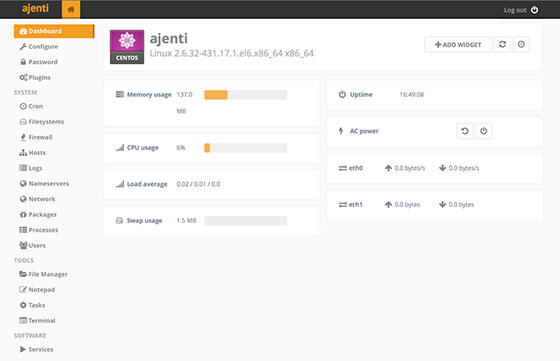
Congratulations! You have successfully installed Ajenti. Thanks for using this tutorial for installing Ajenti Control Panel Ubuntu 18.04 (Bionic Beaver) server. For additional help or useful information, we recommend you check the official Ajenti website.