How To Install Alacritty on AlmaLinux 10
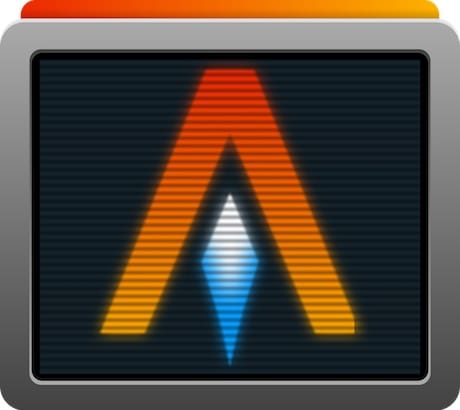
Terminal emulators are essential tools for Linux system administrators, developers, and power users who spend countless hours working in command-line environments. Alacritty has emerged as a game-changing solution for those seeking unparalleled speed and performance. This GPU-accelerated terminal emulator, written in the Rust programming language, delivers exceptional responsiveness that traditional terminal applications simply cannot match.
AlmaLinux 10, as an enterprise-grade Linux distribution and RHEL clone, provides the perfect foundation for running Alacritty. The combination of AlmaLinux’s stability and Alacritty’s blazing-fast performance creates an optimal environment for professional workflows. Whether managing remote servers via SSH or developing complex applications locally, this powerful pairing enhances productivity significantly.
This comprehensive guide walks through the complete installation process for Alacritty on AlmaLinux 10, from initial system preparation to advanced configuration. Each step includes detailed instructions, troubleshooting tips, and best practices to ensure a smooth installation experience.
What is Alacritty Terminal Emulator?
Alacritty represents a modern approach to terminal emulation, leveraging OpenGL for GPU-accelerated rendering to achieve performance levels that traditional CPU-bound emulators cannot reach. Developed using Rust, a systems programming language known for memory safety and performance, Alacritty eliminates common bottlenecks found in older terminal applications.
The emulator’s design philosophy prioritizes speed and simplicity over feature bloat. Unlike conventional terminals that include built-in tabs, splits, and extensive GUI configurations, Alacritty focuses exclusively on what a terminal should do best: displaying text with minimal latency. This intentional minimalism allows the application to integrate seamlessly with existing tools like tmux or screen for multiplexing capabilities.
GPU acceleration fundamentally changes how terminal content renders on screen. By offloading rendering tasks to the graphics processor, Alacritty achieves smoother scrolling, faster refresh rates, and improved responsiveness even when processing large amounts of output. The cross-platform architecture ensures consistent performance across Linux, BSD, macOS, and Windows systems.
Key features include vi mode for keyboard-driven navigation, regex-based hints for mouse interaction, search functionality within scrollback buffers, and multi-window support that improves resource usage. True color support and font ligatures enhance visual presentation, while live configuration reloading enables real-time customization without restarting the terminal.
Why Choose Alacritty for AlmaLinux 10?
AlmaLinux 10 serves as a community-driven, enterprise-grade Linux distribution that provides binary compatibility with Red Hat Enterprise Linux. System administrators and organizations choose AlmaLinux for its stability, long-term support, and cost-effectiveness in production environments.
Pairing Alacritty with AlmaLinux 10 creates a powerful combination for several reasons. The operating system’s rock-solid foundation ensures reliable operation, while Alacritty’s performance characteristics enhance daily workflow efficiency. Server administrators particularly benefit from the terminal’s low resource consumption and fast rendering when managing multiple SSH sessions simultaneously.
Development workflows improve dramatically with Alacritty’s minimal input latency and responsive text rendering. Developers working with build systems, compilers, or real-time log monitoring notice immediate performance improvements compared to traditional terminal emulators. The terminal’s integration capabilities with tmux and other multiplexers make it ideal for complex multi-pane development setups.
Resource efficiency matters in server environments where every megabyte of RAM counts. Alacritty’s lean architecture consumes less memory than feature-heavy alternatives while delivering superior performance. This efficiency allows system administrators to dedicate more resources to critical services and applications.
Prerequisites and System Requirements
Before beginning the Alacritty installation on AlmaLinux 10, ensuring the system meets all requirements prevents complications during the build process. AlmaLinux 10 requires a 64-bit processor with x86_64 architecture, minimum 1 GB RAM (though 2 GB is recommended for compilation), and at least 10 GB of available disk space.
Administrative privileges are essential for installing system packages and copying binaries to system directories. Users must have either root access or sudo capabilities to complete the installation. An active internet connection enables downloading source code, dependencies, and required packages from repositories.
The compilation process requires Git for cloning the Alacritty repository, Rust programming language tools (rustc and cargo), and various development libraries. Basic command-line proficiency helps navigate the terminal and execute commands correctly. Understanding the DNF package manager, AlmaLinux 10’s default package management system, proves beneficial.
OpenGL ES 2.0 or higher support is mandatory for Alacritty’s GPU acceleration features. Most modern graphics cards and drivers satisfy this requirement, but verifying GPU capabilities prevents runtime issues after installation. SSH access suffices for remote server installations, while desktop environments require additional considerations for GUI integration.
Recommended knowledge includes familiarity with text editors like nano or vim for configuration file editing, understanding of compilation processes, and basic troubleshooting skills. Patience during the compilation phase helps, as building from source takes several minutes depending on hardware specifications.
Step 1: Update AlmaLinux 10 System
System updates form the critical foundation for successful software installations. Updating AlmaLinux 10 ensures all packages contain the latest security patches, bug fixes, and compatibility improvements. The DNF package manager handles repository management and dependency resolution efficiently on RHEL-based distributions.
Start by cleaning the DNF cache to remove potentially corrupted package metadata:
sudo dnf clean allThis command removes cached package files and metadata, forcing DNF to download fresh information during the next operation. Execute a full system update with:
sudo dnf update -yThe -y flag automatically confirms all prompts, streamlining the update process. DNF downloads updated packages, resolves dependencies, and installs new versions systematically. This operation may take several minutes depending on internet speed and the number of outdated packages.
If kernel updates install during the system update, reboot the server to activate the new kernel:
sudo rebootAfter rebooting, verify the system runs the latest kernel version with uname -r. Updated systems provide better compatibility with new software and reduce the likelihood of compilation errors during the Alacritty build process.
Step 2: Install Required Dependencies
Alacritty’s compilation requires multiple development tools, libraries, and the Rust programming environment. Installing these dependencies correctly prevents build failures and ensures all features function properly after installation.
Begin by installing Git, the version control system needed to clone the Alacritty repository:
sudo dnf install git -yNext, install the Rust programming language and Cargo build system. Two installation methods exist: using DNF or the official rustup installer. The rustup method provides the most current Rust version and easier version management:
curl --proto '=https' --tlsv1.2 -sSf https://sh.rustup.rs | shFollow the on-screen prompts to complete the Rust installation. Select the default installation option when prompted. After installation finishes, load the Rust environment into the current shell session:
source $HOME/.cargo/envVerify Rust installed correctly by checking the version:
rustc --version
cargo --versionSet Rust to use the stable channel for optimal compatibility:
rustup override set stable
rustup update stableInstall essential build tools and development libraries required for compiling Alacritty. These packages provide headers, libraries, and utilities that Alacritty’s build process depends on:
sudo dnf install cmake pkg-config freetype-devel fontconfig-devel libxcb-devel libxkbcommon-devel python3 -yEach package serves a specific purpose: cmake handles build configuration, pkg-config manages compile and link flags, freetype-devel provides font rendering capabilities, fontconfig-devel enables font configuration, libxcb-devel supplies X11 display protocol support, and libxkbcommon-devel handles keyboard input. Python3 assists with various build scripts.
Confirm all dependencies installed successfully by checking their availability with which or version commands. Missing dependencies cause compilation failures, so verification at this stage saves troubleshooting time later.
Step 3: Clone Alacritty Source Code from GitHub
Obtaining the Alacritty source code from the official GitHub repository ensures access to the latest stable version and all necessary build files. Navigate to a suitable directory for storing the source code:
cd ~Clone the official Alacritty repository using Git:
git clone https://github.com/alacritty/alacritty.gitGit downloads the complete repository, including source code, documentation, configuration examples, and build scripts. The download size varies but typically ranges from 5-10 MB. Download time depends on internet connection speed.
Navigate into the newly created alacritty directory:
cd alacrittyOptionally, list available release tags to identify stable versions:
git tag -lFor production environments, checking out a specific stable release rather than using the development branch provides better stability. Switch to a tagged release with:
git checkout v0.13.0Replace the version number with the latest stable release. The main branch contains cutting-edge features but may include unstable code. Examine the directory structure to familiarize yourself with the project layout.
Step 4: Compile Alacritty from Source
Compilation transforms Alacritty’s Rust source code into an executable binary optimized for the system architecture. Cargo, Rust’s build system and package manager, handles dependency resolution, compilation, and linking automatically.
Ensure the terminal session is in the alacritty directory:
pwdThe output should display the full path ending in /alacritty. Initiate the compilation process with:
cargo build --releaseThe --release flag instructs Cargo to create an optimized production build with compiler optimizations enabled. Debug builds compile faster but produce larger, slower binaries unsuitable for regular use.
Compilation time varies based on CPU performance, available RAM, and whether Cargo’s dependency cache exists. First-time builds typically require 5-15 minutes as Cargo downloads and compiles numerous Rust dependencies. Subsequent builds complete faster due to cached artifacts.
During compilation, Cargo displays progress information including downloaded crates, compiled packages, and build stages. CPU usage increases significantly as the compiler works. Ensure adequate free RAM exists; low memory conditions may cause compilation failures or system slowdowns.
Successful compilation produces output indicating the build finished without errors. The compiled binary resides at:
target/release/alacrittyTest the newly compiled binary before system-wide installation:
./target/release/alacritty --versionThis command displays Alacritty’s version information, confirming the binary functions correctly. If errors appear, review the compilation output for specific error messages and verify all dependencies installed properly.
Step 5: Install Alacritty System-Wide
After successful compilation, install Alacritty system-wide to make it accessible from any terminal session and for all users. Copy the compiled binary to a directory included in the system PATH:
sudo cp target/release/alacritty /usr/local/bin/The /usr/local/bin/ directory traditionally holds locally compiled programs and receives precedence over distribution-provided packages in /usr/bin/. Set appropriate permissions:
sudo chmod 755 /usr/local/bin/alacrittyVerify the installation by checking the binary location:
which alacrittyThe command should return /usr/local/bin/alacritty. Test execution with:
alacritty --versionInstall the terminfo database entries to ensure proper terminal behavior and compatibility with terminal-aware applications:
sudo tic -xe alacritty,alacritty-direct extra/alacritty.infoThe tic command compiles terminfo descriptions and installs them in the system database. Terminfo defines terminal capabilities, escape sequences, and behavior that programs like vim, htop, and less rely upon for proper display.
Verify terminfo installation with:
infocmp alacrittyThis displays the compiled terminfo entry. Proper terminfo configuration prevents display glitches, incorrect colors, and keyboard input problems in terminal applications.
Step 6: Set Up Desktop Entry for GUI Environment
Desktop environments like GNOME, KDE Plasma, and Xfce use desktop entry files to integrate applications into system menus and launchers. Installing a desktop entry makes Alacritty accessible through graphical application menus.
Install the Alacritty icon for visual identification in menus:
sudo cp extra/logo/alacritty-term.svg /usr/share/pixmaps/Alacritty.svgInstall the desktop entry file to the system applications directory:
sudo desktop-file-install extra/linux/Alacritty.desktopUpdate the desktop database to register the new application:
sudo update-desktop-databaseDesktop environments automatically detect the new entry after the database update. Open the application menu and search for “Alacritty” to confirm successful integration. The terminal should appear with its distinctive icon.
For server installations without graphical environments, skip this step entirely. Command-line access suffices for headless servers and remote systems accessed via SSH. Desktop integration provides no benefits in console-only environments.
Step 7: Install Manual Pages
Manual pages provide comprehensive documentation accessible through the man command. Installing Alacritty’s manual pages enables offline documentation access and follows Unix conventions for command documentation.
Create the manual page directories if they don’t exist:
sudo mkdir -p /usr/local/share/man/man1
sudo mkdir -p /usr/local/share/man/man5Install the main Alacritty manual page:
sudo scdoc < extra/man/alacritty.1.scd | gzip -c | sudo tee /usr/local/share/man/man1/alacritty.1.gz > /dev/nullInstall the alacritty-msg manual page:
sudo scdoc < extra/man/alacritty-msg.1.scd | gzip -c | sudo tee /usr/local/share/man/man1/alacritty-msg.1.gz > /dev/nullInstall configuration file documentation:
sudo scdoc < extra/man/alacritty.5.scd | gzip -c | sudo tee /usr/local/share/man/man5/alacritty.5.gz > /dev/nullInstall key bindings documentation:
sudo scdoc < extra/man/alacritty-bindings.5.scd | gzip -c | sudo tee /usr/local/share/man/man5/alacritty-bindings.5.gz > /dev/nullAccess the installed documentation with:
man alacritty
man alacritty.conf
man alacritty-bindingsManual pages contain detailed information about command-line options, configuration file syntax, key bindings, and terminal features. Consulting these pages answers common questions without internet searches.
Step 8: Configure Shell Completions
Shell completions enhance productivity by auto-completing command-line arguments, options, and flags when pressing the Tab key. Alacritty includes completion scripts for popular shells.
For Bash shell users, create a completions directory:
mkdir -p ~/.bash_completionCopy the Bash completion script:
cp extra/completions/alacritty.bash ~/.bash_completion/alacrittyAdd the completion script to your shell profile:
echo "source ~/.bash_completion/alacritty" >> ~/.bashrcReload the Bash configuration:
source ~/.bashrcTest completions by typing alacritty -- and pressing Tab twice. The shell displays available command-line options. Zsh users follow similar steps using the Zsh completions file in extra/completions/, while Fish shell users copy completions to ~/.config/fish/completions/.
Step 9: Launch and Verify Alacritty Installation
Launch Alacritty from the command line to verify the installation succeeded:
alacrittyA new terminal window opens with default configuration settings. The window should appear quickly with smooth rendering and responsive input. Test basic functionality by typing commands, scrolling through output, and resizing the window.
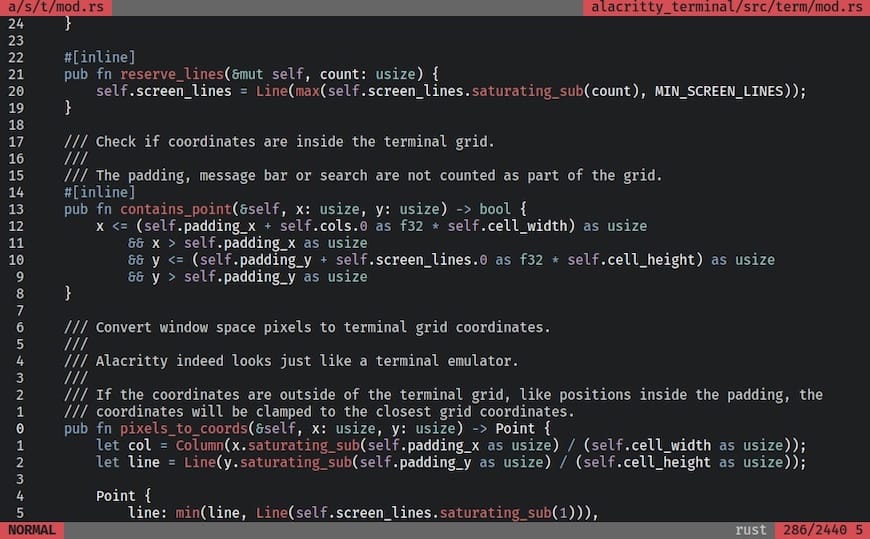
Verify GPU acceleration is active by launching Alacritty in verbose mode:
alacritty -vvCheck the output for OpenGL renderer information. Successful GPU acceleration displays the graphics card model and OpenGL version. If software rendering appears instead, investigate graphics driver installation.
Confirm the installed version matches expectations:
alacritty --versionTest various terminal features including text selection with the mouse, copy-paste operations using standard shortcuts, and color rendering with commands like ls --color=auto. All functionality should work seamlessly.
Configuring Alacritty on AlmaLinux 10
Alacritty uses a TOML configuration file for customization, replacing the legacy YAML format in recent versions. Configuration changes take effect immediately with live reloading enabled, eliminating the need to restart the terminal.
Create the configuration directory:
mkdir -p ~/.config/alacrittyCreate a new configuration file:
touch ~/.config/alacritty/alacritty.tomlOpen the file in a text editor:
nano ~/.config/alacritty/alacritty.tomlBasic font configuration adjusts typeface, size, and style:
[font]
size = 11.0
[font.normal]
family = "JetBrains Mono"
style = "Regular"
[font.bold]
family = "JetBrains Mono"
style = "Bold"
[font.italic]
family = "JetBrains Mono"
style = "Italic"Configure window appearance including padding and opacity:
[window]
opacity = 0.95
padding.x = 10
padding.y = 10
decorations = "full"
startup_mode = "Windowed"Color scheme configuration dramatically changes the terminal’s appearance. Popular themes include Dracula, Nord, and Solarized. Example Nord theme configuration:
[colors.primary]
background = "#2E3440"
foreground = "#D8DEE9"
[colors.normal]
black = "#3B4252"
red = "#BF616A"
green = "#A3BE8C"
yellow = "#EBCB8B"
blue = "#81A1C1"
magenta = "#B48EAD"
cyan = "#88C0D0"
white = "#E5E9F0"
[colors.bright]
black = "#4C566A"
red = "#BF616A"
green = "#A3BE8C"
yellow = "#EBCB8B"
blue = "#81A1C1"
magenta = "#B48EAD"
cyan = "#8FBCBB"
white = "#ECEFF4"Configure cursor style and behavior:
[cursor]
style = "Block"
unfocused_hollow = trueEnable scrollback history:
[scrolling]
history = 10000
multiplier = 3Set environment variables:
[env]
TERM = "alacritty"Save the configuration file and observe changes take effect immediately in open Alacritty windows. Configuration validation occurs automatically at startup, with error messages displayed for syntax issues.
Customizing Alacritty for Your Workflow
Advanced customization enhances productivity and personalizes the terminal experience. Key bindings allow mapping keyboard shortcuts to specific actions.
Custom key binding example:
[[keyboard.bindings]]
key = "N"
mods = "Control|Shift"
action = "SpawnNewInstance"
[[keyboard.bindings]]
key = "V"
mods = "Control|Shift"
action = "Paste"Vi mode enables keyboard-driven navigation similar to Vim:
[keyboard]
bindings = [
{ key = "Space", mods = "Shift|Control", mode = "Vi", action = "ScrollToBottom" }
]Mouse configuration controls URL opening, text selection, and scrolling behavior:
[mouse]
hide_when_typing = true
[[mouse.bindings]]
mouse = "Middle"
action = "PasteSelection"Configure regex hints for quick URL opening and text selection:
[[hints.enabled]]
regex = '''(ipfs:|ipns:|magnet:|mailto:|gemini:|gopher:|https:|http:|news:|file:|git:|ssh:|ftp:)[^\u0000-\u001F\u007F-\u009F<>"\\s{-}\\^⟨⟩`]+'''
command = "xdg-open"
post_processing = true
mouse.enabled = truePerformance tuning options optimize rendering and resource usage:
[debug]
render_timer = false
persistent_logging = false
[bell]
animation = "EaseOutExpo"
duration = 0Common Issues and Troubleshooting
Installation and runtime issues occasionally occur. Understanding common problems and solutions prevents extended downtime.
Alacritty fails to start: Check error logs in /tmp/Alacritty-*.log for specific error messages. Common causes include missing OpenGL support, outdated graphics drivers, or configuration syntax errors. Verify GPU drivers are properly installed with glxinfo | grep "OpenGL". Update drivers if necessary.
Font rendering problems: Install required fonts system-wide with sudo dnf install followed by the font package name. Regenerate font cache with fc-cache -fv. Verify fonts are available with fc-list | grep "FontName". Configure fallback fonts in the Alacritty configuration to handle missing glyphs.
Performance issues: Confirm GPU acceleration is active by checking Alacritty’s verbose output. Software rendering indicates driver problems. Disable compositor effects or vsync if screen tearing occurs. Reduce scrollback history size to decrease memory usage.
Configuration not loading: Verify the configuration file path is correct (~/.config/alacritty/alacritty.toml). Check file permissions allow reading. Validate TOML syntax using online validators or toml-cli tools. Use alacritty --config-file /path/to/config.toml to test alternate configurations.
Permission errors: Ensure Alacritty runs as a regular user, not root. Check file ownership of the binary and configuration files. Add the user to required groups like video for GPU access: sudo usermod -aG video $USER.
Compilation failures: Review error messages carefully to identify missing dependencies. Install required development packages. Clear Cargo cache with cargo clean and retry compilation. Update Rust to the latest stable version with rustup update.
Updating Alacritty on AlmaLinux 10
Regular updates ensure access to new features, performance improvements, and security fixes. Alacritty’s development team actively releases updates with bug fixes and enhancements.
Navigate to the Alacritty source directory:
cd ~/alacrittyFetch the latest changes from GitHub:
git fetch --allList available tags to identify the newest release:
git tag -l | tail -n 10Checkout the desired version:
git checkout v0.13.1Rebuild with the release flag:
cargo build --releaseInstall the updated binary:
sudo cp target/release/alacritty /usr/local/bin/Update terminfo entries:
sudo tic -xe alacritty,alacritty-direct extra/alacritty.infoVerify the new version:
alacritty --versionExisting Alacritty windows continue using the old binary until closed. Open new windows to use the updated version. Configuration files typically remain compatible across versions, but review release notes for breaking changes.
Uninstalling Alacritty from AlmaLinux 10
Complete removal of Alacritty requires deleting several files and directories installed during setup.
Remove the binary:
sudo rm /usr/local/bin/alacrittyRemove desktop integration files:
sudo rm /usr/share/applications/Alacritty.desktop
sudo rm /usr/share/pixmaps/Alacritty.svgRemove manual pages:
sudo rm /usr/local/share/man/man1/alacritty*.1.gz
sudo rm /usr/local/share/man/man5/alacritty*.5.gzRemove configuration files:
rm -rf ~/.config/alacrittyRemove the source directory:
rm -rf ~/alacrittyOptionally remove Rust if no other Rust applications exist:
rustup self uninstallUpdate the desktop database:
sudo update-desktop-databaseAlacritty Best Practices and Tips
Maximize productivity by following established best practices for terminal usage. Integrate Alacritty with tmux or screen for session management, window splitting, and persistent sessions. This combination provides the speed of Alacritty with the functionality of terminal multiplexers.
Maintain configuration files in version control systems like Git to track changes and synchronize settings across multiple machines. Store configurations in a dotfiles repository for easy deployment on new systems.
Create shell aliases for frequently used Alacritty options. Add to .bashrc:
alias alac='alacritty --working-directory'Use Alacritty’s multi-window support instead of tabs by binding window spawning to convenient keyboard shortcuts. This approach improves resource efficiency while maintaining multiple terminal contexts.
Configure different color schemes for production and development systems to visually distinguish between environments. Visual differentiation prevents accidental command execution on production servers.
Regular backups of configuration files prevent loss of customizations. Schedule automated backups or include configuration in system backup routines.
Congratulations! You have successfully installed Alacritty. Thanks for using this tutorial for installing Alacritty modern terminal emulator on your AlmaLinux OS 10 system. For additional help or useful information, we recommend you check the official Alacritty website.