How To Install Alacritty on Debian 12
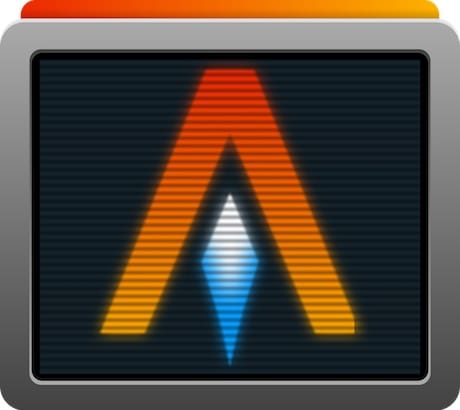
Alacritty is a powerful, GPU-accelerated terminal emulator written in Rust. Renowned for its speed and simplicity, Alacritty harnesses the capabilities of modern graphics hardware to deliver exceptional performance. If you are looking for a responsive terminal experience on Debian 12, this guide will take you through two primary installation methods—via Cargo and manual source compilation—and offer plenty of tips to optimize and troubleshoot your setup.
Read on to learn how to install Alacritty on Debian 12, integrate desktop entries, configure terminfo to ensure compatibility, and customize your terminal experience. This comprehensive walkthrough will help you get started quickly while maintaining a lightweight and efficient workflow.
Overview of Alacritty
Alacritty stands out among Linux terminal emulators thanks to its GPU-rendered performance and straightforward design. Written in Rust, Alacritty emphasizes speed and simplicity over a wide array of complicated features. This streamlined approach sets it apart and often results in quicker response times when compared to some popular terminals. Key highlights include:
- GPU Acceleration: Uses OpenGL to render text, enabling smooth scrolling and fast display of text, even in demanding scenarios.
- Cross-platform Support: Runs on Linux, BSD, macOS, and Windows.
- Configurable with YAML: Simple text-based configuration makes it easy to tweak font size, colors, keybindings, and other preferences.
- Vi Mode and Search: Offers a built-in mode for navigating scrollback with
Ctrl + Shift + Space, plus advanced search features.
Though Alacritty prioritizes performance over extensive feature sets, its functionalities can be extended through shell integrations, custom scripts, and community-driven add-ons. With Debian 12’s stable environment, installing Alacritty is straightforward and yields a highly efficient terminal system.
Prerequisites and System Requirements
Before installing Alacritty on Debian 12, ensure that your system meets the following prerequisites and confirm you have the needed dependencies:
Update Your System
Running an updated system is crucial for seamless installation. Update the package lists and upgrade existing packages:
sudo apt update
sudo apt upgrade
This step ensures that your software repositories are current and that you have the latest versions of dependencies available for Debian 12.
Rust and Build Tools
Alacritty is primarily developed in Rust, so you will need a stable Rust compiler. Although you can install Rust from Debian’s repositories, the recommended way is via rustup to guarantee you have the correct version:
sudo apt install curl
curl --proto '=https' --tlsv1.2 -sSf https://sh.rustup.rs | sh
Choose the default installation (option 1) when prompted. Once installation completes, source the newly added environment variable:
source $HOME/.cargo/env
Additionally, install essential build tools and libraries required for compiling Rust projects:
sudo apt install git cmake pkg-config libfreetype6-dev libfontconfig1-dev \
libxcb-xfixes0-dev libxkbcommon-dev python3
Installation Method 1: Installing Alacritty with Cargo
Using Cargo is one of the simplest methods to install Alacritty on Debian 12 if you are not immediately concerned with shell completions or system-wide desktop integration. This approach compiles the code and installs the Alacritty executable from crates.io directly to $HOME/.cargo/bin.
Steps to Install
- Ensure your Rust environment is correctly installed and sourced:
rustup override set stable rustup update stable source $HOME/.cargo/env - Use Cargo to install Alacritty:
cargo install alacrittyThis command fetches the latest Alacritty release, compiles it, and places the binary in
$HOME/.cargo/bin. - Confirm successful installation by checking the version:
alacritty --version
Verifying Basic Functionality
After installation, launch Alacritty directly from your terminal:
alacritty
If everything worked properly, you should see a new terminal window. This minimal approach will not create desktop entries or manual pages automatically, so you can consider Method 2 if you want a more integrated installation.
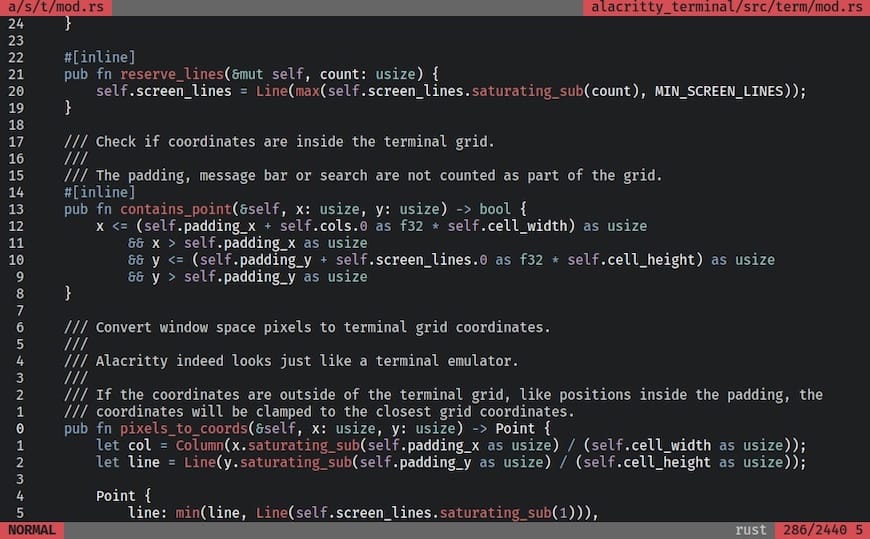
Installation Method 2: Manual Installation from Source
Manual installation from source is recommended for users who want a fully integrated setup complete with system-wide desktop entries, terminfo compatibility, shell completions, and an Alacritty manual page. Though it involves extra steps, this method yields a comprehensive installation.
Install Dependencies
If not already installed, ensure you have all necessary packages:
sudo apt install curl git cmake pkg-config libfreetype6-dev libfontconfig1-dev \
libxcb-xfixes0-dev libxkbcommon-dev python3
Since you may already have Rust from the previous prerequisites, verify that your Rust compiler is up to date:
rustup override set stable
rustup update stable
source $HOME/.cargo/env
Clone the Alacritty Repository
Use git to clone the official Alacritty GitHub repository:
git clone https://github.com/alacritty/alacritty.git
cd alacritty
This command places the Alacritty source code into the alacritty directory. Enter this directory before proceeding with the build steps.
Build Alacritty from Source
With all dependencies installed and the repository cloned, build Alacritty in release mode:
cargo build --release
A successful build will produce the alacritty binary in target/release. You can run this binary directly or integrate it more fully into your system.
Post-Build Integration
Manually putting the Alacritty binary in a system-wide location, configuring terminfo, and creating desktop entries ensures a smooth experience across different shells and desktop environments.
Install the Binary Globally
sudo cp target/release/alacritty /usr/local/bin
By placing the executable in /usr/local/bin, you make Alacritty globally accessible.
Configure Terminfo
Terminfo data helps other applications interact properly with your terminal. To install it globally:
sudo tic -xe alacritty,alacritty-direct extra/alacritty.info
Now, applications and shells recognize the features and capabilities of the Alacritty terminal type. Verify using:
infocmp alacritty
If no errors appear, you are set.
Add a Desktop Entry
A desktop entry allows you to launch Alacritty from your applications menu:
sudo cp extra/logo/alacritty-term.svg /usr/share/pixmaps/Alacritty.svg
sudo desktop-file-install extra/linux/Alacritty.desktop
sudo update-desktop-database
The first command copies the Alacritty icon to the system’s icon directory, while the subsequent commands install and register the Alacritty desktop shortcut.
Install the Manual Page
For access to helpful command information within the Linux manual system:
sudo mkdir -p /usr/local/share/man/man1
gzip -c extra/alacritty.man | sudo tee /usr/local/share/man/man1/alacritty.1.gz > /dev/null
You can now run man alacritty to view essential usage instructions.
Shell Completions
Alacritty provides shell completion scripts for various shells. For example, to set up Zsh:
mkdir -p ${ZDOTDIR:-~}/.zsh_functions
cp extra/completions/_alacritty ${ZDOTDIR:-~}/.zsh_functions/_alacritty
echo 'fpath+=${ZDOTDIR:-~}/.zsh_functions' >> ${ZDOTDIR:-~}/.zshrc
For Fish:
mkdir -p ~/.config/fish/completions
cp extra/completions/alacritty.fish ~/.config/fish/completions/alacritty.fish
Restart or re-source your shell to activate these completions.
Post-Installation Configuration
Once Alacritty is installed on Debian 12, you can further enrich the experience by adjusting the alacritty.yml file, tinkering with fonts, colors, and keybindings, or enabling advanced functions like Vi mode and search. Here is how you can do it.
Locate or Create Your Configuration File
Alacritty searches for configuration files in the following paths:
$XDG_CONFIG_HOME/alacritty/alacritty.yml$HOME/.config/alacritty/alacritty.yml$HOME/.alacritty.yml
If none of these files are found, you can create one manually:
mkdir -p ~/.config/alacritty
touch ~/.config/alacritty/alacritty.yml
Alternatively, copy the default configuration file from the Alacritty repository:
cp alacritty.yml ~/.config/alacritty/alacritty.yml
This default configuration contains many parameters that are commented out. Un-comment and adjust them as needed.
Basic Configuration Options
Below are some essential parameters you might want to modify to personalize your Alacritty experience:
- Font: Set font family, size, and style.
font: normal: family: "Monospace" size: 12 - Colors: Customize foreground, background, and highlight colors with your favorite palette.
colors: primary: background: "#1D1F21" foreground: "#C5C8C6" - Keybindings: Override defaults or add custom shortcuts.
key_bindings: - { key: V, mods: Control|Shift, action: Paste } - { key: Return, mods: Control, action: ToggleFullscreen } - Scrolling and Scrollback: Set scrollback lines or toggle smooth scrolling.
- Live Configuration Reload: Allows changes to be applied without restarting the terminal.
live_config_reload: true
Vi Mode and Search
Alacritty supports a Vi mode (Ctrl + Shift + Space) for navigating through scrollback. You can customize keybindings, jump commands, and enable an integrated search function. This is particularly useful for users accustomed to Vim-like navigation.
6. Common Troubleshooting
Even with a relatively smooth installation process, you may encounter issues. Below are some common errors and their remedies.
Rust or Cargo Version Mismatches
If you run into unexpected errors during the build process, make sure that Rust is on a stable version. Type:
rustc --version
If your Rust version is outdated, update via:
rustup override set stable
rustup update stable
“Command Not Found” Errors
If calling alacritty returns a “command not found,” verify that $HOME/.cargo/bin is in your PATH for the Cargo-based installation. For a manual install, confirm that the binary is placed in /usr/local/bin.
Terminfo Not Detected
When text-based applications function incorrectly or special keys misbehave, your system may be missing the Alacritty terminfo. Install it globally:
sudo tic -xe alacritty,alacritty-direct extra/alacritty.info
Then reassess using infocmp alacritty.
Desktop Entry Not Visible
If Alacritty is missing from your application menu, re-run:
sudo desktop-file-install extra/linux/Alacritty.desktop
sudo update-desktop-database
Also confirm that Alacritty.desktop references the correct path (usually /usr/local/bin/alacritty).
Overall, Alacritty represents a thoughtful balance between performance and simplicity. It remains one of the fastest terminals available for Linux, making it an optimal choice for individuals seeking speed without sacrificing reliability or essential features.
Congratulations! You have successfully installed Alacritty. Thanks for using this tutorial for installing Alacritty terminal emulator on Debian 12 “Bookworm” system. For additional help or useful information, we recommend you check the official Alacritty website.