How To Install Amarok Music Player on Manjaro

Music lovers and Linux enthusiasts often seek the perfect audio player that combines functionality with aesthetic appeal. Amarok Music Player stands out as one of the most comprehensive and feature-rich music management applications available for Linux systems. This powerful KDE-based application transforms your music listening experience with its intuitive interface, advanced library management capabilities, and seamless integration with various audio backends.
Manjaro Linux, with its rolling release model and user-friendly approach to Arch Linux, provides an excellent platform for running Amarok. The combination of Manjaro’s stability and Amarok’s robust features creates an ideal environment for music enthusiasts who demand both reliability and advanced functionality from their audio software.
Installing Amarok on Manjaro requires understanding the Arch User Repository (AUR) system, as the application is maintained by the community rather than being available in official repositories. This guide provides comprehensive, step-by-step instructions for successfully installing and configuring Amarok on your Manjaro system, ensuring you can enjoy your music collection with all the advanced features this exceptional player offers.
Whether you’re migrating from another music player or setting up your first Linux audio workstation, this tutorial covers everything from basic installation procedures to advanced configuration options. The process involves multiple methods, troubleshooting techniques, and optimization strategies that will help you achieve a seamless installation experience.
Understanding Manjaro and AUR
Manjaro Linux Overview
Manjaro Linux represents a perfect balance between the cutting-edge nature of Arch Linux and user-friendly accessibility. Built on the solid Arch foundation, Manjaro provides users with a rolling release distribution that continuously updates packages while maintaining system stability through careful testing and curation.
The distribution excels in multimedia applications, making it particularly suitable for music enthusiasts and content creators. Manjaro’s package management system utilizes pacman, the same powerful tool used by Arch Linux, ensuring access to the latest software versions and security updates. The rolling release model means your system continuously receives updates without requiring major version upgrades.
Desktop environment flexibility stands as one of Manjaro’s key strengths. Users can choose from KDE Plasma, XFCE, or GNOME editions, with KDE Plasma being particularly well-suited for Amarok installation due to their shared Qt framework foundation. This compatibility ensures better integration, consistent theming, and optimal performance.
Manjaro’s hardware detection and driver management capabilities make it accessible to users transitioning from other operating systems. The distribution includes proprietary drivers and multimedia codecs out of the box, reducing configuration complexity for audio applications like Amarok.
Arch User Repository (AUR) Explained
The Arch User Repository serves as a community-driven package source that extends beyond official repositories. AUR contains build scripts and instructions for compiling packages directly from source code, allowing access to software that might not be available through traditional package managers.
Amarok’s presence in AUR reflects the community’s commitment to maintaining this classic music player. Community maintainers regularly update package definitions, ensuring compatibility with current system libraries and dependencies. This collaborative approach means users benefit from collective knowledge and problem-solving efforts.
AUR helpers like yay, paru, and pamac simplify the installation process by automating dependency resolution and compilation procedures. These tools handle complex build processes, making AUR packages as accessible as traditional binary packages while maintaining the flexibility of source-based installations.
Security considerations become important when using AUR packages. Users should verify package sources, check maintainer reputation, and review build scripts before installation. The community-driven nature provides transparency but requires user vigilance to ensure system security and stability.
Amarok’s Current Status in Manjaro
Amarok maintains active development within the AUR ecosystem, with regular updates addressing compatibility issues and security concerns. The package definition includes all necessary dependencies and build instructions, ensuring successful compilation on current Manjaro systems.
Recent developments show continued community support for Amarok, with contributors addressing Qt5 compatibility issues and modern desktop environment integration. The package receives updates that align with KDE framework changes and audio system modifications in contemporary Linux distributions.
Version tracking in AUR provides transparency about release cycles and update frequency. Users can monitor package history, review changes, and understand the development trajectory before deciding to install or update Amarok on their systems.
System Requirements and Prerequisites
Hardware Requirements
Amarok’s hardware requirements remain modest by modern standards, making it accessible to users with various system configurations. The minimum system specification includes a dual-core processor running at 1.5 GHz or higher, though faster processors significantly improve library scanning and metadata processing performance.
Memory requirements vary based on music library size and usage patterns. A minimum of 2 GB RAM supports basic functionality, while 4 GB or more provides optimal performance for large collections exceeding 10,000 tracks. Systems with extensive music libraries benefit from additional memory for database caching and smooth playback operations.
Storage considerations extend beyond the application itself to encompass music library requirements. Amarok’s database and cache files typically consume 50-200 MB depending on collection size, while the application installation requires approximately 100 MB of disk space including dependencies.
Audio hardware compatibility encompasses most modern sound cards and USB audio interfaces. Amarok supports various audio backends including ALSA, PulseAudio, and PipeWire, ensuring compatibility with different system configurations and professional audio equipment.
Software Dependencies
Phonon backend selection significantly impacts Amarok’s audio capabilities and system integration. The GStreamer backend provides broad codec support and excellent compatibility with most audio formats, while the VLC backend offers alternative decoding options for specific use cases.
KDE integration components enhance Amarok’s functionality within Plasma desktop environments. Required frameworks include KDE Frameworks 5, Qt5 libraries, and various multimedia components that enable features like system tray integration and desktop notifications.
Database backend options include SQLite for single-user installations and MySQL or PostgreSQL for advanced configurations. SQLite provides sufficient performance for most users while maintaining simplicity, whereas database servers offer enhanced capabilities for large collections or multi-user environments.
Additional dependencies encompass various development tools and libraries required for compilation. These include cmake, make, gcc compiler suite, and numerous development headers that facilitate successful package building from AUR sources.
Pre-Installation Checklist
System updates ensure compatibility between Amarok and current system libraries. Execute a full system update using sudo pacman -Syu before beginning the installation process to prevent dependency conflicts and compilation errors.
AUR helper verification confirms that tools like yay or paru are properly installed and configured. Test AUR helper functionality with a simple package query to ensure proper operation before attempting Amarok installation.
User permissions and sudo access verification prevent interruptions during installation. Ensure your user account has appropriate privileges for installing packages and accessing system directories required for compilation and installation processes.
Backup recommendations include creating system restore points and documenting current audio configuration. While Amarok installation rarely causes system issues, maintaining backups provides peace of mind and recovery options if problems arise.
Installation Methods
Method 1: Using YAY AUR Helper
Installing YAY (if not present)
YAY installation begins with downloading the package from AUR manually if not already present on your system. Navigate to a temporary directory and clone the yay repository:
cd /tmp
git clone https://aur.archlinux.org/yay.git
cd yay
makepkg -siThis process compiles yay from source and installs it with proper dependencies. The -si flags instruct makepkg to install the package after successful compilation and synchronize dependencies automatically.
Verification of successful yay installation involves testing basic functionality with a simple query. Execute yay --version to confirm proper installation and display version information. A properly functioning yay installation should respond with version details and compilation information.
Configuration options for yay include setting default behaviors, repository preferences, and compilation settings. Access configuration through yay --save --answerdiff None --answerclean None to streamline future installations by automatically handling common prompts.
Installing Phonon Backend
Phonon backend selection determines audio processing capabilities and codec support for Amarok. The GStreamer backend provides excellent compatibility with various audio formats and integrates well with most Linux audio systems:
sudo pacman -S phonon-qt5-gstreamerAlternative backend options include phonon-qt5-vlc for users preferring VLC’s decoding capabilities. VLC backend installation follows similar procedures:
sudo pacman -S phonon-qt5-vlcBackend configuration occurs through KDE System Settings under Multimedia settings. Users can prioritize backends and configure device preferences to optimize audio output for their specific hardware configuration.
Testing backend functionality involves playing test audio through System Settings to verify proper installation and configuration. This verification step prevents audio issues during Amarok usage and ensures optimal performance from the beginning.
Installing Amarok from AUR
Amarok installation through yay initiates an automated process that handles dependency resolution and compilation. Execute the installation command and monitor progress:
yay -S amarokThe compilation process typically requires 15-30 minutes depending on system specifications and internet connection speed. YAY downloads source code, resolves dependencies, and compiles the application while providing progress updates throughout the process.
Dependency resolution may prompt for additional package installations or confirmations. Review dependency lists carefully and confirm installations to ensure all required components are properly installed and configured.
Compilation monitoring involves observing output messages for warnings or errors that might indicate problems. Most compilation warnings are benign, but errors require attention and may necessitate troubleshooting steps or dependency adjustments.
Installation verification confirms successful completion by testing basic Amarok functionality. Launch the application from the application menu or command line to verify proper installation and initial configuration.
Method 2: Using Other AUR Helpers
Using Paru
Paru provides an alternative AUR helper with additional features and different command syntax. Installation of Amarok using paru follows similar procedures with slight command variations:
paru -S amarokParu-specific advantages include enhanced dependency tracking, better conflict resolution, and improved user interface for managing AUR packages. The tool provides detailed information about package changes and update requirements.
Configuration options for paru include setting compilation flags, repository preferences, and update behaviors. Access configuration through paru --gendb to initialize package databases and optimize performance for future operations.
Using Pamac
Pamac offers graphical AUR support through Manjaro’s package manager interface. Enable AUR support in Pamac preferences before attempting to install Amarok through the graphical interface.
GUI-based installation provides user-friendly access to AUR packages without command-line interaction. Search for “amarok” in Pamac, select the package, and follow installation prompts to complete the process.
AUR support activation requires enabling the feature in Pamac preferences under the “Third Party” section. This setting allows access to AUR packages through the graphical interface while maintaining safety warnings and user confirmations.
Method 3: Manual Installation from Source
Downloading Source Code
Manual compilation provides maximum control over the installation process and allows customization of compilation options. Download the Amarok source package from AUR:
cd /tmp
git clone https://aur.archlinux.org/amarok.git
cd amarokSource code verification involves checking package integrity and reviewing the PKGBUILD file for compilation instructions. Examine the build script to understand dependencies and compilation options before proceeding.
Customization opportunities include modifying compilation flags, enabling additional features, or adjusting installation paths. Advanced users can modify the PKGBUILD file to suit specific requirements or system configurations.
Manual Compilation Process
Compilation initiation uses makepkg to build the package according to specifications in the PKGBUILD file:
makepkg -siThe compilation process downloads source code, applies patches, configures build settings, and compiles the application. Monitor output for warnings or errors that might indicate problems requiring attention.
Dependency resolution during compilation may prompt for additional packages or confirmations. Review dependency requirements carefully and install missing components before continuing the compilation process.
Installation of the compiled package occurs automatically with the -i flag, or manually using sudo pacman -U amarok-*.pkg.tar.xz if compilation completed successfully without automatic installation.
Post-Installation Verification
Testing Amarok functionality begins with launching the application from the command line or application menu. Initial startup may take longer than usual as the application creates configuration files and initializes databases.
Menu integration verification ensures proper desktop environment integration and accessibility. Check application menus, desktop shortcuts, and system tray functionality to confirm complete installation and configuration.
Basic functionality testing involves importing a small music sample and verifying playback capabilities. Test audio output, library scanning, and basic controls to ensure all components function correctly.
Configuration and Setup
Initial Setup Wizard
Amarok’s first-time launch presents a configuration wizard that guides users through essential setup procedures. The wizard streamlines initial configuration by presenting options for music library setup, audio configuration, and basic preferences in a user-friendly interface.
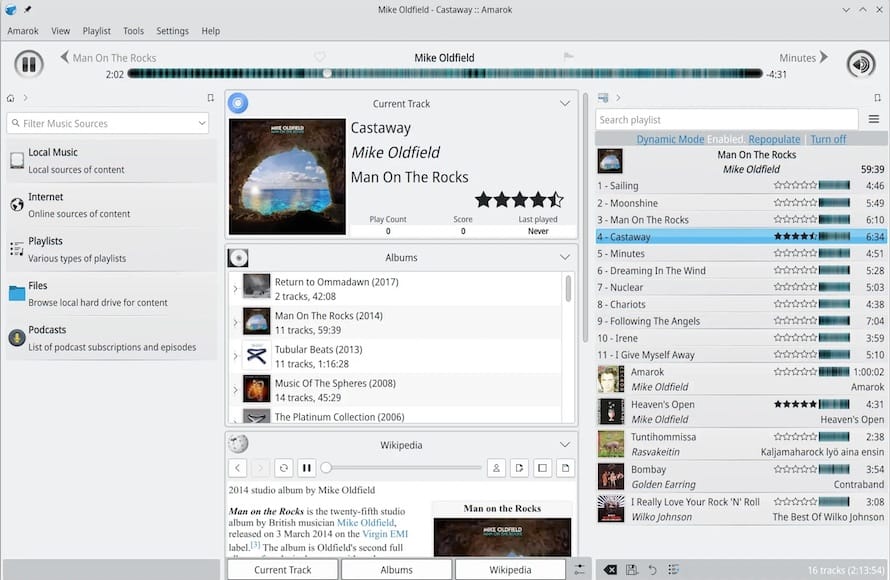
Music library configuration represents the first critical step in Amarok setup. Select directories containing your music collection and enable automatic scanning to populate the library database. The scanning process analyzes audio files, extracts metadata, and creates searchable indexes for efficient library management.
Collection import capabilities allow migration from other music players including Rhythmbox, Banshee, and iTunes. The import process preserves playlists, ratings, and play counts when possible, minimizing disruption during transitions between audio applications.
Basic preferences configuration includes interface themes, notification settings, and integration options. These settings establish the foundation for your Amarok experience and can be modified later through the preferences dialog.
Audio Configuration
Phonon Backend Configuration
Accessing Phonon settings through KDE System Settings provides comprehensive audio backend management. Navigate to System Settings > Multimedia > Phonon to configure audio backends, device preferences, and output routing.
Backend priority configuration determines which audio processing engine Amarok uses for playback. Arrange backends in order of preference, with higher-priority options being utilized first when available and functioning correctly.
Audio device selection allows routing output to specific hardware including USB audio interfaces, Bluetooth devices, or multi-channel sound systems. Test device configurations to ensure proper functionality and optimal audio quality.
Device testing functionality within Phonon settings enables verification of audio output without launching external applications. Use test buttons to confirm proper device operation and audio routing before configuring Amarok-specific settings.
Codec Installation
Essential codec installation ensures support for various audio formats including MP3, AAC, FLAC, and OGG. Install GStreamer plugins for comprehensive format support:
sudo pacman -S gstreamer gst-plugins-base gst-plugins-good gst-plugins-bad gst-plugins-ugly gst-libavProprietary codec considerations include legal restrictions and licensing requirements for certain audio formats. The gst-plugins-ugly package contains codecs that may have licensing restrictions in some jurisdictions.
Format verification involves testing playback of different audio file types to confirm proper codec installation and functionality. Create a test playlist with various formats to verify comprehensive codec support.
Library Management
Music Collection Setup
Adding music directories to Amarok’s collection enables automatic library management and organization. Access collection settings through Settings > Configure Amarok > Collection to add directories containing your music files.
Automatic scanning configuration determines how frequently Amarok monitors collection directories for changes. Enable automatic updates to maintain current library information when files are added, removed, or modified.
Metadata management includes tag editing, cover art handling, and database optimization. Configure metadata preferences to ensure consistent information display and enable advanced features like mood detection and similar artist suggestions.
Directory monitoring settings determine how Amarok responds to file system changes within collection directories. Enable monitoring for dynamic libraries that change frequently, or disable for stable collections to improve performance.
Database Configuration
SQLite database configuration provides adequate performance for most users while maintaining simplicity and reliability. The default SQLite setup requires minimal configuration and handles collections of moderate size effectively.
Database optimization involves configuring cache sizes, indexing strategies, and maintenance schedules. Access database settings through Configure Amarok > Database to adjust performance parameters for your specific collection size and usage patterns.
Advanced database options include MySQL or PostgreSQL backends for enterprise environments or extremely large collections. These configurations require additional setup but provide enhanced performance and multi-user capabilities.
Backup procedures ensure database integrity and enable recovery from corruption or system failures. Configure automatic backups or create manual backup schedules to protect library information and user customizations.
Troubleshooting Common Issues
Installation Problems
Compilation Failures
Common build errors often result from missing dependencies or outdated system packages. Compilation failures typically display specific error messages indicating missing headers, incompatible library versions, or insufficient system resources.
Memory and disk space requirements increase during compilation, particularly for large applications like Amarok. Ensure adequate free space in /tmp directory and available system memory before attempting installation.
Dependency resolution issues may require manual installation of development packages or library headers. Review error messages carefully to identify missing components and install them using pacman before retrying compilation.
Build environment problems can result from incomplete development tool installations or conflicting package versions. Update the entire system and ensure all base-devel packages are properly installed before attempting AUR installations.
AUR Package Conflicts
Package conflict resolution involves identifying conflicting packages and determining appropriate solutions. Common conflicts occur between different versions of the same software or packages providing similar functionality.
Outdated dependency handling requires updating system packages and resolving version incompatibilities. Use sudo pacman -Syu to update all packages before attempting to resolve dependency conflicts.
Alternative package versions may provide solutions when primary packages cause conflicts. Research available alternatives and consider different package sources or compilation options to resolve compatibility issues.
Runtime Issues
Audio Playback Problems
No sound output troubleshooting begins with verifying audio backend configuration and system audio settings. Check Phonon backend selection, audio device configuration, and system volume levels to identify potential issues.
Phonon backend switching provides alternative audio processing when the primary backend fails. Switch between GStreamer and VLC backends through System Settings to determine if backend-specific issues cause audio problems.
Audio device configuration problems may result from incorrect device selection or routing issues. Verify audio device settings in both Phonon configuration and Amarok preferences to ensure proper output routing.
Permission issues can prevent audio access in some system configurations. Ensure your user account belongs to the audio group and has appropriate permissions for audio device access.
Missing Icons and Themes
Icon installation for non-KDE desktop environments requires additional packages to ensure proper theme integration. Install breeze-icons or other icon themes to resolve missing icon issues:
sudo pacman -S breeze-iconsTheme consistency problems may occur when running Amarok on desktop environments other than KDE Plasma. Configure Qt theme settings to match your desktop environment’s appearance and ensure visual consistency.
Qt theme configuration involves setting environment variables or using Qt configuration tools to ensure proper theme application. Use qt5ct or similar tools to configure Qt application themes system-wide.
Performance Optimization
Memory Usage Optimization
Collection database optimization reduces memory consumption and improves performance for large music libraries. Configure database cache sizes and indexing strategies to balance performance with memory usage.
Cache management involves configuring temporary file storage and cleanup procedures. Adjust cache sizes based on available system memory and typical usage patterns to optimize performance without excessive resource consumption.
Resource monitoring tools help identify performance bottlenecks and optimize system configuration. Use system monitoring utilities to track memory usage, CPU consumption, and disk I/O during Amarok operation.
Large Library Handling
Database tuning for extensive collections requires adjusting indexing strategies and cache configurations. Large libraries benefit from increased database cache sizes and optimized indexing algorithms.
Network storage considerations include latency, bandwidth, and reliability factors that affect performance when accessing music files over network connections. Configure appropriate timeouts and caching strategies for network-based collections.
Indexing optimization involves balancing search performance with system resource consumption. Configure indexing schedules and strategies based on library size and update frequency to maintain optimal performance.
Features and Advanced Usage
Key Features Overview
Dynamic playlist functionality creates automatically updating playlists based on user-defined criteria including genre, artist, rating, and play history. These intelligent playlists adapt to listening habits and music collection changes, providing continuously fresh music selections.
Last.fm integration enables music discovery through scrobbling and recommendation services. Configure Last.fm credentials in Amarok settings to track listening habits and receive personalized music recommendations based on your preferences.
Podcast support allows subscription management and automatic download of audio content. Add podcast feeds through Amarok’s podcast interface and configure automatic download schedules for regular content updates.
Visualization and equalizer capabilities enhance the listening experience with real-time audio visualization and sound customization. Access these features through Amarok’s interface to personalize audio output and visual feedback.
Advanced Configuration
Custom script installation extends Amarok’s functionality through community-developed add-ons and extensions. Browse available scripts through Amarok’s script manager and install enhancements that match your specific needs and preferences.
Moodbar feature setup enables visual representation of song emotional content through color-coded timeline displays. Install moodbar dependencies and enable the feature through Amarok preferences to enhance music browsing and selection.
Mobile device synchronization supports iPod and other portable music players through device-specific protocols. Configure device support through Amarok’s device manager to enable synchronization of playlists and music files.
Network streaming capabilities allow remote access to music collections and sharing with other devices. Configure streaming services through Amarok’s advanced settings to enable remote music access and multi-device synchronization.
Maintenance and Updates
Keeping Amarok Updated
AUR package update procedures involve monitoring package changes and applying updates when available. Use yay -Sua or similar commands to check for AUR package updates and install newer versions as they become available.
System update integration ensures compatibility between Amarok and system libraries. Coordinate Amarok updates with system updates to prevent dependency conflicts and maintain stable operation.
Update monitoring involves checking AUR package pages and community forums for information about new releases, bug fixes, and compatibility improvements. Subscribe to package update notifications to stay informed about important changes.
Backup and Migration
Configuration backup procedures preserve user customizations, playlists, and library information. Create regular backups of Amarok configuration directories to enable recovery from system failures or configuration errors.
Library export functionality enables migration to different systems or backup of playlist and rating information. Use Amarok’s export features to create portable library backups that can be restored on other systems.
Migration procedures involve transferring configuration files, database information, and library data to new systems. Document configuration changes and customizations to facilitate smooth transitions during system upgrades or migrations.
Congratulations! You have successfully installed Amarok. Thanks for using this tutorial for installing Amarok Music Player on Manjaro Linux system. For additional help or useful information, we recommend you check the official Amarok website.