How To Install Amarok Music Player on openSUSE

Amarok stands as one of the most powerful and feature-rich music players available for Linux systems, particularly excelling on KDE desktop environments. This comprehensive music management solution transforms how openSUSE users organize, play, and discover their digital audio collections.
For openSUSE enthusiasts seeking a robust multimedia experience, Amarok delivers unparalleled functionality that surpasses basic audio players. Its sophisticated database-driven architecture, extensive codec support, and seamless KDE integration make it the preferred choice for serious music enthusiasts and casual listeners alike.
This detailed installation guide covers multiple installation methods, configuration strategies, and optimization techniques to ensure you achieve the best possible Amarok experience on your openSUSE system. Whether you’re a newcomer to Linux or an experienced administrator, these step-by-step instructions will help you navigate the installation process successfully while avoiding common pitfalls.
Understanding Amarok Music Player
Key Features and Capabilities
Amarok distinguishes itself through an impressive array of features designed for comprehensive music management. The application supports virtually every audio format imaginable, including MP3, Ogg Vorbis, FLAC, AAC, and numerous other codecs that audiophiles demand.
Advanced playlist management capabilities allow users to create dynamic playlists based on metadata, ratings, and listening history. Smart playlists automatically update based on user-defined criteria, ensuring fresh music discovery without manual intervention.
The context browser represents one of Amarok’s standout features, providing real-time information about currently playing artists, albums, and tracks. Users can access lyrics, artist biographies, related music suggestions, and even Wikipedia entries directly within the interface.
Integration with Last.FM and other online services enables automatic scrobbling, music recommendations, and social features that enhance the listening experience. Podcast support extends functionality beyond local music libraries, allowing users to subscribe to and manage audio podcasts seamlessly.
Database support includes SQLite for lightweight installations and MySQL or PostgreSQL for power users managing extensive collections. This flexibility accommodates everything from modest personal libraries to massive institutional archives.
System Requirements
openSUSE compatibility spans multiple recent versions, with optimal performance on openSUSE Leap 15.x and Tumbleweed distributions. While Amarok functions on various desktop environments, KDE Plasma provides the most seamless experience due to shared Qt frameworks and design principles.
Hardware requirements remain modest for basic functionality, with 512MB RAM sufficient for small collections. However, users with extensive libraries exceeding 10,000 tracks should consider 2GB RAM or more for optimal performance during collection scanning and database operations.
Required system libraries include Qt5 frameworks, KDE Frameworks 5, and appropriate audio subsystems like ALSA or PulseAudio. Graphics acceleration, while not mandatory, improves interface responsiveness and visual effects rendering.
Pre-Installation Requirements
System Preparation
Before beginning Amarok installation, ensure your openSUSE system receives the latest updates. Launch YaST Online Update or execute the following terminal command:
sudo zypper refresh && sudo zypper updateThis update process prevents compatibility issues and ensures access to current repository information. System updates occasionally modify dependencies or library versions that could affect Amarok installation success.
Verify your desktop environment configuration, particularly if you’re running GNOME or other non-KDE desktops. While Amarok functions across environments, KDE users experience better integration and fewer dependency conflicts.
Consider backing up existing music player configurations and playlists before proceeding. Although Amarok installation rarely affects other applications, preserving current settings provides security against unexpected changes.
Repository Configuration
openSUSE’s default repositories may lack certain multimedia components required for comprehensive audio format support. Adding the Packman repository resolves most codec-related limitations while maintaining system security.
Navigate to YaST Software Repositories and add the Packman repository using the following URL for openSUSE Leap:
http://ftp.gwdg.de/pub/linux/misc/packman/suse/openSUSE_Leap_15.5/For openSUSE Tumbleweed users, utilize:
http://ftp.gwdg.de/pub/linux/misc/packman/suse/openSUSE_Tumbleweed/Repository priority configuration prevents conflicts between competing packages. Set Packman repository priority to 90 while maintaining default repository priorities at 99. This configuration ensures multimedia packages install from Packman while system packages remain sourced from official repositories.
Enable the openSUSE Build Service repositories for additional software availability. These community-maintained repositories often contain newer versions or specialized builds of applications like Amarok.
Installation Methods
Method 1: One-Click Installation
The simplest Amarok installation method utilizes openSUSE’s one-click installation system. Navigate to software.opensuse.org using your web browser and search for “Amarok” in the package database.
Select the appropriate Amarok package for your openSUSE version. The system displays available packages with compatibility information and dependency details. Choose the most recent stable version unless specific requirements dictate otherwise.
Click the “1-Click Install” button to download the .ymp installation file. Your web browser may prompt for application association; select YaST MetaPackage Handler or equivalent application for .ymp files.
YaST launches automatically, displaying the installation summary including Amarok and required dependencies. Review the package list carefully, noting any additional repositories that will be added during installation.
Confirm the installation by clicking “Next” and entering your administrator password when prompted. The process downloads and installs Amarok along with necessary dependencies automatically.
This method excels for users preferring graphical interfaces and automated dependency resolution. However, advanced users may prefer more granular control available through alternative installation approaches.
Method 2: YaST Software Management
YaST Software Management provides comprehensive package management through an intuitive graphical interface. Launch YaST from the application menu or execute sudo yast2 sw_single in a terminal.
The software management interface opens with package categories displayed in the left panel. Use the search function to locate “amarok” quickly, or browse through the “Multimedia” category for related packages.
Search results display multiple Amarok-related packages, including the main application, additional plugins, and development files. Select “amarok” for the core application installation.
Dependency resolution occurs automatically when you mark packages for installation. YaST analyzes requirements and suggests additional packages needed for proper functionality. Review these suggestions carefully, accepting recommendations unless specific conflicts arise.
Additional useful packages include amarok-lang for localization support and amarok-doc for comprehensive documentation. Power users might consider amarok-devel if they plan to compile additional plugins or extensions.
Click “Accept” to begin the installation process. YaST downloads packages from configured repositories and installs them systematically. Progress indicators show download speeds and installation status throughout the process.
Method 3: Command Line Installation
Terminal-based installation offers maximum control and scriptability for advanced users and system administrators. The zypper package manager handles Amarok installation efficiently through simple commands.
Open a terminal emulator and refresh repository metadata:
sudo zypper refreshSearch for available Amarok packages to verify repository availability:
zypper search amarokInstall Amarok with automatic dependency resolution:
sudo zypper install amarokZypper displays a detailed installation summary including package sizes, dependencies, and repository sources. Review this information before confirming installation by typing “y” when prompted.
Advanced installation options include specific version selection and installation from particular repositories:
sudo zypper install amarok=2.9.0Verify successful installation by checking the installed package version:
zypper info amarokThis command displays comprehensive package information including version numbers, installation dates, and dependency relationships.
Essential Dependencies and Codecs
Core Dependencies Installation
Amarok requires numerous KDE and Qt components for proper functionality. While package managers typically install these dependencies automatically, understanding core requirements helps troubleshoot potential issues.
Qt5 libraries form Amarok’s foundation, providing user interface components and system integration. Ensure complete Qt5 installation including widgets, multimedia, and network modules:
sudo zypper install libqt5-qtbase libqt5-qtmultimedia libqt5-qtnetworkKDE Frameworks 5 components enable desktop integration and provide essential services. Install core frameworks including KIO, Solid, and KCoreAddons:
sudo zypper install kf5-filesystem kio kf5-solid kf5-kcoreaddonsDatabase support requires appropriate drivers and libraries. SQLite support installs automatically, but MySQL integration needs additional packages:
sudo zypper install libqt5-sql-mysql mariadb-clientPhonon framework handles audio output and codec management. Install complete Phonon support including GStreamer backend:
sudo zypper install phonon4qt5 phonon4qt5-backend-gstreamerMultimedia Codec Installation
Comprehensive codec support enables Amarok to handle diverse audio formats encountered in modern music collections. Packman repository provides most required codecs while maintaining legal compliance.
Install essential GStreamer plugins for broad format compatibility:
sudo zypper install gstreamer-plugins-base gstreamer-plugins-good gstreamer-plugins-bad gstreamer-plugins-uglyAdditional codec packages expand format support further:
sudo zypper install ffmpeg lame x264 x265MP3 codec support requires specific attention due to patent considerations. Install appropriate packages from Packman repository:
sudo zypper install gstreamer-plugins-ugly-codec-mp3Verify codec installation by testing various audio formats within Amarok. The application should display supported formats in its configuration dialog under the “Playback” section.
FLAC and Ogg Vorbis support typically installs automatically with base packages. However, users encountering issues should install dedicated codec packages:
sudo zypper install libFLAC8 libvorbis0Initial Configuration and Setup
First-Time Launch Configuration
Amarok’s initial setup wizard guides users through essential configuration steps. Launch Amarok from the application menu or execute amarok in a terminal for the first-time experience.
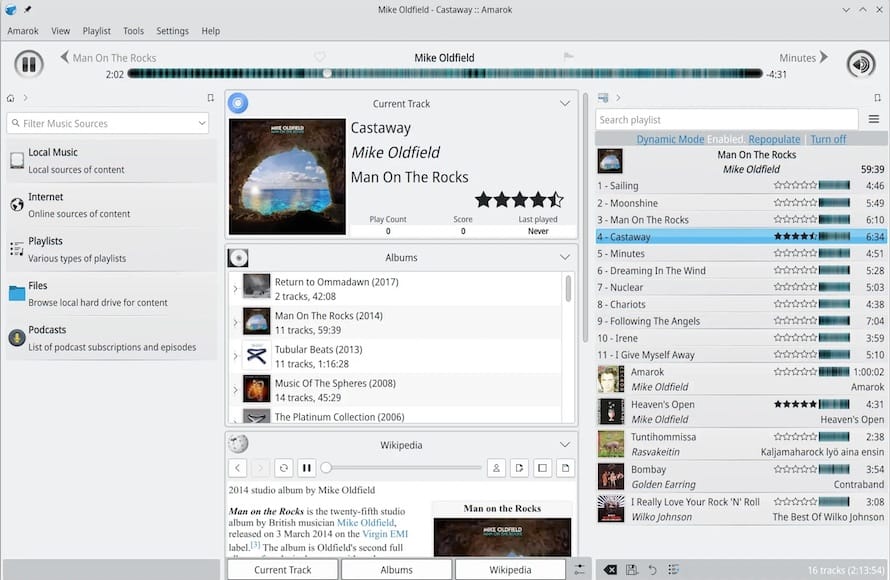
The setup wizard begins with music collection configuration. Specify directories containing your music files, allowing Amarok to scan and index your library automatically. Multiple directories are supported for users with music stored across different locations.
Database selection represents a crucial decision affecting performance and functionality. SQLite provides adequate performance for collections under 5,000 tracks, while MySQL offers superior performance for larger libraries.
Choose MySQL database for extensive collections or shared library access. The wizard guides you through database creation and connection configuration. Ensure MariaDB or MySQL server installation before selecting this option:
sudo zypper install mariadb
sudo systemctl enable --now mariadbAudio output configuration requires selecting appropriate Phonon backends and output devices. GStreamer backend provides excellent compatibility with most audio hardware, while VLC backend offers alternative compatibility for problematic systems.
Audio System Configuration
Proper audio configuration ensures optimal playback quality and prevents common issues like audio dropouts or format incompatibilities. Amarok’s audio settings provide comprehensive control over output parameters.
Access audio configuration through Settings > Configure Amarok > Playback. The Phonon backend selection affects codec availability and audio processing capabilities. Test different backends if you experience playback issues or limited format support.
ALSA integration typically functions automatically on most openSUSE installations. However, users with complex audio setups may need manual configuration. Verify ALSA device availability using:
aplay -lPulseAudio users should ensure proper integration between Phonon and PulseAudio. Install PulseAudio support packages if needed:
sudo zypper install pulseaudio-module-gstreamerAudio buffer settings affect playback stability and latency. Increase buffer sizes for systems experiencing audio dropouts, or decrease buffers for reduced latency in interactive applications.
Advanced Configuration Options
Database Optimization
MySQL database configuration significantly impacts Amarok performance with large music collections. Optimize MySQL settings for improved scanning speed and query performance.
Edit MySQL configuration file /etc/my.cnf to include Amarok-specific optimizations:
[mysqld]
innodb_buffer_pool_size = 256M
query_cache_size = 64M
query_cache_type = 1Create a dedicated Amarok database user with appropriate permissions:
CREATE USER 'amarok'@'localhost' IDENTIFIED BY 'secure_password';
CREATE DATABASE amarokdb;
GRANT ALL PRIVILEGES ON amarokdb.* TO 'amarok'@'localhost';
FLUSH PRIVILEGES;Collection scanning optimization reduces library indexing time significantly. Configure Amarok to monitor directory changes automatically while excluding temporary and cache directories from scanning.
Regular database maintenance prevents performance degradation over time. Schedule periodic optimization and repair operations:
mysqlcheck --optimize amarokdbInterface Customization
Amarok’s interface customization options accommodate diverse user preferences and workflow requirements. Theme selection affects visual appearance while layout configuration optimizes screen space utilization.
Access customization options through Settings > Configure Amarok > General. Theme selection includes multiple options ranging from light to dark variants with different accent colors.
Context browser customization enables or disables specific information panels. Users with limited screen space may prefer disabling certain contexts like “Current Track” or “Albums” to maximize playlist visibility.
Keyboard shortcuts configuration streamlines workflow efficiency. Customize shortcuts for frequently used functions like play/pause, track navigation, and volume control:
- Space: Play/Pause toggle
- Ctrl+Right: Next track
- Ctrl+Left: Previous track
- Ctrl+Up: Volume increase
Playlist management preferences control automatic behavior and visual appearance. Configure options like automatic track advancement, crossfading duration, and repeat modes according to your listening preferences.
Troubleshooting Common Issues
Audio Playback Problems
Audio playback issues represent the most frequent Amarok problems encountered by users. Systematic troubleshooting approaches resolve most audio-related difficulties effectively.
“No sound from Amarok” problems typically stem from incorrect Phonon backend configuration or missing audio drivers. Verify audio functionality in other applications first to isolate Amarok-specific issues.
Test audio output using command-line tools:
speaker-test -c 2 -t wavIf system audio functions correctly, investigate Phonon configuration within Amarok settings. Try alternative backends (GStreamer vs. VLC) to identify compatibility issues.
GStreamer plugin conflicts occasionally prevent specific format playback. Install complete plugin packages and verify installation:
zypper search gstreamer-pluginsIntermittent sound issues often relate to audio buffer configuration or resource contention. Increase audio buffer sizes in Amarok settings and close unnecessary applications consuming audio resources.
PulseAudio conflicts require specific attention on systems using this sound server. Restart PulseAudio if Amarok loses audio output:
pulseaudio --kill
pulseaudio --startCollection and Database Issues
Music collection problems frustrate users when Amarok fails to display expected libraries or encounters database connectivity issues. Understanding common causes enables quick resolution.
Collection scanning failures often result from permission issues or corrupted metadata. Verify directory permissions for music folders:
ls -la /path/to/music/directoryEnsure Amarok has read access to all specified music directories. Consider relocating music files to user-accessible locations if permission modification isn’t feasible.
MySQL connection problems manifest as database errors during startup or collection updates. Verify MySQL service status and connection parameters:
sudo systemctl status mariadb
mysql -u amarok -p amarokdbDatabase corruption occasionally occurs after system crashes or improper shutdowns. Repair corrupted tables using MySQL utilities:
mysqlcheck --repair amarokdbLarge collection performance issues require database optimization and hardware consideration. Consider SSD storage for database files and increase available RAM for improved caching performance.
Integration with External Devices
Portable Device Support
Amarok provides comprehensive support for portable audio devices, enabling synchronization and management of music libraries across multiple devices. Configuration varies depending on device types and connection protocols.
iPod integration utilizes libgpod for device communication and music transfer. Install required libraries for iPod support:
sudo zypper install libgpod-toolsGeneric USB device support handles most modern portable players using Mass Storage Class (MSC) protocols. These devices appear as standard USB storage when connected to your openSUSE system.
MTP (Media Transfer Protocol) device support enables Android device integration and Windows-compatible portable players. Install MTP support packages:
sudo zypper install libmtp-tools kio-mtpDevice detection occurs automatically when properly configured devices connect to your system. Amarok displays connected devices in the media devices panel for easy access and management.
Network and Streaming Setup
Network streaming capabilities expand Amarok functionality beyond local music collections. Configure network shares, streaming services, and remote collection access for comprehensive music management.
Samba share integration enables access to network-attached music libraries. Mount network shares using standard Linux mounting procedures:
sudo mount -t cifs //server/music /mnt/music -o username=userAdd mounted network locations to Amarok’s collection configuration for automatic indexing and management. Ensure network stability for reliable access to remote music files.
Streaming service integration includes Last.fm integration for scrobbling and music discovery. Configure services through Amarok’s internet services configuration panel.
Podcast subscription management enables audio podcast downloading and playback within Amarok. Add podcast feeds using standard RSS URLs or search Amarok’s built-in podcast directory.
Performance Optimization and Maintenance
Regular maintenance ensures Amarok continues functioning optimally as your music collection grows and evolves. Implement systematic maintenance procedures to prevent performance degradation and data loss.
Collection database cleanup removes obsolete entries and optimizes database structure. Access maintenance tools through Tools > Update Collection menu option. Regular collection updates maintain accuracy and performance.
Cache management prevents excessive disk space consumption and improves application startup times. Clear thumbnail caches and temporary files periodically:
rm -rf ~/.cache/amarok/Memory usage optimization becomes crucial for systems with limited RAM or extensive music collections. Monitor Amarok memory consumption using system monitoring tools and adjust database cache settings accordingly.
Update procedures maintain security and functionality through regular software updates. Enable automatic updates or manually update Amarok through YaST or zypper:
sudo zypper update amarokSecurity Considerations
Security awareness protects your system while enjoying Amarok’s extensive functionality. Implement appropriate security measures without compromising usability or features.
Repository security verification ensures packages originate from trusted sources. Verify repository signatures and avoid unofficial or unverified package sources that could compromise system security.
Codec installation safety requires attention to repository sources and package origins. Use official openSUSE and Packman repositories exclusively for codec installations to maintain system integrity.
Network streaming security settings protect against unauthorized access when using remote collection features. Configure appropriate authentication and encryption for network shares containing sensitive music collections.
Privacy considerations affect online service integration and data sharing. Review privacy policies for services like Last.fm before enabling integration features that transmit listening data.
Congratulations! You have successfully installed Amarok. Thanks for using this tutorial for installing Amarok Music Player on openSUSE Linux system. For additional help or useful information, we recommend you check the official Amarok website.