
In this tutorial, we will show you how to install Anaconda on Fedora 35. For those of you who didn’t know, Anaconda is an open-source package and environment manager that houses thousands of predictive analysis, machine learning, and data science packages. It is written in Python and R programming language by data scientists, for data scientists. It includes packages related to data science for various platforms like Linux, Windows, and macOS.
This article assumes you have at least basic knowledge of Linux, know how to use the shell, and most importantly, you host your site on your own VPS. The installation is quite simple and assumes you are running in the root account, if not you may need to add ‘sudo‘ to the commands to get root privileges. I will show you the step-by-step installation of the Anaconda on a Fedora 35.
Prerequisites
- A server running one of the following operating systems: Fedora 35.
- It’s recommended that you use a fresh OS install to prevent any potential issues.
- A
non-root sudo useror access to theroot user. We recommend acting as anon-root sudo user, however, as you can harm your system if you’re not careful when acting as the root.
Install Anaconda on Fedora 35
Step 1. Before proceeding, update your Fedora operating system to make sure all existing packages are up to date. Use this command to update the server packages:
sudo dnf upgrade sudo dnf update
Step 2. Installing Anaconda on Fedora 35.
By default, Anaconda is available on Fedora 35 base repository. Now run the following command below to download the Anaconda installer from the official page:
wget https://repo.anaconda.com/archive/Anaconda3-2021.11-Linux-x86_64.sh
After that, check the file with the checksum command:
sha256sum Anaconda3-2021.11-Linux-x86_64.sh
Next, run the following command to install Anaconda:
bash Anaconda3-2021.11-Linux-x86_64.sh
Once installation is finished, use the following command to activate the Anaconda environment:
source ~/.bashrc
Then, verify the installation we will open conda list:
conda list
Step 3. Accessing Anaconda on Fedora.
You can now launch Conda Navigator from your system’s applications. Or you can simply type anaconda-navigator in your terminal:
anaconda-navigator
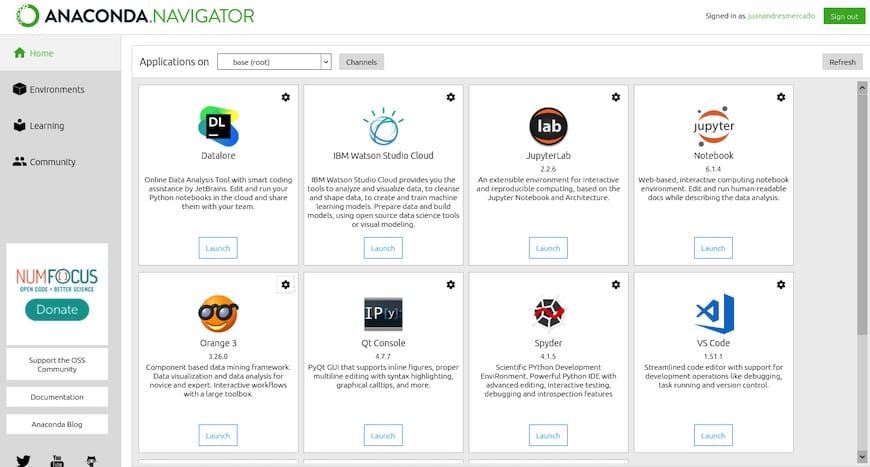
Step 4. Updating Anaconda.
Updating the Anaconda is a pretty straightforward process, first update the conda tool with:
conda update conda
Once conda is updated, proceed with the Anaconda update:
conda update --all
Congratulations! You have successfully installed Anaconda. Thanks for using this tutorial for installing the Anaconda on your Fedora 35 system. For additional help or useful information, we recommend you check the official Anaconda website.