How To Install Anbox on Debian 12
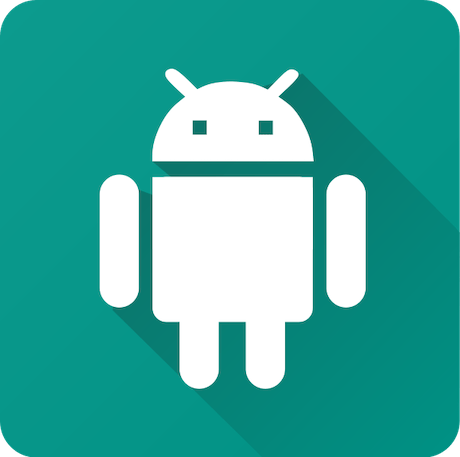
In this tutorial, we will show you how to install Anbox on Debian 12. Anbox is a unique solution that bridges the gap between Linux and Android. It emulates Android’s runtime environment, providing access to Android apps without the need for an Android emulator. Whether you’re a developer looking to test Android apps on Debian 12 or a user in need of specific Android applications, Anbox is your answer.
This article assumes you have at least basic knowledge of Linux, know how to use the shell, and most importantly, you host your site on your own VPS. The installation is quite simple and assumes you are running in the root account, if not you may need to add ‘sudo‘ to the commands to get root privileges. I will show you the step-by-step installation of Anbox “Android in a Box” on a Debian 12 (Bookworm).
Prerequisites
- A server running one of the following operating systems: Debian 12 (Bookworm).
- It’s recommended that you use a fresh OS install to prevent any potential issues.
- SSH access to the server (or just open Terminal if you’re on a desktop).
- Make sure your Debian 12 system is connected to the internet. An active connection is essential for downloading the required packages and updates during the installation.
- A
non-root sudo useror access to theroot user. We recommend acting as anon-root sudo user, however, as you can harm your system if you’re not careful when acting as the root.
Install Anbox on Debian 12 Bookworm
Step 1. Start by updating your system’s package list and upgrading installed packages to their latest versions. Use the following commands:
sudo apt update sudo apt upgrade
Updating your system ensures that you have the latest security patches and software updates.
Step 2. Installing Required Packages.
Next, install the packages required for Anbox. Open the terminal and use the following command:
sudo apt install git build-essential squashfs-tools
Step 3. Installing Anbox on Debian 12.
With the prerequisites in place, let’s move on to installing Anbox dependencies. To begin, install essential Anbox dependencies by running:
sudo apt install anbox-modules-dkms
Anbox requires specific kernel modules to function. Load them using the following commands:
sudo modprobe ashmem_linux sudo modprobe binder_linux
To apply the changes, reboot your Debian 12 system:
sudo reboot
Rebooting your system ensures that Anbox’s kernel modules are loaded and ready to work.
The first step in installing Anbox is to obtain the source code. This allows you to build Anbox from scratch. Use Git to clone the Anbox repository with this command:
git clone https://github.com/anbox/anbox.git
Navigate to the Anbox source code directory:
cd anbox
Then, run the following commands to compile and install Anbox:
./scripts/build.sh
This command initiates the compilation and installation process. It might take some time, depending on your system’s performance.
After installation, you can verify the installed Anbox version with the following command:
anbox version
This will display the installed Anbox version, ensuring that you have the latest release.
Congratulations! You have successfully installed Anbox. Thanks for using this tutorial to install the latest version of Anbox “Android in a Box” on Debian 12 Bookworm. For additional help or useful information, we recommend you check the official Anbox website.