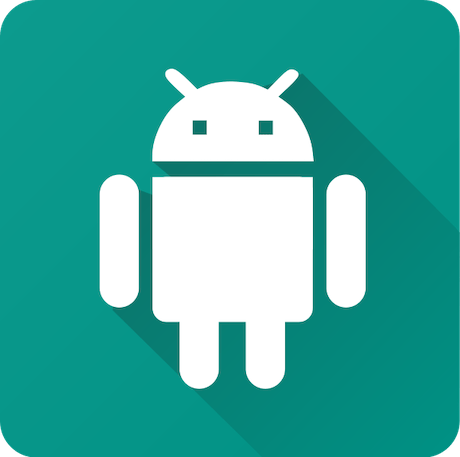
In this tutorial, we will show you how to install Anbox on Ubuntu 20.04 LTS. For those of you who didn’t know, Anbox is a special type of Android emulator. It allows you to use many apps as though they were running natively on your machine. While Anbox is still very much in development, you can get started with it now, and try out some of your favorite Android apps.
This article assumes you have at least basic knowledge of Linux, know how to use the shell, and most importantly, you host your site on your own VPS. The installation is quite simple and assumes you are running in the root account, if not you may need to add ‘sudo‘ to the commands to get root privileges. I will show you through the step-by-step installation of Anbox on Ubuntu 20.04 (Focal Fossa). You can follow the same instructions for Ubuntu 18.04, 16.04, and any other Debian-based distribution like Linux Mint.
Prerequisites
- A server running one of the following operating systems: Ubuntu 20.04, 18.04, 16.04, and any other Debian-based distribution like Linux Mint.
- It’s recommended that you use a fresh OS install to prevent any potential issues.
- Make sure your Ubuntu Linux system is connected to the internet. An active connection is essential for downloading the required packages and updates during the installation.
- A
non-root sudo useror access to theroot user. We recommend acting as anon-root sudo user, however, as you can harm your system if you’re not careful when acting as the root.
Install Anbox on Ubuntu 20.04 LTS Focal Fossa
Step 1. First, make sure that all your system packages are up-to-date by running the following apt commands in the terminal.
sudo apt update sudo apt upgrade sudo apt install snapd
Step 2. Installing Anbox on Ubuntu 20.04.
Run the following commands to install Anbox in developer mode:
sudo snap install --beta --devmode anbox
You’ll probably need to restart to get Anbox working. It requires a few kernel modules to be loaded. Once done, Run the Anbox app manager as well:
anbox session-manager anbox.appmgr
Step 3. Accessing Anbox on Ubuntu.
Once successfully installed, go to “Show Applications” of Ubuntu 20.04 and search for Anbox, as you see its icon, click on the icon to run it.
Congratulations! You have successfully installed Anbox. Thanks for using this tutorial for installing Anbox on Ubuntu 20.04 LTS Focal Fossa system. For additional help or useful information, we recommend you check the official Anbox website.