How To Install Angie Web Server on Ubuntu 22.04 LTS
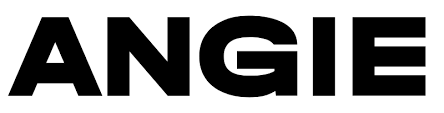
In this tutorial, we will show you how to install Angie Web Server on Ubuntu 22.04 LTS. Angie Web Server is a lightweight, high-performance web server designed for speed, security, and scalability. It is an excellent choice for hosting web applications, static websites, and APIs on Ubuntu.
This article assumes you have at least basic knowledge of Linux, know how to use the shell, and most importantly, you host your site on your own VPS. The installation is quite simple and assumes you are running in the root account, if not you may need to add ‘sudo‘ to the commands to get root privileges. I will show you the step-by-step installation of the Angie Web Server on Ubuntu 22.04 (Jammy Jellyfish). You can follow the same instructions for Ubuntu 22.04 and any other Debian-based distribution like Linux Mint, Elementary OS, Pop!_OS, and more as well.
Prerequisites
- A server running one of the following operating systems: Ubuntu 22.04, 20.04, and any other Debian-based distribution like Linux Mint.
- SSH access to the server (or just open Terminal if you’re on a desktop).
- Basic knowledge of the Linux command-line interface (CLI). This guide assumes you’re comfortable with executing commands in a terminal.
- An active internet connection. You’ll need an internet connection to download the necessary packages and dependencies for Angie Web Server.
- A
non-root sudo useror access to theroot user. We recommend acting as anon-root sudo user, however, as you can harm your system if you’re not careful when acting as the root.
Install Angie Web Server on Ubuntu 22.04 LTS Jammy Jellyfish
Step 1. First and foremost, we need to update the package repository to ensure we have access to the latest software packages. Open your terminal and enter the following command:
sudo apt update sudo apt install ca-certificates curl lsb-release
Step 2. Installing Angie Web Server on Ubuntu 22.04.
Next, we need to add the Angie repository to our system. This repository contains the Angie Web Server package that we will install. Execute the following command to add the Angie repository:
echo "deb https://download.angie.software/angie/ubuntu/ `lsb_release -cs` main" \
| sudo tee /etc/apt/sources.list.d/angie.list > /dev/null
This command adds the Angie repository to your system’s list of package sources. Next, we need to add the GPG key for the repository. This key is used to verify the integrity of the packages we download. Execute the following command to add the GPG key:
sudo curl -o /etc/apt/trusted.gpg.d/angie-signing.gpg \
https://angie.software/keys/angie-signing.gpg
With the Angie repository added and the GPG key in place, we can now install the Angie Web Server. But before we do that, let’s update the package repository again to fetch the latest package information from the newly added Angie repository. Execute the following command:
sudo apt update
Now, let’s install the Angie Web Server. Execute the following command:
sudo apt install angie
After the installation, we need to start the Angie service. Execute the following command to start the service:
sudo systemctl start angie
To ensure that the Angie service starts automatically whenever your system boots, execute the following command:
sudo systemctl enable angie
Now that we’ve installed Angie and started the service, let’s verify that everything is working as expected. Execute the following command to check the status of the Angie service:
sudo systemctl status angie
This command displays the current status of the Angie service. If everything went well, you should see that the service is active (running).
You can also test the Angie Web Server by accessing it through a web browser. Simply enter your server’s IP address or domain name into the address bar of your browser. If Angie is running and configured correctly, you should see the Angie welcome page.
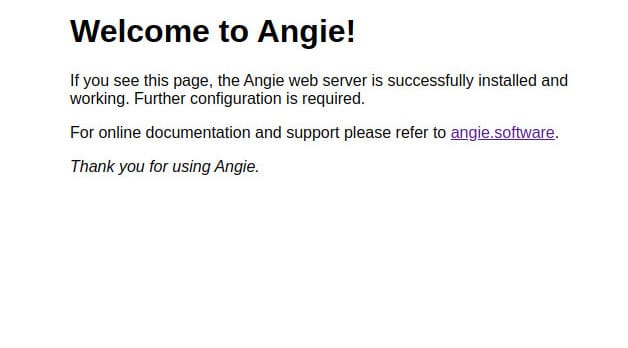
Congratulations! You have successfully installed Angie. Thanks for using this tutorial for installing the Angie Web Server on Ubuntu 22.04 LTS Jammy Jellyfish system. For additional help or useful information, we recommend you check the official Angie website.