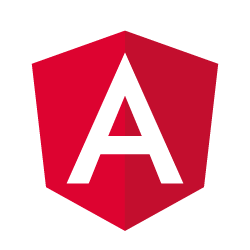
In this tutorial, we will show you how to install Angular CLI on Fedora 35. For those of you who didn’t know, Angular is a popular open-source web application framework maintained by Google and a community of developers. It is widely used for building dynamic, modern, and responsive single-page applications (SPAs). The Angular Command Line Interface (CLI) is an essential tool that streamlines the development process, providing a standardized way to create, build, and maintain Angular applications.
This article assumes you have at least basic knowledge of Linux, know how to use the shell, and most importantly, you host your site on your own VPS. The installation is quite simple and assumes you are running in the root account, if not you may need to add ‘sudo‘ to the commands to get root privileges. I will show you the step-by-step installation of the Angular CLI on a Fedora 35.
Prerequisites
- A server running one of the following operating systems: Fedora 35.
- It’s recommended that you use a fresh OS install to prevent any potential issues.
- A network connection or internet access.
- A
non-root sudo useror access to theroot user. We recommend acting as anon-root sudo user, however, as you can harm your system if you’re not careful when acting as the root.
Install Angular CLI on Fedora 35
Step 1. Before proceeding with the installation, it’s crucial to ensure that your Fedora system is up-to-date. Keeping your system updated not only provides the latest security patches and bug fixes but also ensures compatibility with the latest software versions.
Open your terminal and run the following command to update the existing packages:
sudo dnf upgrade sudo dnf update
Step 2. Installing Node.js.
The simplest way to install Node.js and npm is through Fedora’s default repository. Open your terminal and execute the following command:
sudo dnf install nodejs
This command will install both Node.js and npm. After the installation completes, verify the versions:
node -v npm -v
Step 3. Installing Angular CLI on Fedora 35.
By default, Angular is available on the Fedora 35 base repository. Now run the following command below to install the Angular CLI to your Fedora system:
sudo npm install -g @angular/cli
The above command will install the latest version of Angular CLI. So if you need to install any specific version, just use the below commands with a version number:
npm install -g @angular/cli@9 npm install -g @angular/cli@8 npm install -g @angular/cli@7
Verify Angular CLI installation and version using the following command:
ng --version
Output:
_ _ ____ _ ___
/ \ _ __ __ _ _ _| | __ _ _ __ / ___| | |_ _|
/ △ \ | '_ \ / _` | | | | |/ _` | '__| | | | | | |
/ ___ \| | | | (_| | |_| | | (_| | | | |___| |___ | |
/_/ \_\_| |_|\__, |\__,_|_|\__,_|_| \____|_____|___|
|___/
Angular CLI: 10.4.5
Node: 16.18.3
OS: linux x64
Step 4. Create an Angular App with the CLI.
Once successfully installed, to create, build, and serve a new, basic Angular project on a development server, go to the parent directory of your new workspace and use the following commands:
ng new my-first-project cd my-first-project ng serve
You can access your Angular application on localhost port 4200, Which is the default host and port used by the Angular application:
http://your-IP-address:4200
Step 5. Configure Firewall.
By default, the firewall is enabled on Fedora Linux. Now we open ports 4200 to allow HTTP traffic:
sudo firewall-cmd --add-port=4200/tcp sudo firewall-cmd --reload
Congratulations! You have successfully installed Angular. Thanks for using this tutorial for installing the Angular web framework on your Fedora 35 system. For additional help or useful information, we recommend you check the official Angular website.