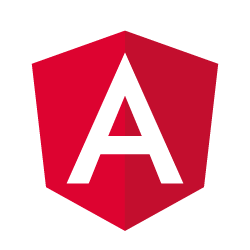
In this tutorial, we will show you how to install AngularJS on AlmaLinux 8. For those of you who didn’t know, AngularJS is a JavaScript framework that is used to develop web apps. It has MVC (Model-View-Controller) architecture. It lets you extend HTML syntax to express your application’s components efficiently. In addition to that, it eliminates much of the code you write through data binding and dependency injection.
This article assumes you have at least basic knowledge of Linux, know how to use the shell, and most importantly, you host your site on your own VPS. The installation is quite simple and assumes you are running in the root account, if not you may need to add ‘sudo‘ to the commands to get root privileges. I will show you through the step-by-step installation of AngularJS on an AlmaLinux 8. You can follow the same instructions for CentOS and Rocky Linux.
Prerequisites
- A server running one of the following operating systems: AlmaLinux 8, CentOS or Rocky Linux.
- It’s recommended that you use a fresh OS install to prevent any potential issues
- A
non-root sudo useror access to theroot user. We recommend acting as anon-root sudo user, however, as you can harm your system if you’re not careful when acting as the root.
Install AngularJS on AlmaLinux 8
Step 1. First, let’s start by ensuring your system is up-to-date.
sudo dnf update sudo dnf install epel-release
Step 2. Installing Node.js on AlmaLinux 8.
Now checklist available Node.js streams using the following commands below:
sudo dnf module list nodejs
Output:
[root@idroot.us ~]# sudo dnf module list nodejs Last metadata expiration check: 0:00:16 ago on Sun 28 Sept 2021 00:20:04 AM EST. AlmaLinux 8.3 - AppStream Name Stream Profiles Summary nodejs 10 [d] common [d], development, minimal, s2i Javascript runtime nodejs 12 common [d], development, minimal, s2i Javascript runtime nodejs 14 common [d], development, minimal, s2i Javascript runtime Extra Packages for Enterprise Linux Modular 8 - x86_64 Name Stream Profiles Summary nodejs 13 default, development, minimal Javascript runtime Hint: [d]efault, [e]nabled, [x]disabled, [i]nstalled
After that, install Node.js using the following command:
sudo dnf module install nodejs:14
Once successfully installed, you can verify your version of Node.js installed:
[root@idroot.us ~]# node -v v14.16.0
To check the version of NPM, run:
[root@idroot.us ~]# npm -v
Step 3. Installing AngularJS on AlmaLinux 8.
Now we install Angular CLI, use the following command. When prompted, you may decide whether to share anonymous data with the Google Angular Team:
npm install -g @angular/cli
When the above installation completes, verify the installation with the command below:
[root@idroot ~]# ng --version Angular CLI: 12.0.5 Node: 14.16.0 Package Manager: npm 6.14.11 OS: linux x64 Angular: ... Package Version ------------------------------------------------------ @angular-devkit/architect 0.1200.6 (cli-only) @angular-devkit/core 12.0.6 (cli-only) @angular-devkit/schematics 12.0.8 (cli-only) @schematics/angular 12.0.7 (cli-only)
Congratulations! You have successfully installed AngularJS. Thanks for using this tutorial for installing AngularJS on your AlmaLinux 8 system. For additional help or useful information, we recommend you check the official AngularJS website.